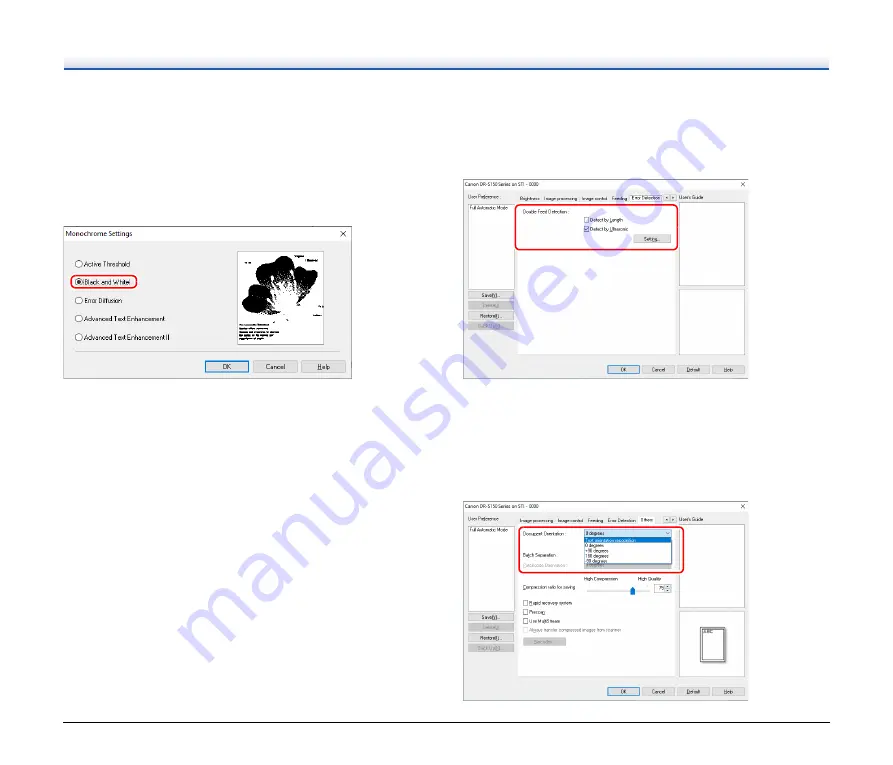
67
When you want to enhance text that is difficult to read
because of factors such as the background of the
scanned document
In the [Basic] tab, select [Monochrome], and then click the [Setting]
button.
Remove the background behind the text or do some other process, so
that the text is emphasized for better readability. You can select from
the following functions.
• [Active Threshold] is intended for batch processing various kinds of
documents at once, such as those with thin (light) text or stains. For
example, you can batch process documents such as photocopies at
once. Brightness-related properties are automatically adjusted
based on the text and background of the whole image, enabling
consistent reproduction of light characters and removal of
background stains.
• [Advanced Text Enhancement] is suitable for a document with a light
background color or a document with a non-uniform background
(such as a pattern). If the background is uniform, it is removed where
it surrounds the text, and if the background is non-uniform, it is
processed to enhance text readability.
• [Advanced Text Enhancement II] is suitable for scanning a
document with a uniform background color and light text and
background. If the background is non-uniform, such as a pattern, the
background may not be able to be completely removed and the text
may become difficult to read. If necessary, you can make the text in
scanned images easier to read by adjusting the contrast on the
[Brightness] tab.
When you want to detect multiple pages fed at the same
time
Select the [Double Feed Detection] check box on the [Error Detection]
tab. You can enable either one or both of [Detect by Ultrasonic] and
[Detect by Length].
When you want to match the orientation of images to the
text when scanning a mixture of pages with different text
orientations
Select [Text orientation recognition] in [Document Orientation] on the
[Others] tab. The text orientation on each page is detected, and the
scanned image is rotated in 90-degree increments to correct the
orientation.
Summary of Contents for imageFORMULA DR-S150
Page 108: ...108 Dimensions 242 mm 9 5 291 mm 11 5 600 mm 23 7 378 mm 14 9 ...
Page 110: ......
Page 111: ......















































