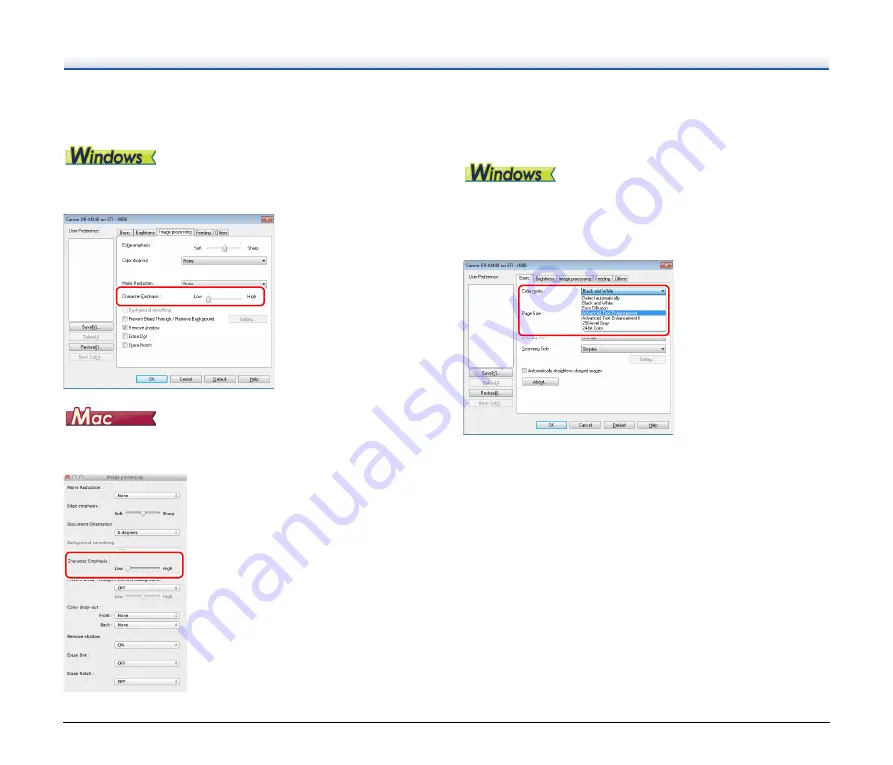
43
When you want to make lines and text in scanned images
thicker or thinner
Drag the [Character Emphasis] slider in the [Image processing] tab to
make lines and text in the scanned images thicker or thinner.
Click [Image processing], and in the dialog box that appears adjust
letter and line thickness settings.
When you want to enhance text that is difficult to read
because of factors such as the background of the
scanned document
Select [Advanced Text Enhancement] or [Advanced Text
Enhancement II] in the mode setting on the [Basic] tab. The
background behind the text is removed or processed so that the text
is emphasized for better readability.
• Advanced Text Enhancement is suitable for a document with a light
background color or a document with a non-uniform background
(such as a pattern). If the background is uniform, it is removed where
it surrounds the text, and if the background is non-uniform, it is
processed to enhance text readability.
• Advanced Text Enhancement II is suitable for scanning a document
with a uniform background color and light text and background. If the
background is non-uniform, such as a pattern, the background may
not be able to be completely removed and the text may become
difficult to read. If necessary, you can make the text in scanned
images easier to read by adjusting the contrast on the [Brightness]
tab.
















































