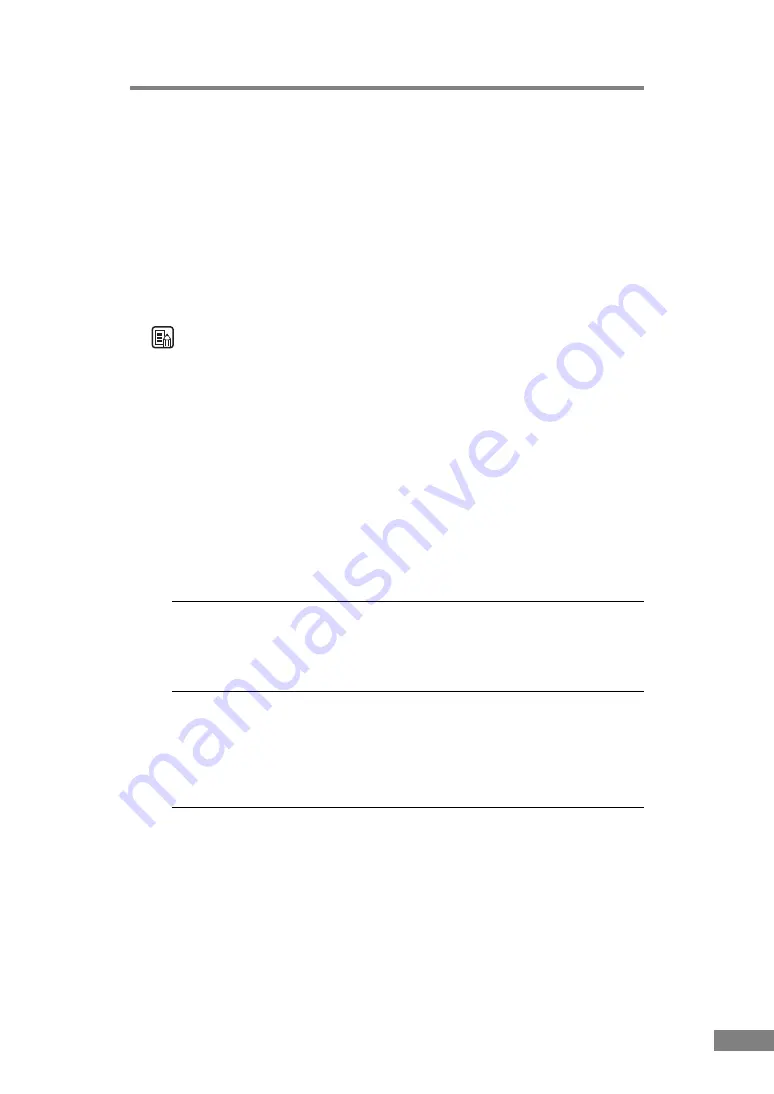
Troubleshooting
79
Images Are Not Scanned
Check the following if the scanner does not scan an image even though the
scanning operation is being performed:
• Is the scanner correctly connected to the PC?
• Has the scanner driver been installed?
• Has the application software been installed correctly? Has the application
software been set up correctly?
• Is there a problem in the PC system?
• Is the flatbed scanner unit correctly attached?
Note
• When system errors result in the scanner not functioning at all, turn OFF
the scanner and wait at least ten seconds before turning it back ON.
• Make sure that the last document scanned was scanned correctly when
scanning continues.
• When using the flatbed scanner unit (option), make sure that the flatbed
scanner unit is correctly attached to the DR-2580C before scanning.
Scanning cannot be done if the flatbed scanner unit is not correctly attached
to the DR-2580C.
Documents Do Not Feed Properly
The following are possible causes of a document failing to feed properly.
Check each possible cause.
C a u s e
Attempting to scan a document of a size, thickness, or
weight that the scanner cannot scan.
Remedy
Check the size, thickness, and weight of the document. For
precautions concerning documents. (See “Documents,” on p. 45.)
C a u s e
The rollers inside the scanner are dirty or worn.
Remedy
Refer to page 63 and clean the rollers. If the rollers are worn,
then they need to be replaced. Contact your local authorized
Canon dealer or service representative to purchase a roller
replacement kit.
For details on how to clear jammed paper. (See “Clearing a Paper Jam,” on
p. 57.)
Summary of Contents for imageFORMULA DR-2580C
Page 87: ...Specifications 85 External Dimensions Units inches units in parentheses are millimeters ...
Page 89: ...MEMO ...
Page 90: ...MEMO ...












































