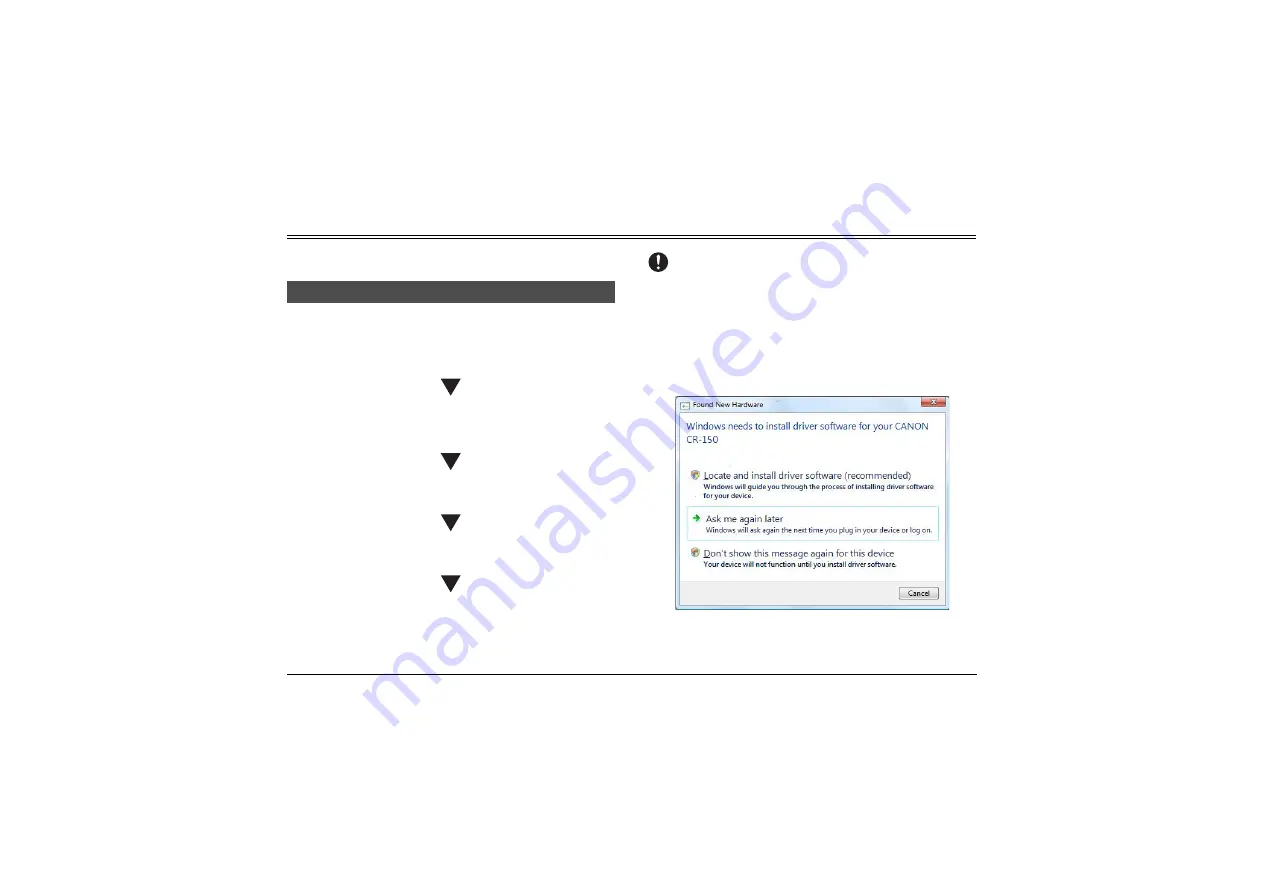
5
Preparation Before Use
This chapter describes how to prepare the scanner to scan
documents.
Perform the following steps to set up the CR-150/CR-120. Refer to the
section for each step for details about that step.
A
Check your operating environment. (See “Checking Your
Operating Environment” on p. 6.)
B
Install the software. (See “Installing the Software” on
p. 7.)
Install the Scanning Utility provided with the CR-150/CR-120.
C
Connect the scanner to a computer. (See “Connecting
the Scanner to a Computer” on p. 8.)
D
Turn ON the power. (See “Turning ON the Power” on
p. 10.)
E
Automatically installing the device driver. (See p. 10.)
The device driver is installed automatically when Windows
recognizes the CR-150/CR-120.
IMPORTANT
•
To have the device drivers installed automatically when the computer
recognizes the CR-150/CR-120, the software needs to be installed before
the CR-150/CR-120 is connected to the computer.
•
If you connect the computer and turn ON the CR-150/CR-120 before
installing the software, the following wizard screen appears. If this
happens, click [Cancel], turn OFF the CR-150/CR-120, and then install the
software.
The following wizard screen is an example in Windows 7. When a similar
wizard screen appears in Windows 8.1/10, click [Cancel].
Setting Up the Scanner
Wizard Screen (Windows 7)






































