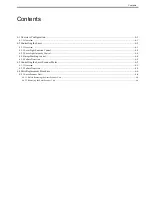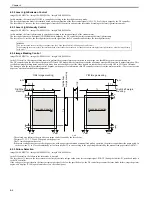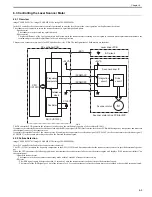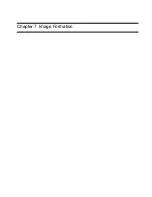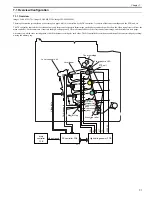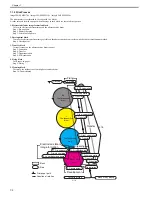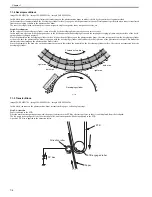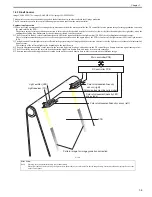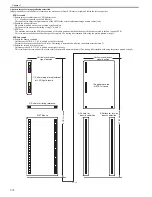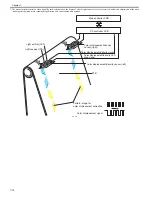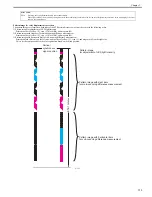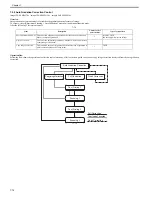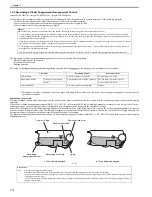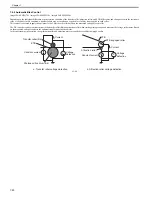Chapter 7
7-5
Step 6: Transfer
The toner on the photosensitive drum is transferred to paper.
The transfer roller is located at the opposite side of the photosensitive drum across the ETB. A positive DC bias is applied to the transfer roller.
Since the ETB is charged positive by the transfer roller, the negative-charged toner on the photosensitive drum is transferred to the paper.
This process is executed in the order of M, C, Y, and Bk.
F-7-8
Step 7: Drum separation
The paper is separated from the photosensitive drum by its own elastic force (curvature separation).
There is also a static charge eliminator at the downstream of the transfer roller. It decreases the static charge on the ETB to stabilize paper feed operation.
F-7-9
Step 8: ETB separation
The paper is separated from the ETB by the elasticity of paper and the curvature of the ETB feed roller.
F-7-10
Paper
Photosensitive drum
ETB
Transfer roller
DC bias
Paper
Photosensitive drum
ETB
Transfer roller
DC bias
Static charge eliminator
Paper
ETB
ETB feed roller
Summary of Contents for imageCLASS MF9170c
Page 16: ...Chapter 1 Introduction ...
Page 55: ...Chapter 2 Basic Operation ...
Page 61: ...Chapter 3 Main Controller ...
Page 75: ...Chapter 4 Original Exposure System ...
Page 88: ...Chapter 5 Original Feeding System ...
Page 105: ...Chapter 6 Laser Exposure ...
Page 113: ...Chapter 7 Image Formation ...
Page 150: ...Chapter 8 Pickup and Feed System ...
Page 184: ...Chapter 9 Fixing System ...
Page 200: ...Chapter 10 External and Controls ...
Page 230: ...Chapter 11 Maintenance and Inspection ...
Page 233: ...Chapter 12 Measurement and Adjustments ...
Page 237: ...Chapter 13 Correcting Faulty Images ...
Page 260: ...Chapter 14 Error Code ...
Page 272: ...Chapter 15 Special Management Mode ...
Page 280: ...Chapter 16 Service Mode ...
Page 322: ...Chapter 17 Upgrading ...
Page 327: ...Chapter 17 17 4 3 Click Next F 17 4 4 Select a USB connected device and click Next F 17 5 ...
Page 328: ...Chapter 17 17 5 5 Click Start F 17 6 6 Click Yes F 17 7 Download will be started F 17 8 ...
Page 330: ...Chapter 18 Service Tools ...
Page 334: ...Appendix ...
Page 349: ......