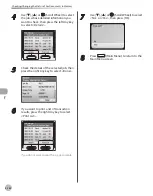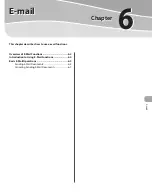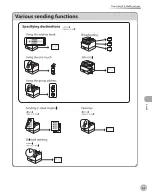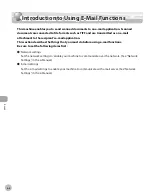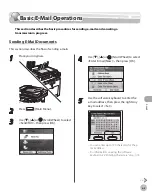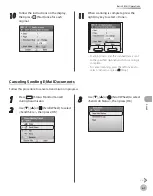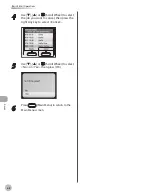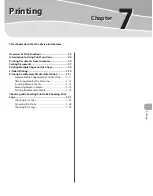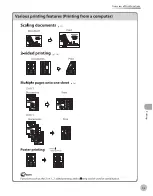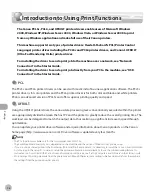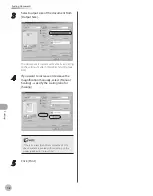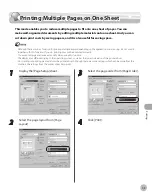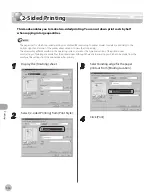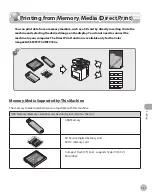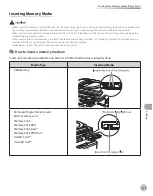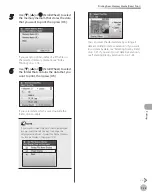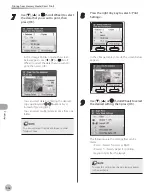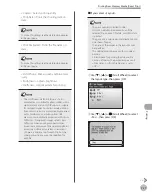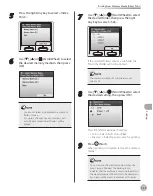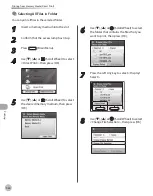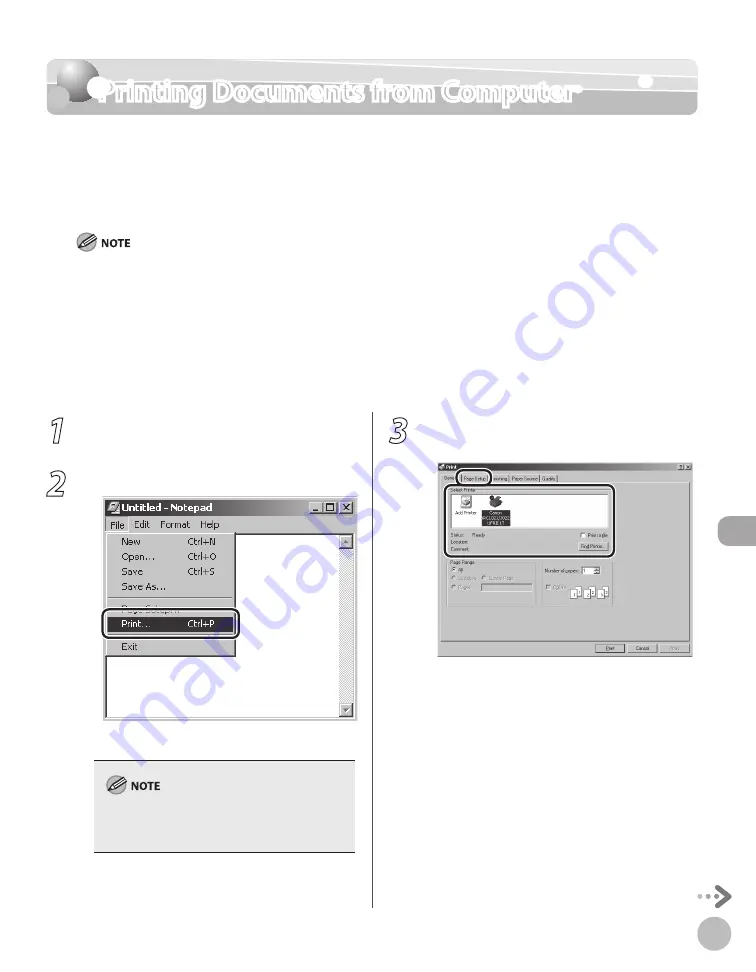
Prin
ting
7-5
Printing Documents from Computer
Printing Documents from Computer
This section is the explanation of the basic procedure for printing from the computer
(printer driver). Make sure that the printer driver is installed on your computer. To check if
the driver is installed, see “Set Up Computers and Software,” in the Starter Guide. For
details on the printer driver settings, see Online Help.
Printing methods may differ depending on the applications you are using. For details, see the instruction manuals
provided with the application software.
The display may differ according to the operating system, as well as the type and version of the printer driver.
If you are using a shared printer in the Print Server (Point and Print) environment, it is necessary to install the Canon Driver
Information Assist Service in the server PC in order to set up the printer configuration automatically or to use the Job
Accounting feature. For instructions on how to install the Canon Driver Information Assist Service, see “Set Up Computers
and Software” in the Starter Guide.
The machine may not be able to print data such as color photos if the data size of a single page is too large. If such is the
case, reduce the data size by lowering the resolution or by changing the file format.
–
–
–
–
1
Open the document you want to print
from the application.
2
Select [Print] from the [File] menu.
The printer driver screen is displayed.
The procedure to display the printer driver screen
may differ depending on the applications you are
using.
3
Select your printer from [Select Printer],
then click [Page Setup].
Summary of Contents for imageCLASS MF8450c
Page 53: ...Before Using the Machine 1 28 Timer Settings ...
Page 129: ...3 52 Storing Editing One Touch Storing Editing Address Book ...
Page 132: ...Copying 4 3 Overview of Copy Functions p 4 22 p 4 30 p 4 36 ...
Page 201: ...Copying 4 72 Confirming and Canceling Copy Jobs Confirming Copy Logs ...
Page 204: ...Fax 5 3 Overview of Fax Functions p 5 30 p 5 47 p 5 54 p 5 49 p 5 112 p 5 104 ...
Page 346: ...E mail 6 3 Overview of E Mail Functions ...
Page 354: ...Printing 7 3 Overview of Print Functions p 7 9 p 7 10 p 7 7 ...
Page 381: ...Printing 7 30 Checking and Canceling Print Jobs Checking Print Logs ...
Page 384: ...Scanning 8 3 Overview of Scanner Functions ...
Page 391: ...Scanning 8 10 Basic Scanning Operations ...