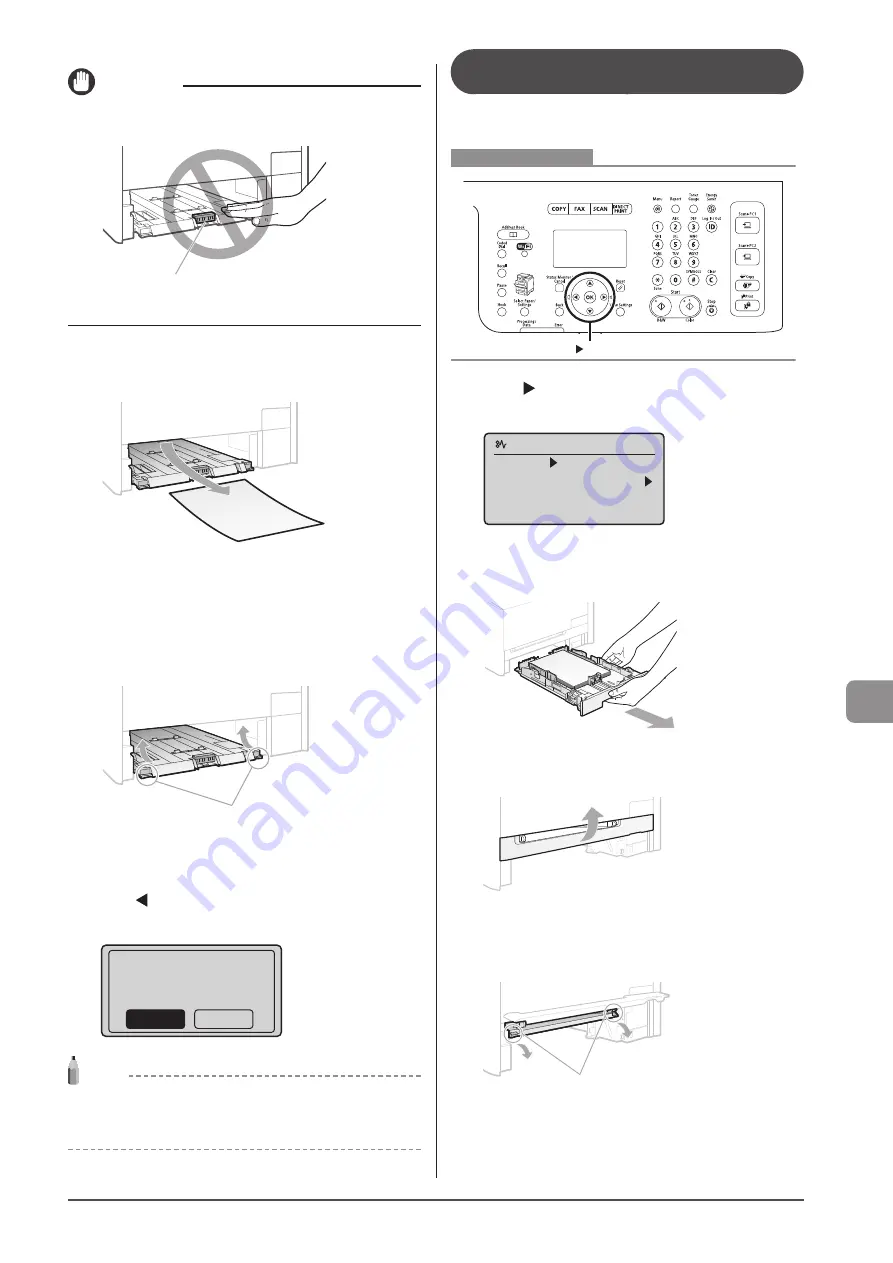
9-7
Troubleshooting
IMPORTANT
Do not touch the rubber pad (A)
Touching it may result in deterioration in print quality.
(A)
6
Remove the paper by pulling it gently.
If the jammed paper cannot be removed easily
Do not try to remove it forcefully but proceed to Step 7.
7
Holding the green tabs (A) on both sides, return
the manual feed transport guide to its original
position.
Push them up until it clicks.
(A)
8
Insert the paper cassette into the machine.
9
When the following screen appears, select <Yes>
with [ ], and then press [OK].
The machine is ready to print.
Is all of the jammed
paper removed?
Yes
No
NOTE
If the jammed paper cannot be removed in Step 6
See “Paper Jams in the Rear Cover and Duplex Unit (MF8380Cdw
Only)” (
P.9-3) and remove the paper.
Paper Jams in the Manual Feed Slot
(MF8080Cw Only)
Referring to the procedure on the display, follow the steps
below to remove jammed paper.
OK
Keys to be used for this operation
1
Press [ ].
Press [OK] to exit the operation screen.
Paper jam.
Press [ ] to
display steps.
(End: Press OK)
2
Pull out the paper cassette.
Hold the paper cassette with both hands.
3
Open the manual feed slot cover.
4
Lower the manual feed transport guide.
(1) Hold the green tabs (A) on both sides.
(2) Push them down.
(A)
Summary of Contents for imageCLASS MF8380Cdw
Page 24: ...xxiv...
Page 40: ...1 16 Before Using the Machine...
Page 96: ...5 14 Registering Destinations in the Address Book...
Page 126: ...6 30 Using the Fax Functions...
Page 150: ...8 16 Maintenance...
Page 180: ...10 8 Registering Setting the Various Functions...
Page 188: ......
Page 189: ......
Page 190: ......
Page 191: ......
















































