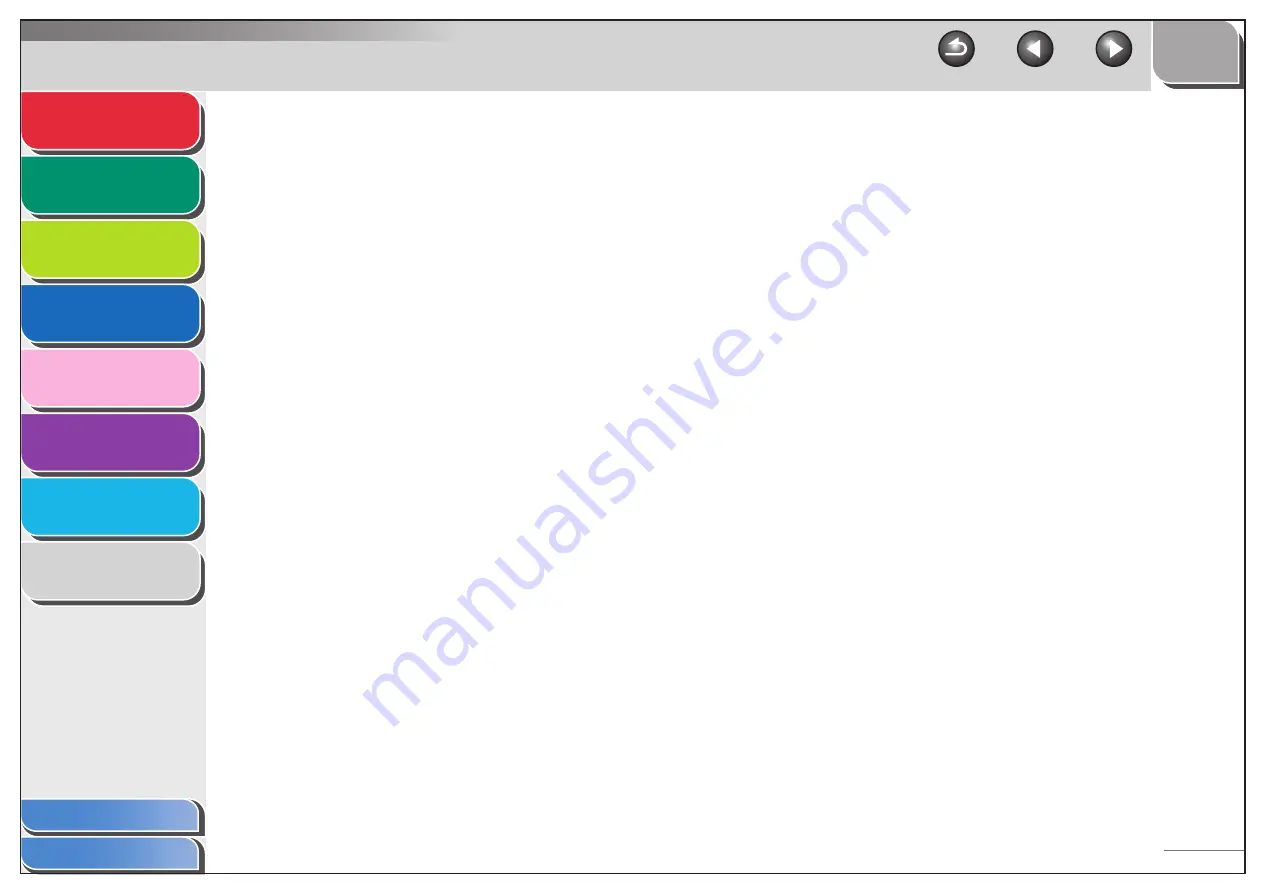
1
2
3
4
5
6
7
8
8-8
Proxy server
A server that provides a cache of files available on remote servers
that are slow or expensive to access. The term “proxy server”
normally refers to a World Wide Web server that, on receiving a
URL, tries to supply the requested file from its cache. If it cannot
locate the file there, the proxy server would bring it from the
remote server and also save a copy in its cache so that the next
request can be obtained locally.
Pulse
See Rotary pulse.
R
RARP
Reverse Address Resolution Protocol. A protocol that associates
a network adapter address (MAC address) with an Internet
Protocol (IP) address.
Raster
Raster graphics describes an image as a pattern of dots,
compared to vector graphics which represents an image as a
geometrical formula. Each row of color dots in the mosaic of color
dots constitutes one raster graphic. In a printer, a raster graphic is
used as the master image from which a page is printed, because
the image can be transferred to paper by printing one raster at a
time.
Raw
This is a print application used with Windows 2000/XP. It can print
at higher speeds than LPD.
Receiving
Receiving transmission is also defined as RX or Reception. The
machine can be customized to receive fax documents in several
ways.
Reception
See Receiving.
Redialing-automatic
See Automatic redialing.
Redialing-manual
See Manual redialing.
Registering
A process by which you place fax or telephone numbers and
names in the machine’s memory for speed dialing so that you can
save time dialing destinations you call frequently.
Regular dialing
Pressing the individual numeric keys to dial a fax or telephone
number.
Remote reception ID
The two-digit code that enables you to manually activate fax
reception using an external telephone.
Remote reception
Activating fax reception by answering an external telephone that
is not located near the machine. You need to dial a remote
receiving ID number to start remote reception.






































