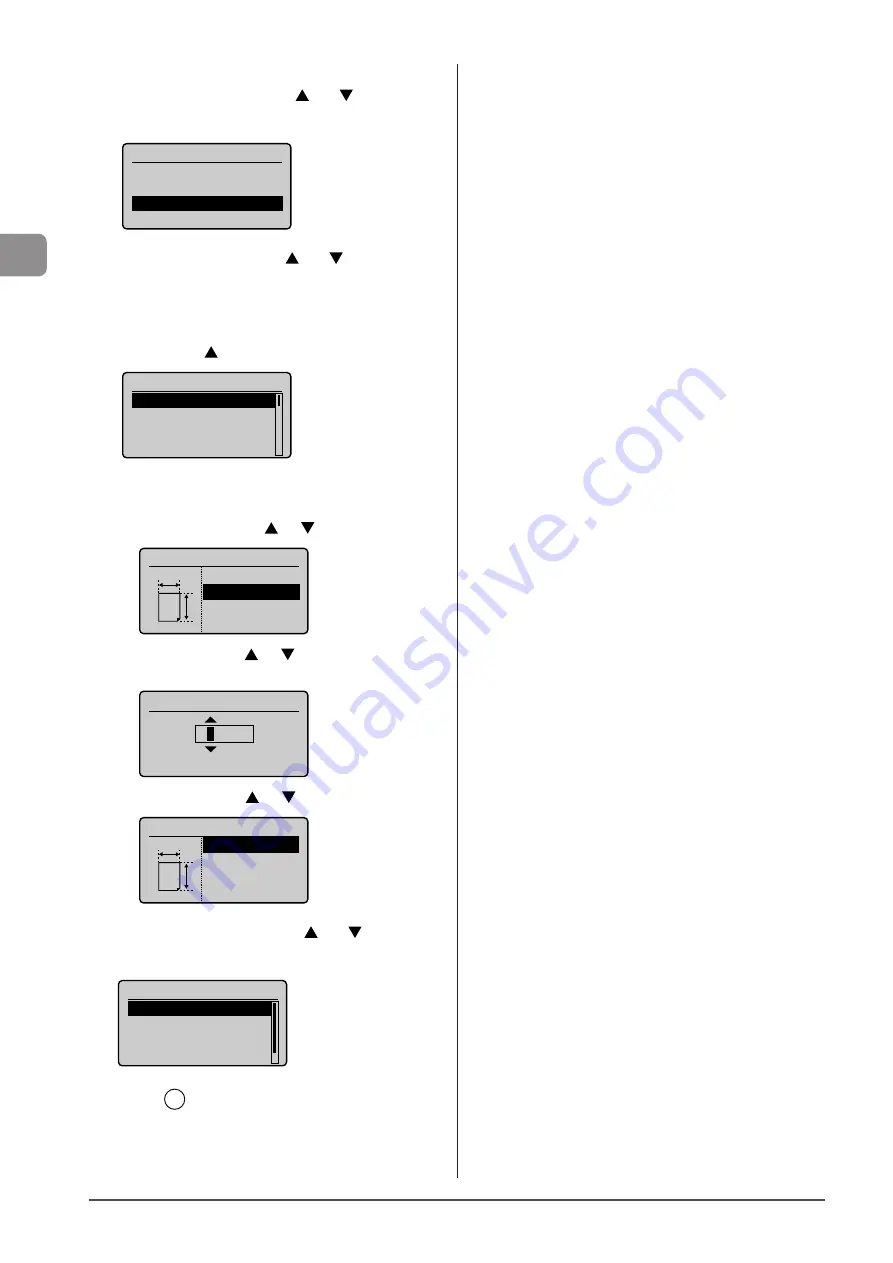
2-16
D
ocumen
t and
P
aper
Handling
7
Select <Set Details> using [ ] or [ ] and
press[OK].
Register Default Set.
Off
On
Set Details
8
Select a paper size using [ ] or [ ] and press
[OK].
* To register a custom paper, see “Setting a Custom Paper Size”
* The registered custom paper is listed at the top.
Select it with [
].
Paper Size
LTR
LGL
STMT
EXEC
If you select <Custom Size>
Specify the size of <X: “> direction and <Y: “> direction of the
custom paper.
(1) Select the direction using [
] or [
] and press [OK].
Specify Size
<Apply>
X: 0 "
Y: 0 "
X
Y
(2) Specify the size using [
] or [
] and press [OK].
You can also enter values using the numeric keys.
Set Length for X
(3-8_1/2)
3
_0/0 "
(3) Select <Apply> using [
] or [
] and press [OK].
Specify Size
<Apply>
X: 3 "
Y: 5 "
X
Y
9
Select the paper type using [ ] or [ ] and press
[OK].
Paper Type
Plain (16 lb Bond-23
Plain L (16 lb Bond
...
Recycled
Color
10
Press [
] (Select Paper/Settings) to close the
<Select Paper> screen.
Summary of Contents for imageCLASS MF5950dw
Page 24: ...xxiv ...
Page 68: ...3 14 Copying ...
Page 88: ...5 14 Registering Destinations in the Address Book ...
Page 140: ...8 16 Maintenance ...
Page 168: ...10 8 Registering Setting the Various Functions ...






























