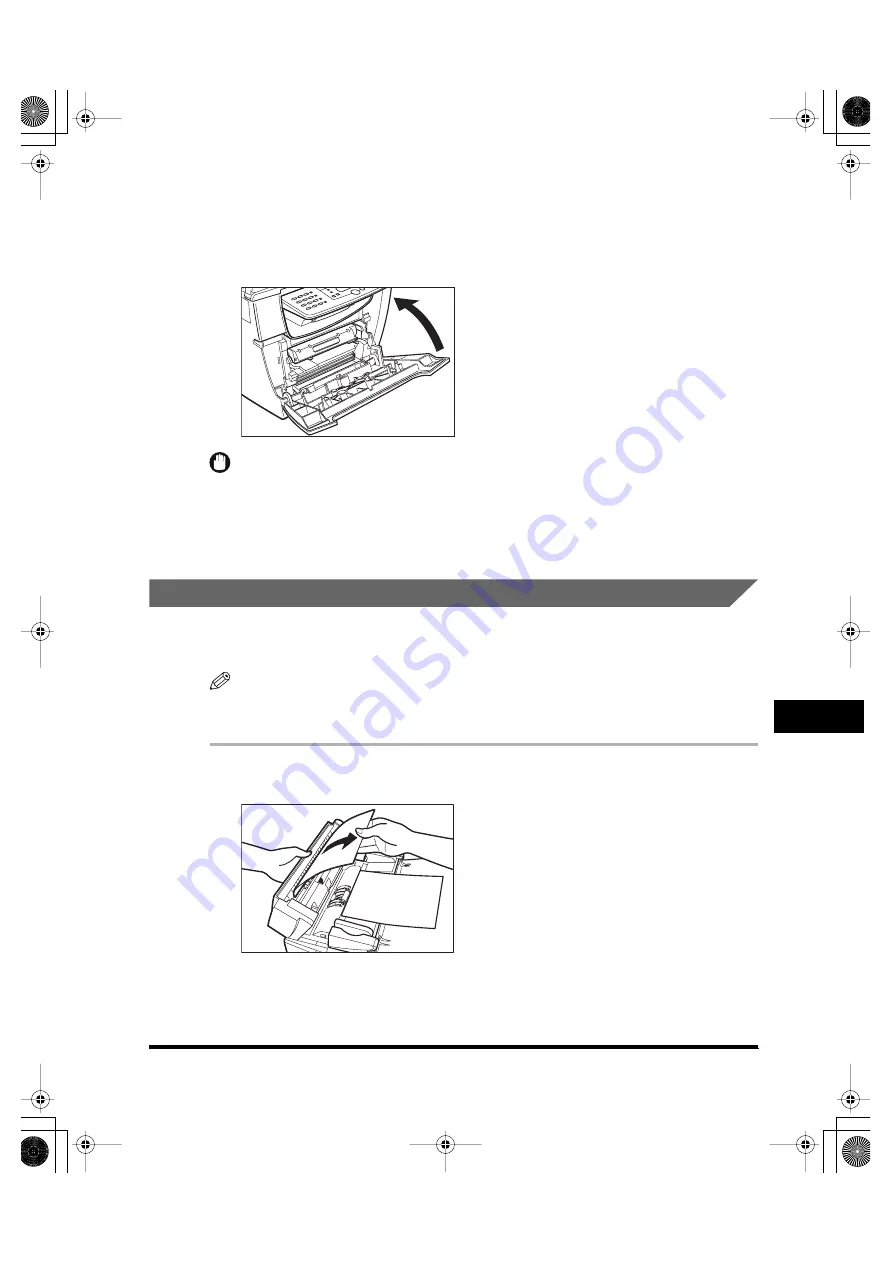
Clearing Jams
9-7
T
roub
leshooting
9
14
Insert the cartridge back into the machine, then close the front
cover.
For details, see "Replacing the Cartridge," on p. 8-14.
IMPORTANT
After you replace the cartridge and close the front cover, the machine should be ready for
operating. If the machine returns to the ready state for operating, troubleshooting has
been successful. If the machine does not return to the ready state for operating, confirm
that the paper release levers are pushed back to their original position, and check to see
that jammed paper is not left in the machine.
Removing Jammed Paper from the ADF
When the document jams in the ADF, the LCD displays <CLEAR ADF>, or
<CLEAR ADF> and <DOCUMENT TOO LONG> alternately.
NOTE
Do not open the platen glass cover until the jammed paper is removed. Doing so will
result in damaging the document and the paper.
1
Open the ADF and gently remove the jammed paper from the ADF.
LD_Basic_US.book Page 7 Friday, December 5, 2003 5:52 PM
Summary of Contents for imageCLASS MF5550
Page 2: ...imageCLASS MF5500 Series Basic Guide LD_Basic_US book Page 0 Friday December 5 2003 5 52 PM...
Page 21: ...xx LD_Basic_US book Page xx Friday December 5 2003 5 52 PM...
Page 31: ...Energy Saver Mode 1 10 Introduction 1 LD_Basic_US book Page 10 Friday December 5 2003 5 52 PM...
Page 77: ...More Information 6 4 Scanning 6 LD_Basic_US book Page 4 Friday December 5 2003 5 52 PM...






























