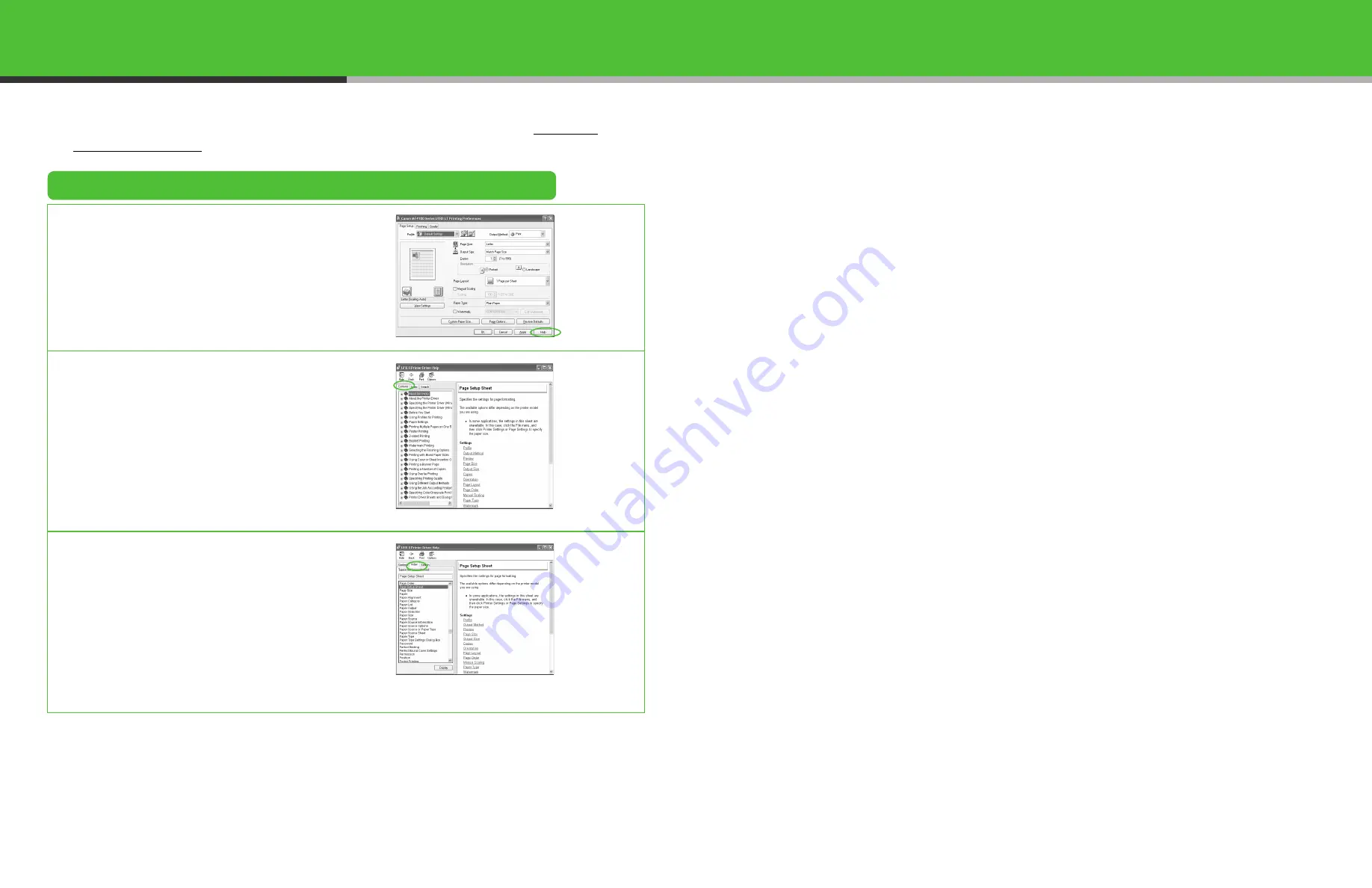
35
Using Help
The user software CD includes programs (driver software and application software) which the
supplied instruction guides do not cover. When you utilize such programs, refer to online help
and context sensitive help following the instructions below.
Online Help
You can locate additional help in the online help file
provided with the driver software. In the
[Properties] dialog box, you can click [Help] to
display information about every feature and option
in the drivers.
In the help dialog box, you can click
[Contents], then double-click your desired
title to display information.
In the help dialog box, you can click [Index],
then double-click your desired keyword in the
list to display information. To search the
desired keyword quickly, enter a keyword in
the upper text box. The nearest keyword is
located in the list below.
36




































