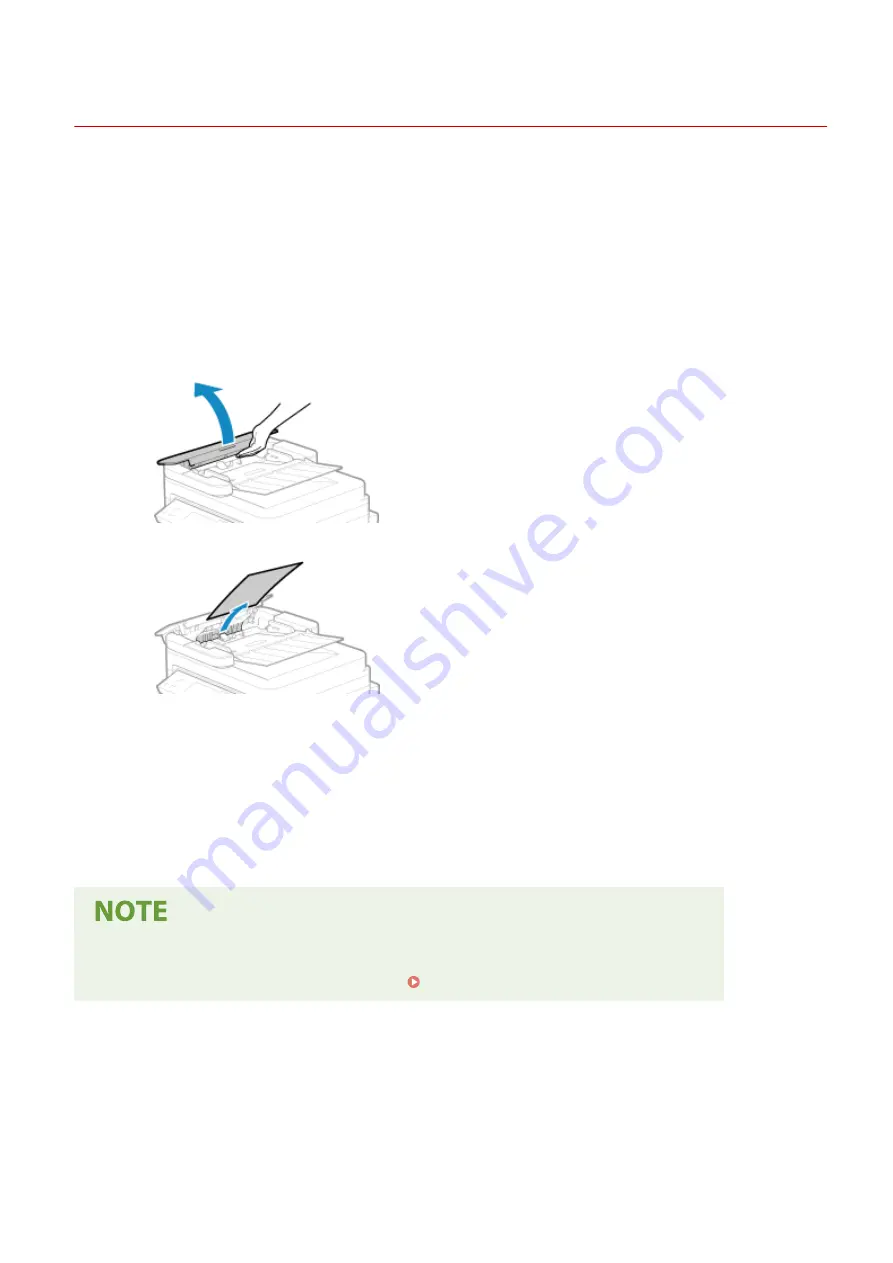
Paper Jams in the Feeder
94LS-0E7
Remove the original jammed inside or at the rear side of the feeder. If the original tears, be sure to remove the parts
so that no pieces remain.
1
If another original is placed in the feeder, remove that original.
2
Remove the original jammed inside the feeder.
1
Open the feeder cover.
2
Gently pull out the original.
3
Close the feeder cover.
3
Place the original in the feeder again.
➠
The message [Paper jammed.] disappears, and you can scan the original.
Jobs in which an original jammed are canceled automatically. The job does not resume even if you place
the original again, so execute the job again.
If Paper Jams Occur Repeatedly
●
Check the status of the machine and original. Paper Jams That Occur Repeatedly(P. 494)
Troubleshooting
493
Summary of Contents for imageCLASS MF273dw
Page 66: ... Shared Key Encryption for WPA WPA2 TKIP AES CCMP IEEE 802 1X Authentication Setting Up 57 ...
Page 90: ... The settings are applied Setting Up 81 ...
Page 130: ...Basic Operations 121 ...
Page 148: ...Paper with logo in landscape orientation Basic Operations 139 ...
Page 225: ...If the job list screen is displayed select the job to cancel and press Yes Scanning 216 ...
Page 285: ...If the job list screen is displayed select the job to cancel and press Cancel Yes Copying 276 ...
Page 319: ...8 Log out from Remote UI Security 310 ...
Page 444: ... Custom 2 Confirm Destination Scan PC Settings Menu Items 435 ...
Page 490: ...Specify to increase the density and to reduce it Maintenance 481 ...
Page 598: ...Manual Display Settings 94LS 0HR Appendix 589 ...
















































