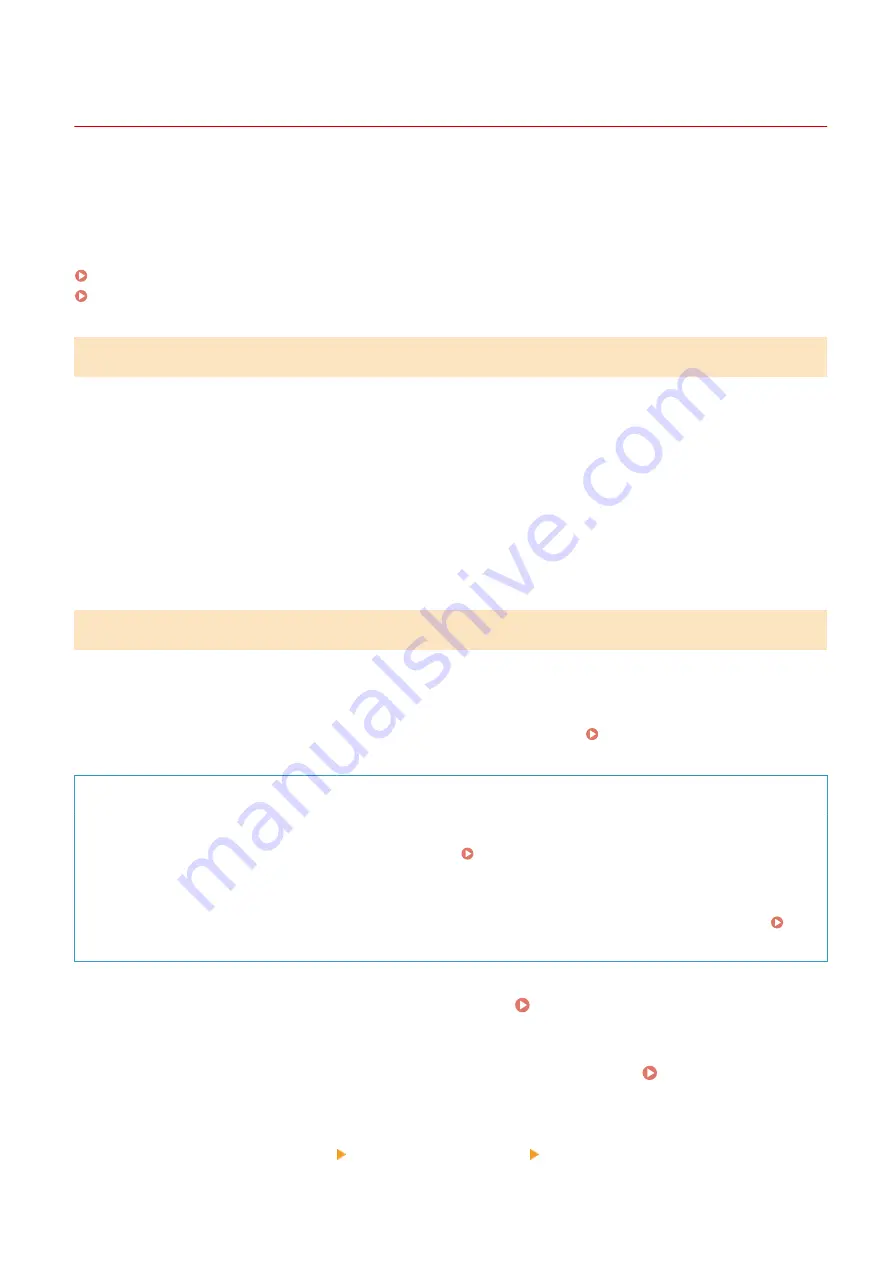
Using IEEE 802.1X
94LS-083
In a network environment with IEEE 802.1X authentication, only client devices (supplicants) authenticated by the
authentication server (RADIUS server) are allowed to connect to the network via the LAN switch (authenticator),
thereby blocking unauthorized access. When connecting the machine to a network that uses IEEE 802.1X
authentication, you must configure the settings on the machine such as the authentication method managed by the
authentication server.
IEEE 802.1X Authentication Methods(P. 313)
Setting IEEE 802.1X(P. 313)
IEEE 802.1X Authentication Methods
The following IEEE 802.1X authentication methods are supported:
TLS
The machine and authentication server authenticate each other by mutually verifying their certificates. This
cannot be used together with another authentication method.
TTLS
This authentication method uses a user name and password for machine authentication and a CA certificate
for the server authentication. MSCHAPv2 or PAP can be selected as the internal protocol, and TTLS can be
used together with PEAP.
PEAP
The required settings are almost the same as those for TTLS, with MSCHAPv2 used as the internal protocol.
Setting IEEE 802.1X
First enable IEEE 802.1X, and then set the authentication method.
This section describes how to configure the settings using Remote UI from a computer.
On the operation panel, select [Menu] in the [Home] screen, and then select [Preferences] to configure the settings.
However, the operation panel can only be used to enable or disable IEEE 802.1X. [IEEE 802.1X Settings](P. 390)
Administrator privileges are required. The machine must be restarted to apply the settings.
Required Preparations
●
When using TLS as the authentication method, prepare the key and certificate issued by the certificate
authority and used for authentication of the machine. Managing and Verifying a Key and
Certificate(P. 315)
* A preinstalled CA certificate or a CA certificate installed from Remote UI is used for server authentication.
●
When using TTLS or PEAP as the authentication method, TLS-encrypt communication using Remote UI.
Using TLS(P. 311)
1
Log in to Remote UI in System Manager Mode. Starting Remote UI(P. 350)
2
On the Portal page of Remote UI, click [Settings/Registration]. Portal Page of
Remote UI(P. 352)
3
Click [Network Settings] [IEEE 802.1X Settings] [Edit].
Security
313
Summary of Contents for imageCLASS MF273dw
Page 66: ... Shared Key Encryption for WPA WPA2 TKIP AES CCMP IEEE 802 1X Authentication Setting Up 57 ...
Page 90: ... The settings are applied Setting Up 81 ...
Page 130: ...Basic Operations 121 ...
Page 148: ...Paper with logo in landscape orientation Basic Operations 139 ...
Page 225: ...If the job list screen is displayed select the job to cancel and press Yes Scanning 216 ...
Page 285: ...If the job list screen is displayed select the job to cancel and press Cancel Yes Copying 276 ...
Page 319: ...8 Log out from Remote UI Security 310 ...
Page 444: ... Custom 2 Confirm Destination Scan PC Settings Menu Items 435 ...
Page 490: ...Specify to increase the density and to reduce it Maintenance 481 ...
Page 598: ...Manual Display Settings 94LS 0HR Appendix 589 ...






























