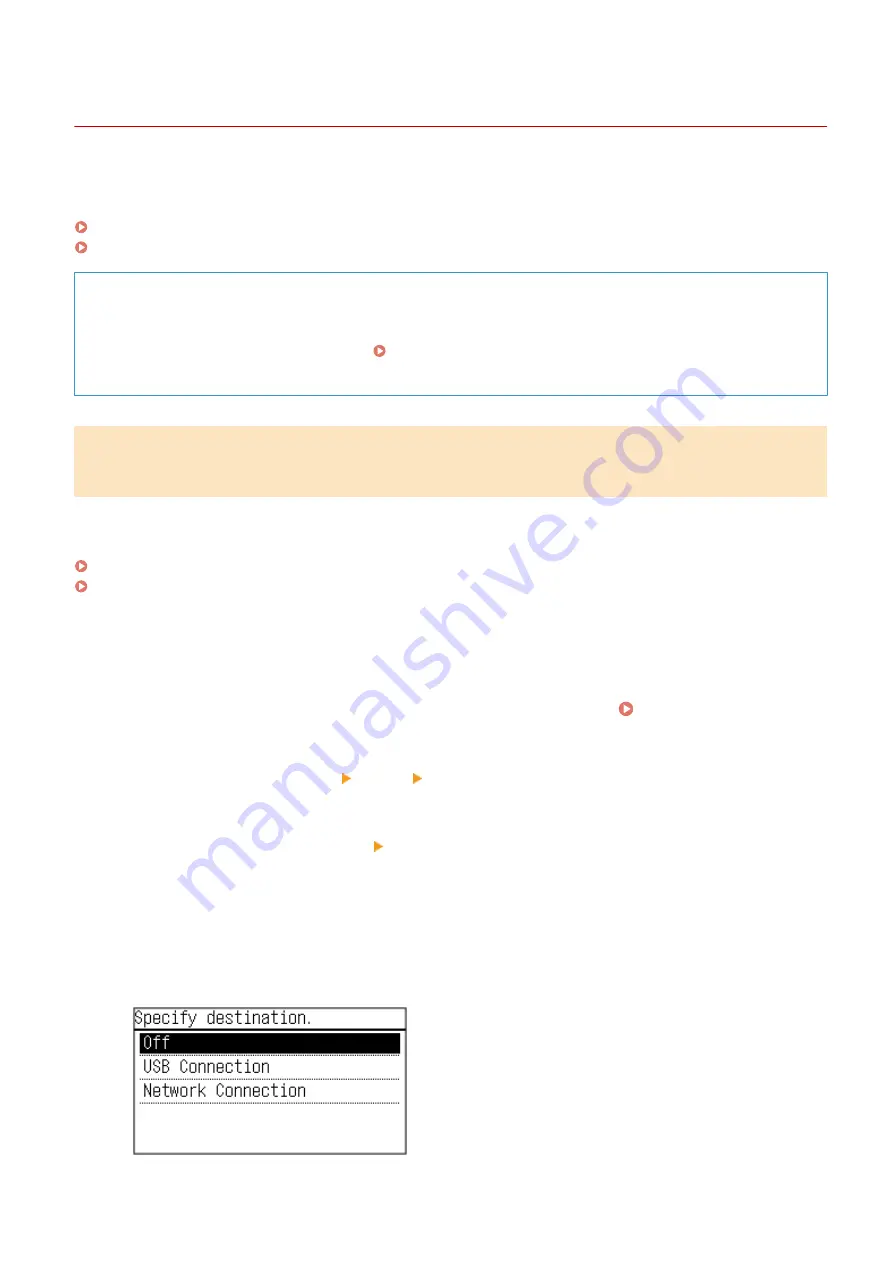
Scanning Using the Shortcut Key
94LS-0JA
This registers the scan settings and the computer where scanned data will be saved to a shortcut key so that you can
quickly perform a scan from [Home] screen on the operation panel.
Registering the Scan Settings and a Computer as the Save Location in the Shortcut Key(P. 207)
Using the Shortcut Key(P. 209)
Required Preparations
●
Make preparations such as installing the scanner driver (ScanGear MF) and application (MF Scan Utility) to
the computer used as the save location. Preparing to Save Scanned Data to a Computer(P. 202)
●
If the ScanGear MF screen appears on the computer used as the save location, close the screen.
Registering the Scan Settings and a Computer as the Save Location in the
Shortcut Key
Use the operation panel to configure the settings. You cannot configure the settings using Remote UI from a
computer.
Touch Panel Model(P. 207)
5 Lines LCD Model(P. 208)
◼
Touch Panel Model
1
On the operation panel, press [Menu] in the [Home] screen. [Home] Screen(P. 113)
2
Press [Function Settings] [Send] [Scan and Send Settings].
3
Press [Shortcut Key Settings] [Register]
4
Select the shortcut key to which you want to register settings.
5
Select the method for connecting to the computer to be used as the save location.
Scanning
207
Summary of Contents for imageCLASS MF273dw
Page 66: ... Shared Key Encryption for WPA WPA2 TKIP AES CCMP IEEE 802 1X Authentication Setting Up 57 ...
Page 90: ... The settings are applied Setting Up 81 ...
Page 130: ...Basic Operations 121 ...
Page 148: ...Paper with logo in landscape orientation Basic Operations 139 ...
Page 225: ...If the job list screen is displayed select the job to cancel and press Yes Scanning 216 ...
Page 285: ...If the job list screen is displayed select the job to cancel and press Cancel Yes Copying 276 ...
Page 319: ...8 Log out from Remote UI Security 310 ...
Page 444: ... Custom 2 Confirm Destination Scan PC Settings Menu Items 435 ...
Page 490: ...Specify to increase the density and to reduce it Maintenance 481 ...
Page 598: ...Manual Display Settings 94LS 0HR Appendix 589 ...






























