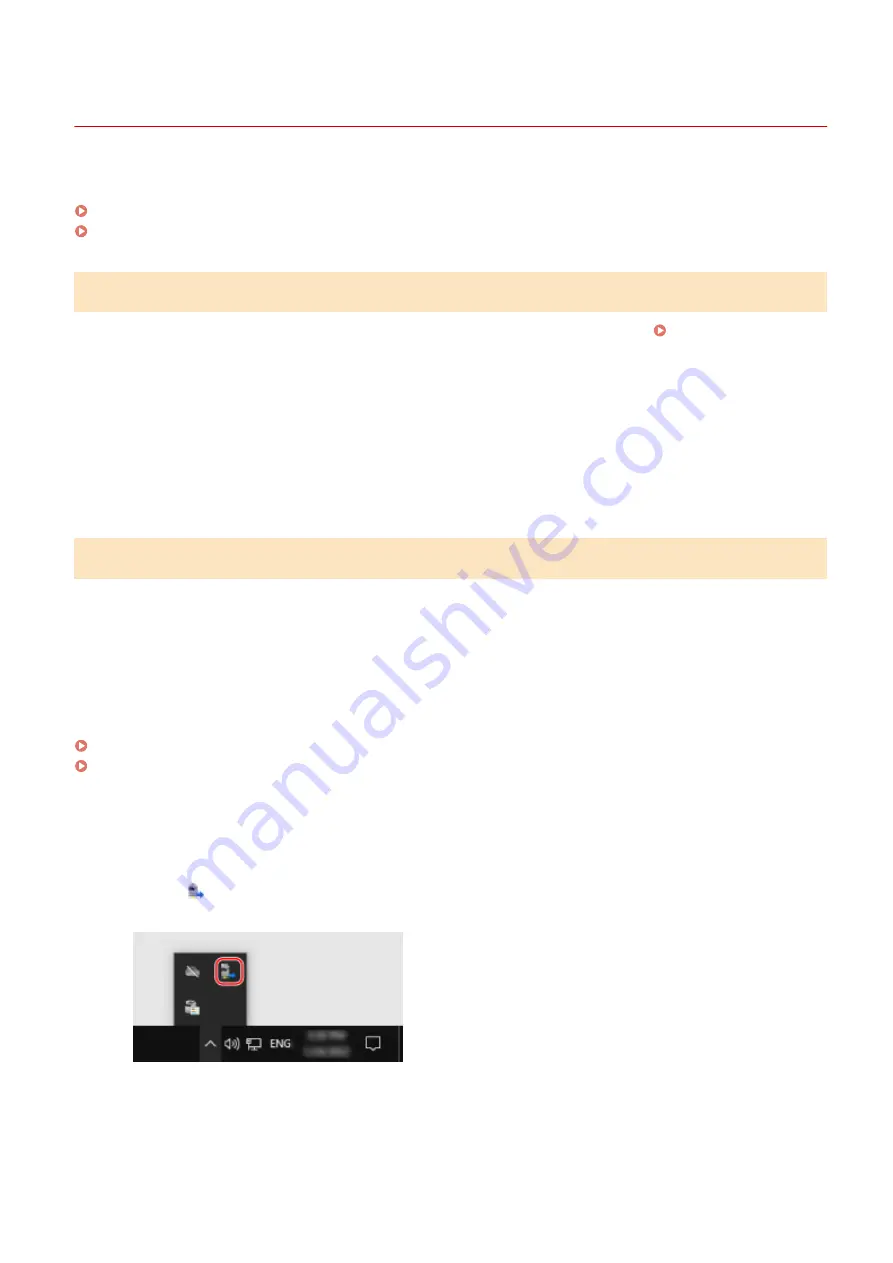
Preparing to Save Scanned Data to a Computer
94LS-053
Make the following preparations for each computer to which to save scanned data.
Step 1: Installing the Driver and Application to the Computer
Install the following driver and application on the computer to which to save scanned data. Installing Software and
Drivers to the Computer(P. 99)
ScanGear MF
This scanner driver is required to save scanned data to a computer.
When scanning with a computer, you can use this driver to adjust the scan settings while checking the
results.
MF Scan Utility
This is the application for scanning.
Use this to easily scan photos and documents from a computer. You can also change the scan settings for
when performing scanning operations with the machine.
Step 2: Registering the Machine with a Computer
For both of the following cases, you must register the machine with the computer used as the save destination.
●
Performing scanning operations with the machine
●
Setting a computer connected to a network as the save destination
You do not have to register the machine when scanning from a computer or saving scanned data to a USB-connected
computer.
When Using Windows(P. 202)
When Using macOS(P. 203)
◼
When Using Windows
1
Click [
] (Canon MF Network Scanner Selector) displayed in the Windows
notification area.
2
Select the checkbox for this machine, and click [OK].
Scanning
202
Summary of Contents for imageCLASS MF273dw
Page 66: ... Shared Key Encryption for WPA WPA2 TKIP AES CCMP IEEE 802 1X Authentication Setting Up 57 ...
Page 90: ... The settings are applied Setting Up 81 ...
Page 130: ...Basic Operations 121 ...
Page 148: ...Paper with logo in landscape orientation Basic Operations 139 ...
Page 225: ...If the job list screen is displayed select the job to cancel and press Yes Scanning 216 ...
Page 285: ...If the job list screen is displayed select the job to cancel and press Cancel Yes Copying 276 ...
Page 319: ...8 Log out from Remote UI Security 310 ...
Page 444: ... Custom 2 Confirm Destination Scan PC Settings Menu Items 435 ...
Page 490: ...Specify to increase the density and to reduce it Maintenance 481 ...
Page 598: ...Manual Display Settings 94LS 0HR Appendix 589 ...






























