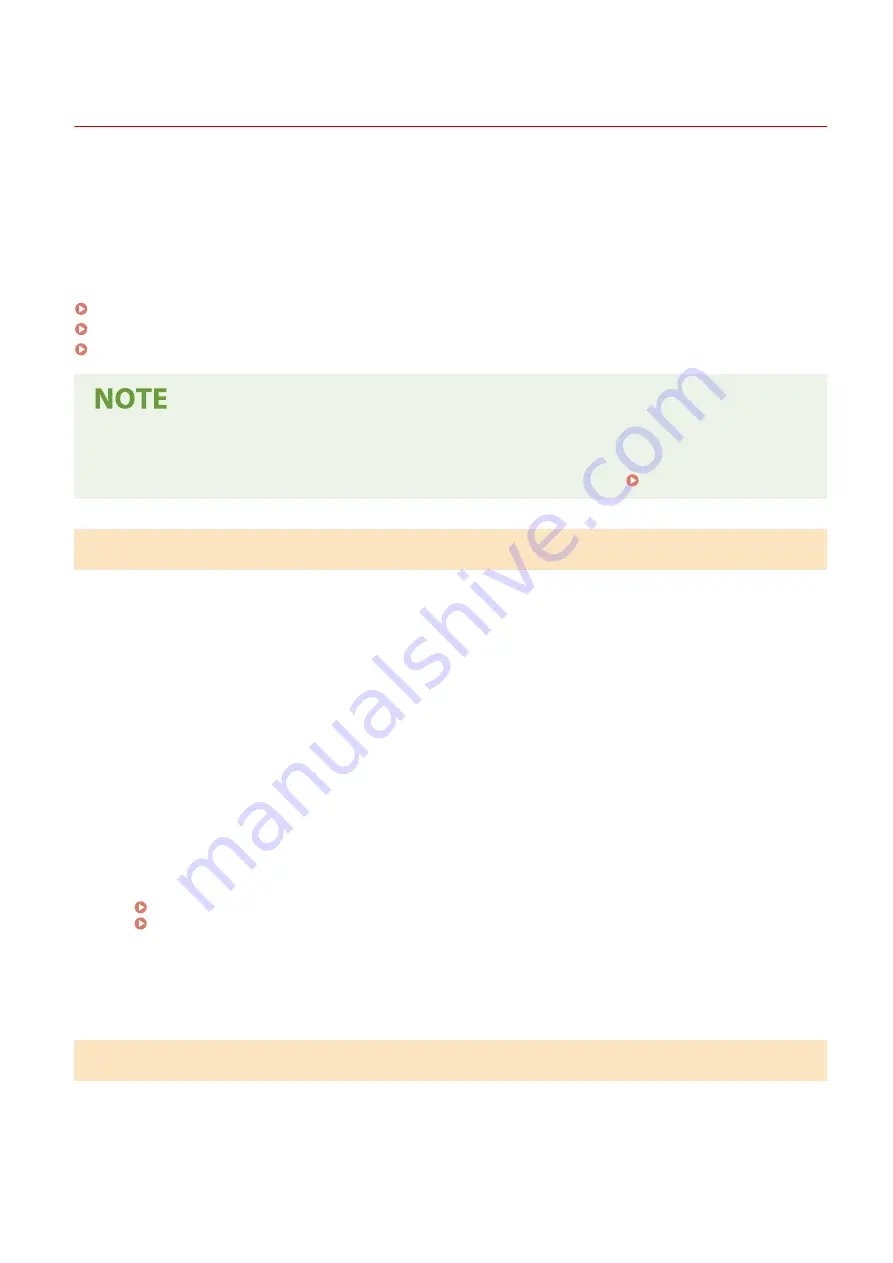
Measures to Prevent Unauthorized Access
94LS-004
Be sure to read this section before using the machine in a network environment.
Printers and multifunction machines can provide various useful functions when connected to a network. However,
because this also creates risks of unauthorized access and eavesdropping over the network, measures against security
risks are essential.
This section provides examples of measures against unauthorized access that you can implement during setup when
using the machine in a network environment.
Using a Private IP Address(P. 6)
Using a PIN to Protect Information(P. 6)
Precautions When Using Remote UI(P. 7)
●
There are additional measures against security risks you can implement on the machine, such as restricting
communication with a firewall and using TLS encrypted communication to prevent eavesdropping and
tampering. Take the necessary measures according to your usage environment. Security(P. 301)
Using a Private IP Address
There are two types of IP addresses: a global IP address, which is used for connecting to the Internet, and a private IP
address, which is used in a local area network such as a company LAN.
If a global IP address is assigned to the machine, the machine can be accessed by users on the Internet. Thus, the risk
of information leakage due to unauthorized access from external network increases.
On the other hand, if a private IP address is assigned to the machine, access to the machine is restricted to only users
on your local area network. Therefore, it reduces the risk of unauthorized access compared to an assigned global IP
address.
Basically, assign a private IP address to the machine.
A private IP address is used in one of the following ranges.
Ranges for Private IP Addresses
●
From 10.0.0.0 to 10.255.255.255
●
From 172.16.0.0 to 172.31.255.255
●
From 192.168.0.0 to 192.168.255.255
For details about how to assign and confirm the IP address, see the following:
If you want to assign a global IP address to the machine, you can create an environment to prevent outside access,
such as by using a firewall, to reduce the risk of unauthorized access. Contact your network administrator about how
to implement network security.
Using a PIN to Protect Information
By setting up a PIN to protect the information stored in the machine, you can reduce the risk of information leakage or
unauthorized use if a malicious third party attempts to gain unauthorized access.
You can set a PIN to the functions indicated below. Only users who know the PIN can use these functions and access
the information on the machine.
Remote UI
About the Machine
6
Summary of Contents for imageCLASS MF273dw
Page 66: ... Shared Key Encryption for WPA WPA2 TKIP AES CCMP IEEE 802 1X Authentication Setting Up 57 ...
Page 90: ... The settings are applied Setting Up 81 ...
Page 130: ...Basic Operations 121 ...
Page 148: ...Paper with logo in landscape orientation Basic Operations 139 ...
Page 225: ...If the job list screen is displayed select the job to cancel and press Yes Scanning 216 ...
Page 285: ...If the job list screen is displayed select the job to cancel and press Cancel Yes Copying 276 ...
Page 319: ...8 Log out from Remote UI Security 310 ...
Page 444: ... Custom 2 Confirm Destination Scan PC Settings Menu Items 435 ...
Page 490: ...Specify to increase the density and to reduce it Maintenance 481 ...
Page 598: ...Manual Display Settings 94LS 0HR Appendix 589 ...
















































