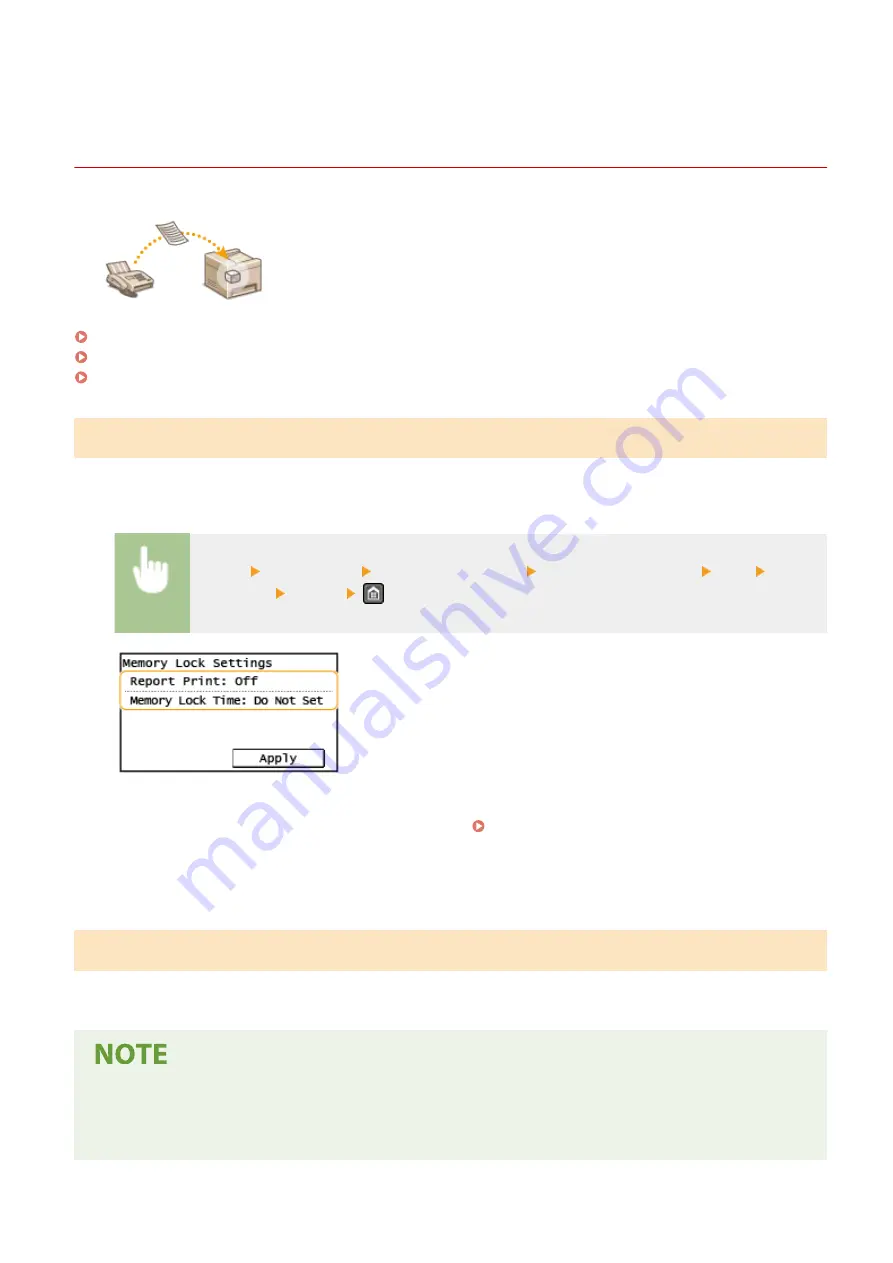
Saving Received Documents into the Machine (Memory
Reception)
2KUS-0A8
You can store received faxes into memory of the machine, and then print them later.
This feature can prevent unauthorized persons from seeing confidential documents
unintentionally.
Storing Documents into Memory(P. 212)
Printing Documents in Memory(P. 212)
Checking/Forwarding/Deleting Documents in Memory(P. 213)
Storing Documents into Memory
To store received documents into memory, set <Memory Lock Settings> to <On>. You can also specify optional settings
such as a time setting that specifies a period of time during the day in which received documents are stored in
memory.
<Menu> <Fax Settings> <RX Function Settings> <Memory Lock Settings> <On> Specify
each setting <Apply>
<Report Print>
Enables you to print RX Result reports every time documents are stored into memory. To print reports, select
<On>. You also need to set <RX Result Report> to <On>. RX Result Report (Touch Panel Model)(P. 457)
<Memory Lock Time>
Specify a period of time during the day in which received documents are stored in memory. If you do not set a
period of time, the machine stores every document into memory when Memory Reception is turned on.
Printing Documents in Memory
To print received documents in memory, set <Memory Lock Settings> to <Off>. All the documents in memory are
printed.
●
You cannot select a specific document for printing.
●
If a time for the feature to deactivate has been specified, the documents are automatically printed at the
specified time.
Faxing
212
Summary of Contents for imageCLASS MF269dw
Page 1: ...MF269dw MF267dw MF264dw User s Guide USRMA 3285 00 2018 07 en Copyright CANON INC 2018 ...
Page 51: ...LINKS Configuring Printer Ports P 45 Setting Up 44 ...
Page 58: ...Printing from a Computer P 223 Setting Up 51 ...
Page 121: ...Setting Menu List P 360 LINKS Customizing the Home Screen P 152 Basic Operations 114 ...
Page 179: ...Making ID Card Copies P 189 Making Passport Copy P 190 Copying 172 ...
Page 185: ...LINKS Basic Copy Operations P 173 Copying 178 ...
Page 190: ...LINKS Basic Copy Operations P 173 Copying 183 ...
Page 198: ...LINKS Basic Copy Operations P 173 Copying 191 ...
Page 269: ...LINKS Using ScanGear MF P 263 Scanning 262 ...
Page 290: ...6 Click Fax Fax sending starts Linking with Mobile Devices 283 ...
Page 329: ...Managing the Machine 322 ...
Page 349: ...LINKS Remote UI Screen P 335 Managing the Machine 342 ...
Page 351: ...5 Click Edit 6 Specify the required settings 7 Click OK Managing the Machine 344 ...
Page 360: ...Managing the Machine 353 ...
Page 470: ... When replacing drum cartridge see Replacing the Drum Cartridge P 448 Maintenance 463 ...
Page 473: ...Troubleshooting 466 ...
Page 591: ... 16 JPEG this software is based in part on the work of the Independent JPEG Group ...






























