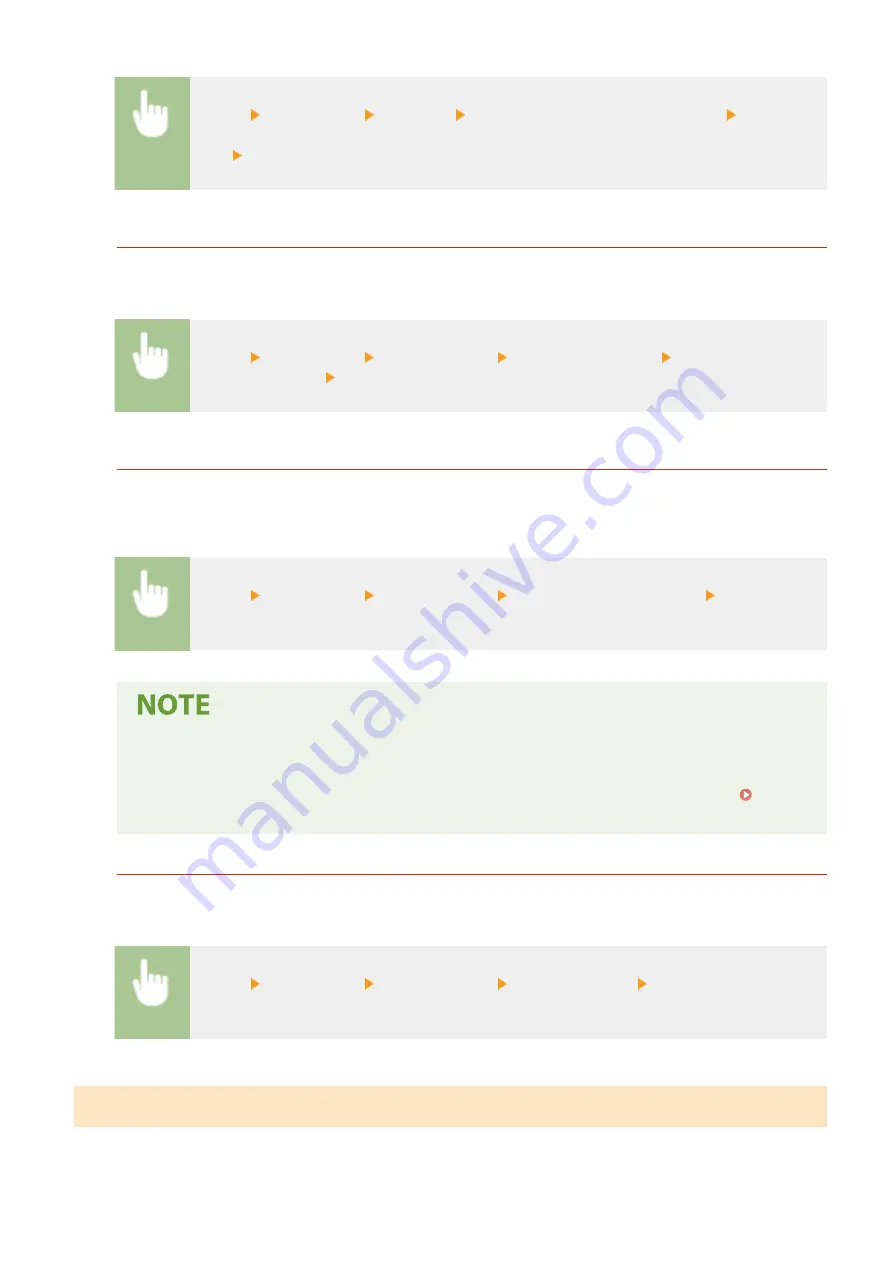
<Menu> <Output Rprt.> <Print List> <Communication Management Report> Check that
the size and type of paper displayed on the screen is loaded in the machine, and select
<OK> <Yes>
Fax TX Result Report (Touch Panel Model)
You can check the fax logs of sent documents by printing a Fax TX Result Report. The report can be printed
either every time a transmission is completed or only when a sending error occurs.
<Menu> <Output Rprt.> <Report Settings> <Fax TX Result Report> Select <On> or <Only
When Error Occurs> Select <Off> or <On>
E-Mail/File TX Result Report (Touch Panel Model)
You can check the e-mail logs of sent documents as well as documents saved to a shared folder by printing an
E-Mail/File TX Result Report. The report can be printed either every time a transmission is completed or only
when a sending error occurs.
<Menu> <Output Rprt.> <Report Settings> <E-Mail/File TX Result Report> Select <On> or
<Only When Error Occurs>
Communication result
●
If an error occurs during transmission by e-mail or saving to a shared folder, the report does not
show the error code. To check the error code, print a Communication Management Report.
Communication Management Report (Touch Panel Model)(P. 456)
RX Result Report (Touch Panel Model)
You can check the logs of received fax documents by printing an RX Result Report. The report can be printed
either every time a transmission is completed or only when a receiving error occurs.
<Menu> <Output Rprt.> <Report Settings> <RX Result Report> Select <On> or <Only When
Error Occurs>
Printing Lists of Settings
You can print information and settings registered in the machine as a list.
Maintenance
457
Summary of Contents for imageCLASS MF269dw
Page 1: ...MF269dw MF267dw MF264dw User s Guide USRMA 3285 00 2018 07 en Copyright CANON INC 2018 ...
Page 51: ...LINKS Configuring Printer Ports P 45 Setting Up 44 ...
Page 58: ...Printing from a Computer P 223 Setting Up 51 ...
Page 121: ...Setting Menu List P 360 LINKS Customizing the Home Screen P 152 Basic Operations 114 ...
Page 179: ...Making ID Card Copies P 189 Making Passport Copy P 190 Copying 172 ...
Page 185: ...LINKS Basic Copy Operations P 173 Copying 178 ...
Page 190: ...LINKS Basic Copy Operations P 173 Copying 183 ...
Page 198: ...LINKS Basic Copy Operations P 173 Copying 191 ...
Page 269: ...LINKS Using ScanGear MF P 263 Scanning 262 ...
Page 290: ...6 Click Fax Fax sending starts Linking with Mobile Devices 283 ...
Page 329: ...Managing the Machine 322 ...
Page 349: ...LINKS Remote UI Screen P 335 Managing the Machine 342 ...
Page 351: ...5 Click Edit 6 Specify the required settings 7 Click OK Managing the Machine 344 ...
Page 360: ...Managing the Machine 353 ...
Page 470: ... When replacing drum cartridge see Replacing the Drum Cartridge P 448 Maintenance 463 ...
Page 473: ...Troubleshooting 466 ...
Page 591: ... 16 JPEG this software is based in part on the work of the Independent JPEG Group ...






























