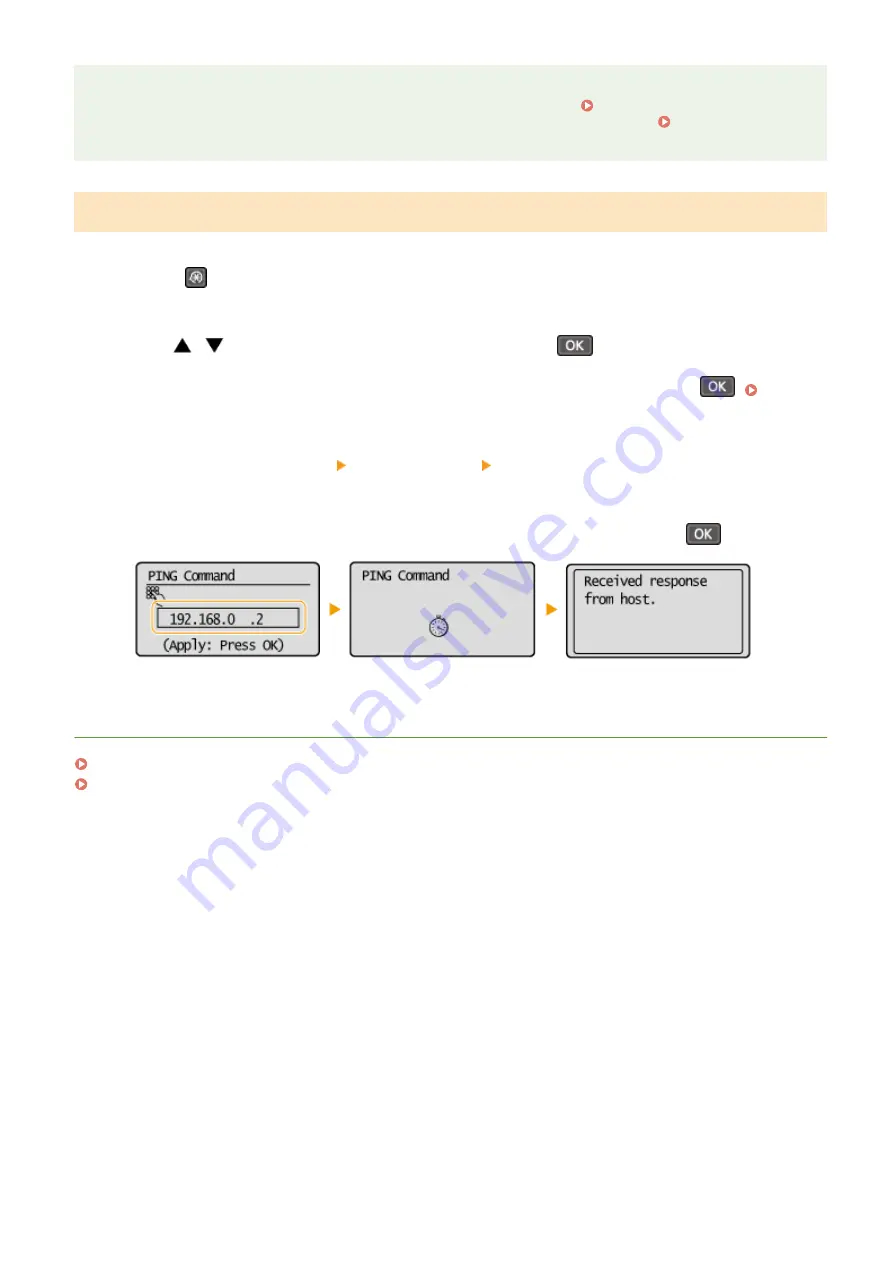
Checking whether the settings are correct
Make sure that the Remote UI screen can be displayed with your computer ( Starting Remote UI(P. 273) ). If
a computer is not available, you can check the connection by using the operation panel ( Testing the
Testing the Network Connection
1
Press
.
2
Use
/
to select <Network Settings>, and press
.
●
If a screen for entering a PIN is displayed, enter the PIN with the numeric keys and press
the System Manager PIN(P. 229)
3
Select <TCP/IP Settings> <IPv4 Settings> <PING Command>.
4
Enter the IPv4 address of another device on the network, and press
.
●
If a proper connection has been established, the result is displayed as shown above.
LINKS
Setting IPv6 Addresses(P. 191)
Viewing Network Settings(P. 194)
Network (MF244dw / MF232w)
190
Summary of Contents for imageclass MF244DW
Page 1: ...MF244dw MF232w MF231 User s Guide USRMA 1398 00 2016 10 en Copyright CANON INC 2016...
Page 80: ...LINKS Basic Copy Operations P 65 Adjusting Density P 72 Copying 74...
Page 96: ...Managing Documents and Checking the Machine Status P 278 Using the Machine as a Printer 90...
Page 132: ...LINKS Printing a Document P 87 Various Print Settings P 95 Using the Machine as a Printer 126...
Page 248: ...Configuring Printer Ports P 201 Security 242...
Page 264: ...The machine does not support use of a certificate revocation list CRL Security 258...
Page 287: ...LINKS Remote UI Screens P 275 Using Remote UI MF244dw MF232w 281...
Page 346: ...Troubleshooting 340...
Page 438: ...Manual Display Settings 15A8 080 Appendix 432...
Page 448: ...Appendix 442...
Page 466: ...12 JPEG this software is based in part on the work of the Independent JPEG Group...






























