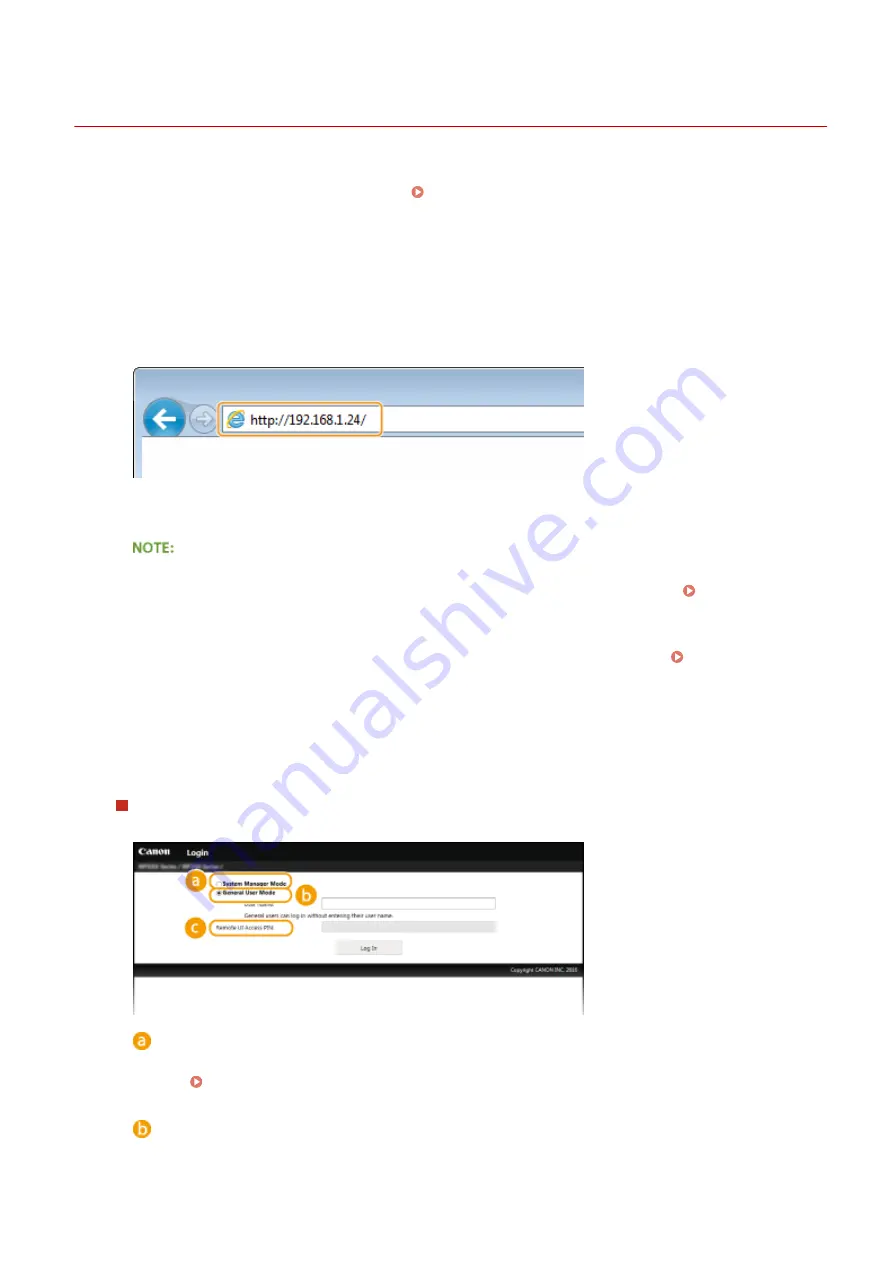
Starting Remote UI
15A8-057
To operate remotely, you need to input the IP address of the machine into a Web browser and start the Remote UI.
Check the IP address set to the machine in advance ( Viewing Network Settings(P. 194) ). If you have any
questions, ask your Network Administrator.
1
Start the Web browser.
2
Enter "http://(the IP address of the machine)/" in the address field, and press the
[ENTER] key.
●
If you want to use an IPv6 address, enclose the IPv6 address with brackets (example: http://
[fe80::2e9e:fcff:fe4e:dbce]/).
If a security alert is displayed
●
A security alert may be displayed if communication with an Apple device is encrypted ( Enabling TLS
Encrypted Communication for the Remote UI(P. 249) ). When certificate settings or TLS settings have no
errors, continue browsing the Web site.
●
A security alert may be displayed when the Remote UI communication is encrypted ( Enabling TLS
Encrypted Communication for the Remote UI(P. 249) ). When certificate settings or TLS settings have no
errors, continue browsing the website.
3
Log on to the Remote UI.
When a System Manager PIN is not set
Select [System Manager Mode] or [General User Mode].
[System Manager Mode]
You can perform all the Remote UI operations and settings. Enter the appropriate PIN in [System Manager
PIN] ( Setting the System Manager PIN(P. 229) ). If [System Manager PIN] is not set, you do not need
to input anything.
[General User Mode]
You can check the status of documents or the machine, and you can also change some of the settings. If
you wish to delete your print documents, enter the user name of the documents in [User Name]. The user
Using Remote UI (MF244dw / MF232w)
273
Summary of Contents for imageclass MF244DW
Page 1: ...MF244dw MF232w MF231 User s Guide USRMA 1398 00 2016 10 en Copyright CANON INC 2016...
Page 80: ...LINKS Basic Copy Operations P 65 Adjusting Density P 72 Copying 74...
Page 96: ...Managing Documents and Checking the Machine Status P 278 Using the Machine as a Printer 90...
Page 132: ...LINKS Printing a Document P 87 Various Print Settings P 95 Using the Machine as a Printer 126...
Page 248: ...Configuring Printer Ports P 201 Security 242...
Page 264: ...The machine does not support use of a certificate revocation list CRL Security 258...
Page 287: ...LINKS Remote UI Screens P 275 Using Remote UI MF244dw MF232w 281...
Page 346: ...Troubleshooting 340...
Page 438: ...Manual Display Settings 15A8 080 Appendix 432...
Page 448: ...Appendix 442...
Page 466: ...12 JPEG this software is based in part on the work of the Independent JPEG Group...






























