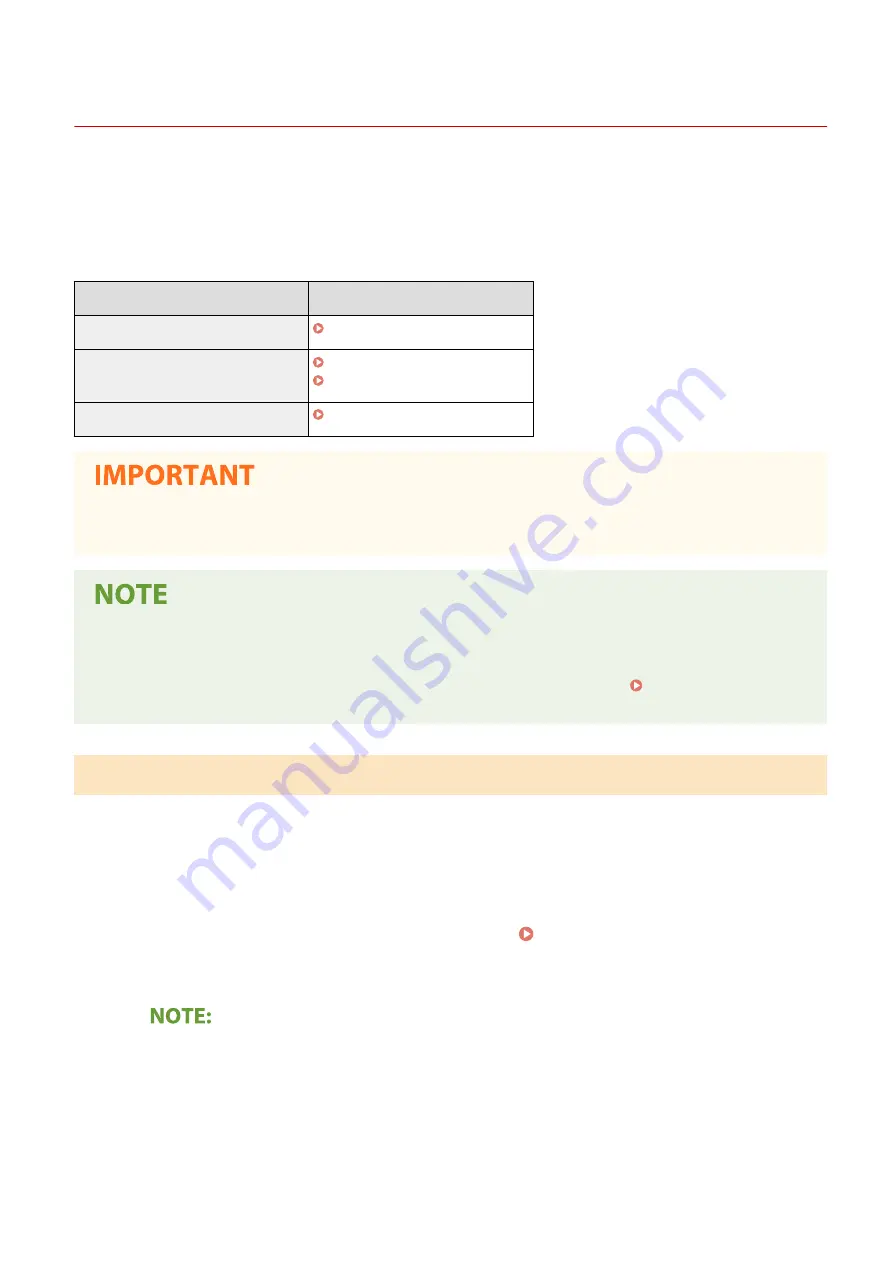
Updating the Firmware
1648-099
For the firmware, select the method of update depending on the installation condition of the machine. There are two
methods of update: the one is to access the latest firmware version on the Internet from the machine and perform the
update if the version currently installed in the machine is not the latest, and the other is to access the latest firmware
version on the Internet from a computer and perform the update from the computer if the version currently installed
in the machine is not the latest. In an environment where connection to the Internet cannot be established via a
wireless LAN, establish connection via a wired LAN or USB and perform the update from the computer.
Installation Condition of the Machine
How to Install the Update
Wireless LAN connection
Updating via the Internet(P. 289)
Wired LAN connection
Updating via the Internet(P. 289)
Updating from a Computer(P. 290)
USB connection
Updating from a Computer(P. 290)
●
If you are in an IPv6 environment, you cannot perform firmware update. Use USB to re-establish connection,
and perform the update from the computer.
Checking the firmware version
●
You can check the firmware version from the operation panel of the machine. After completion of the
firmware update operation, make sure that the update was performed correctly. Checking the Firmware
Version(P. 291)
Updating via the Internet
You can access the Canon server from the machine to update the firmware to the latest version.
◼
Touch Panel Model
1
Select <Update Firmware> in the Home screen. Home Screen(P. 107)
➠
A check for existence of the latest firmware is performed.
●
If the <This is the latest firmware version.> message is displayed, there is no need to update the
firmware.
2
When a license screen appears, select <Accept>.
Managing the Machine
289
Summary of Contents for IMAGECLASS LBP654CDW
Page 1: ...imageCLASS LBP654Cdw LBP612Cdw User s Guide USRMA 1741 00 2017 03 en Copyright CANON INC 2017...
Page 55: ...Configuring DNS P 65 Setting Up 49...
Page 59: ...LINKS Configuring Printer Ports P 54 Setting Up 53...
Page 62: ...LINKS Setting Up Print Server P 57 Setting Up 56...
Page 89: ...Setting Sounds 162 Entering Sleep Mode 163 Basic Operations 83...
Page 102: ...LBP654Cdw LBP612Cdw LINKS Loading Paper in the Paper Drawer P 126 Basic Operations 96...
Page 147: ...Basic Operations 141...
Page 163: ...6 Select Apply Basic Operations 157...
Page 175: ...LINKS Checking the Printing Status and Log P 173 Printing 169...
Page 178: ...LINKS Basic Printing Operations P 167 Checking the Printing Status and Log P 173 Printing 172...
Page 288: ...LINKS Remote UI Screen P 276 Managing the Machine 282...
Page 447: ...Displays the total number of pages for color printing Maintenance 441...
Page 456: ...Troubleshooting 450...
Page 580: ...18 MD4 RSA Data Security Inc MD4 Message Digest Algorithm...
Page 609: ...17 MD4 RSA Data Security Inc MD4 Message Digest Algorithm...






























