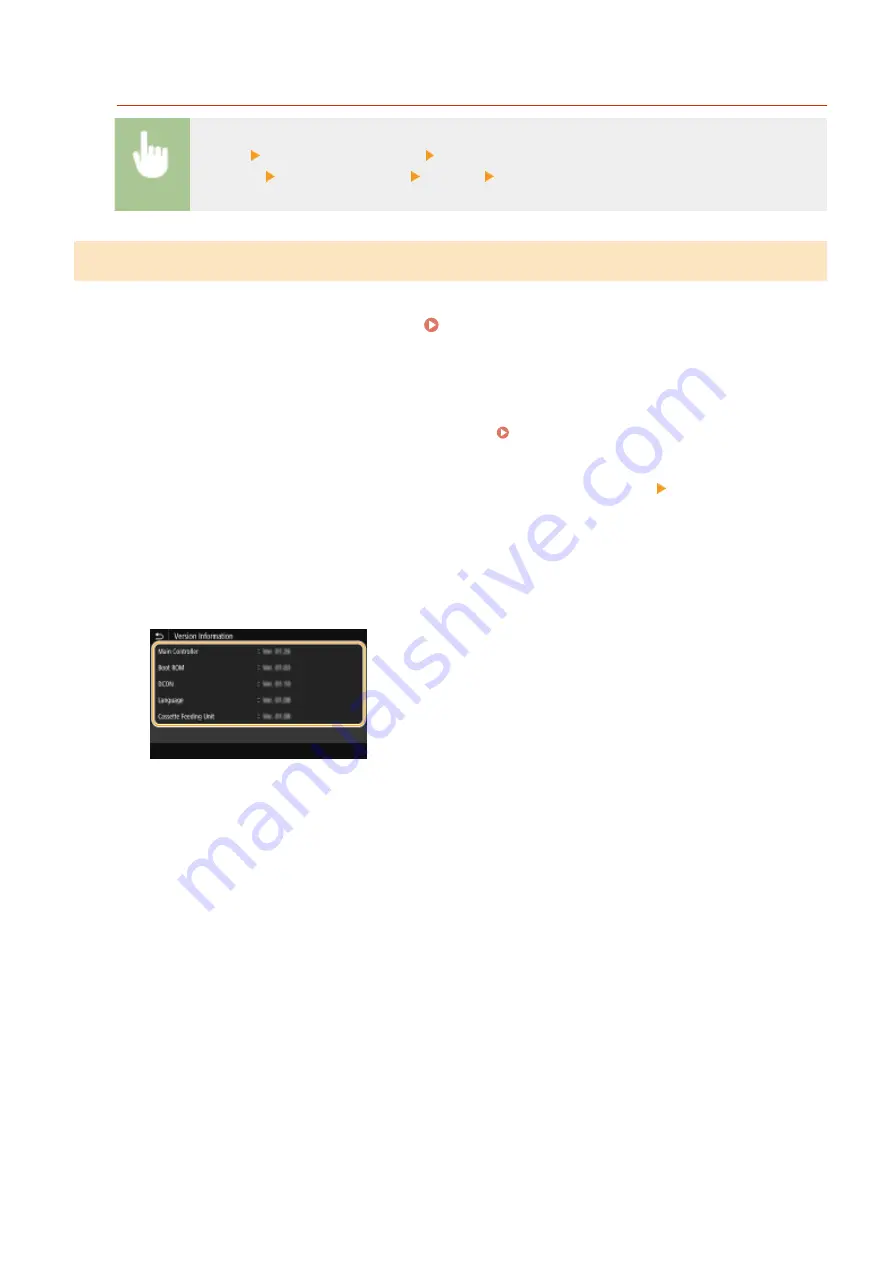
To Put the Machine into a Firmware Update Waiting State
<Menu> <Management Settings> <License/Other>/<Remote UI Settings/Update
Firmware> <Update Firmware> <Via PC> <Yes>
Checking the Firmware Version
1
Select <Menu> in the Home screen. Home Screen(P. 107)
2
Select <Management Settings>.
●
If the login screen appears, enter the correct ID and PIN. Logging in to the Machine(P. 123)
3
Select <License/Other>/<Remote UI Settings/Update Firmware> <Update
Firmware>.
4
Select <Version Information>.
➠
The current firmware version is displayed.
Managing the Machine
291
Summary of Contents for IMAGECLASS LBP654CDW
Page 1: ...imageCLASS LBP654Cdw LBP612Cdw User s Guide USRMA 1741 00 2017 03 en Copyright CANON INC 2017...
Page 55: ...Configuring DNS P 65 Setting Up 49...
Page 59: ...LINKS Configuring Printer Ports P 54 Setting Up 53...
Page 62: ...LINKS Setting Up Print Server P 57 Setting Up 56...
Page 89: ...Setting Sounds 162 Entering Sleep Mode 163 Basic Operations 83...
Page 102: ...LBP654Cdw LBP612Cdw LINKS Loading Paper in the Paper Drawer P 126 Basic Operations 96...
Page 147: ...Basic Operations 141...
Page 163: ...6 Select Apply Basic Operations 157...
Page 175: ...LINKS Checking the Printing Status and Log P 173 Printing 169...
Page 178: ...LINKS Basic Printing Operations P 167 Checking the Printing Status and Log P 173 Printing 172...
Page 288: ...LINKS Remote UI Screen P 276 Managing the Machine 282...
Page 447: ...Displays the total number of pages for color printing Maintenance 441...
Page 456: ...Troubleshooting 450...
Page 580: ...18 MD4 RSA Data Security Inc MD4 Message Digest Algorithm...
Page 609: ...17 MD4 RSA Data Security Inc MD4 Message Digest Algorithm...
















































