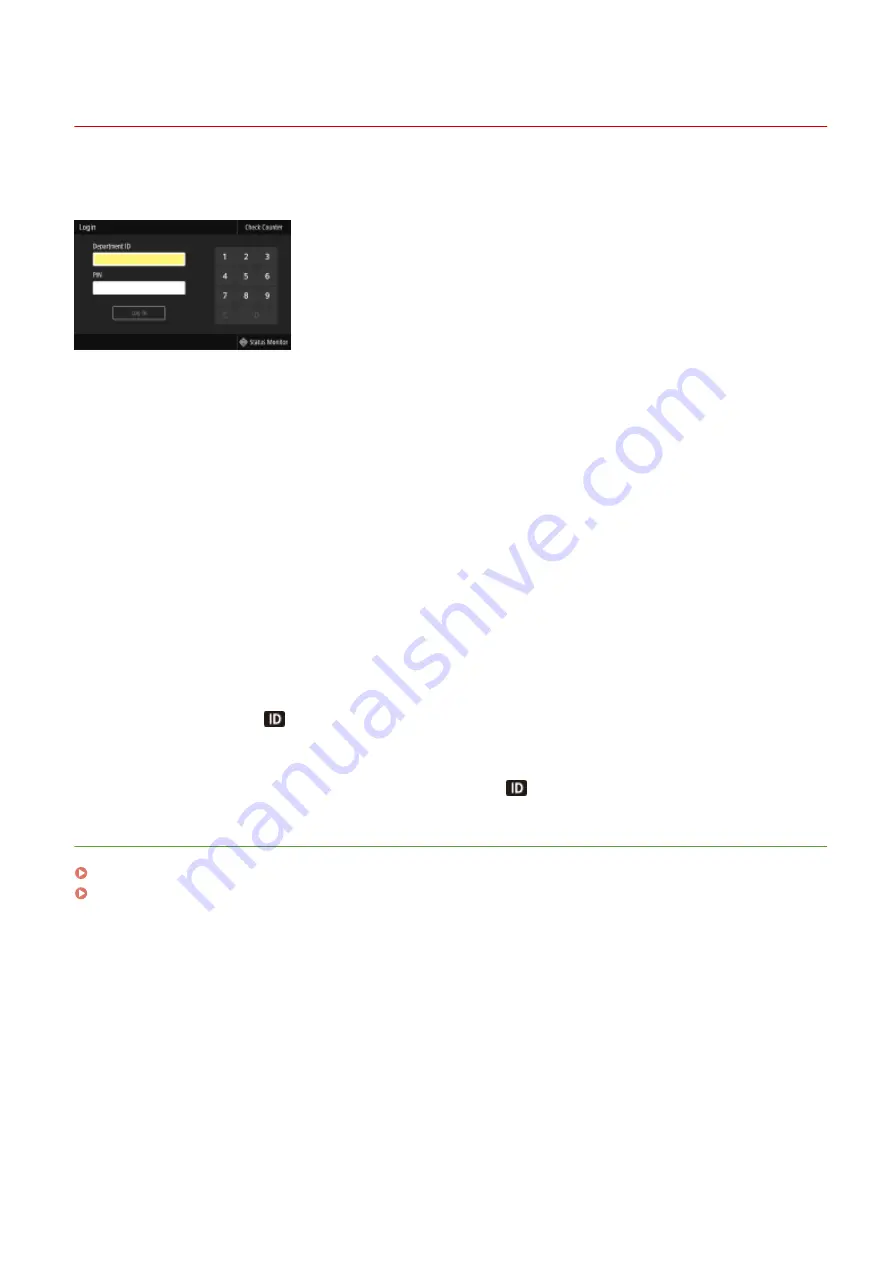
Logging in to the Machine
1648-02U
If Department ID Management is enabled or System Manager IDs are enabled, you must log in before using the
machine. When the logon screen appears, use the procedure below to enter the Department ID and PIN.
1
Enter the ID.
1
Select <Department ID> or <System Manager ID>.
2
Enter the ID.
●
If no PIN is registered, proceed to step 3.
2
Enter the PIN.
1
Select <PIN>.
2
Enter the PIN.
3
Press <Log In> (
).
➠
The login screen will be changed to the Home screen.
●
After you finish using the machine, press <Log Out> (
) to display the login screen.
LINKS
Setting the Department ID Management(P. 226)
Setting the System Manager ID and PIN(P. 224)
Basic Operations
123
Summary of Contents for IMAGECLASS LBP654CDW
Page 1: ...imageCLASS LBP654Cdw LBP612Cdw User s Guide USRMA 1741 00 2017 03 en Copyright CANON INC 2017...
Page 55: ...Configuring DNS P 65 Setting Up 49...
Page 59: ...LINKS Configuring Printer Ports P 54 Setting Up 53...
Page 62: ...LINKS Setting Up Print Server P 57 Setting Up 56...
Page 89: ...Setting Sounds 162 Entering Sleep Mode 163 Basic Operations 83...
Page 102: ...LBP654Cdw LBP612Cdw LINKS Loading Paper in the Paper Drawer P 126 Basic Operations 96...
Page 147: ...Basic Operations 141...
Page 163: ...6 Select Apply Basic Operations 157...
Page 175: ...LINKS Checking the Printing Status and Log P 173 Printing 169...
Page 178: ...LINKS Basic Printing Operations P 167 Checking the Printing Status and Log P 173 Printing 172...
Page 288: ...LINKS Remote UI Screen P 276 Managing the Machine 282...
Page 447: ...Displays the total number of pages for color printing Maintenance 441...
Page 456: ...Troubleshooting 450...
Page 580: ...18 MD4 RSA Data Security Inc MD4 Message Digest Algorithm...
Page 609: ...17 MD4 RSA Data Security Inc MD4 Message Digest Algorithm...






























