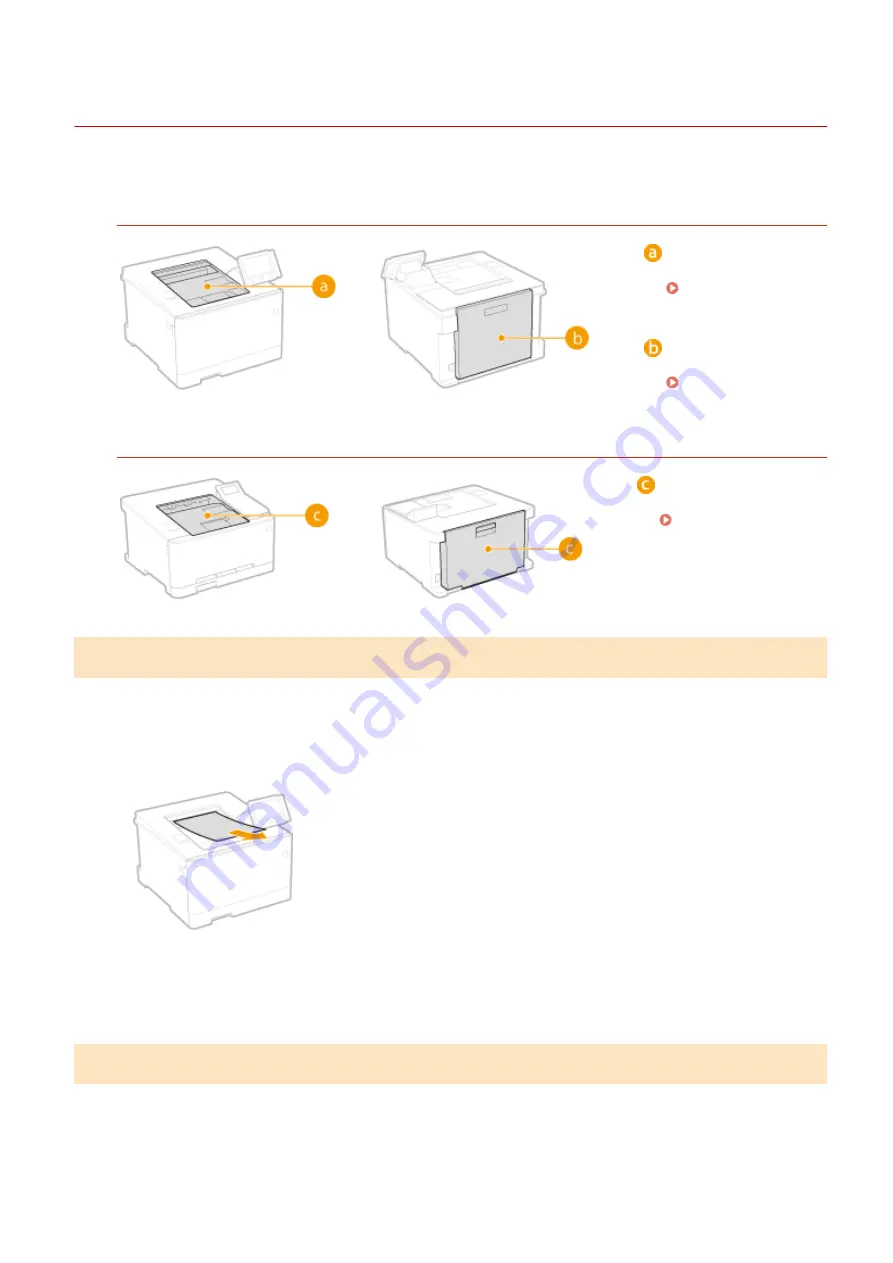
Paper Jams in the Main Unit
1648-0EE
Remove the jammed paper according to the procedure that matches the location at which a paper jam occurred.
LBP654Cdw
Output tray
Back side
LBP612Cdw
Output tray/Back side
Paper Jams in the Output Area
If the jammed paper cannot be removed easily, do not forcibly pull it out, but follow the procedure for a different
paper jam location indicated by the message.
1
Gently pull out the paper.
2
Select <Yes> when the <Is all of the jammed paper removed?> message is displayed
on the screen.
Paper Jams in the Back Side
Do not forcibly remove jammed paper from the machine. If the jammed paper cannot be removed easily, proceed to
the next step.
1
Open the rear cover.
Troubleshooting
498
Summary of Contents for IMAGECLASS LBP654CDW
Page 1: ...imageCLASS LBP654Cdw LBP612Cdw User s Guide USRMA 1741 00 2017 03 en Copyright CANON INC 2017...
Page 55: ...Configuring DNS P 65 Setting Up 49...
Page 59: ...LINKS Configuring Printer Ports P 54 Setting Up 53...
Page 62: ...LINKS Setting Up Print Server P 57 Setting Up 56...
Page 89: ...Setting Sounds 162 Entering Sleep Mode 163 Basic Operations 83...
Page 102: ...LBP654Cdw LBP612Cdw LINKS Loading Paper in the Paper Drawer P 126 Basic Operations 96...
Page 147: ...Basic Operations 141...
Page 163: ...6 Select Apply Basic Operations 157...
Page 175: ...LINKS Checking the Printing Status and Log P 173 Printing 169...
Page 178: ...LINKS Basic Printing Operations P 167 Checking the Printing Status and Log P 173 Printing 172...
Page 288: ...LINKS Remote UI Screen P 276 Managing the Machine 282...
Page 447: ...Displays the total number of pages for color printing Maintenance 441...
Page 456: ...Troubleshooting 450...
Page 580: ...18 MD4 RSA Data Security Inc MD4 Message Digest Algorithm...
Page 609: ...17 MD4 RSA Data Security Inc MD4 Message Digest Algorithm...
















































