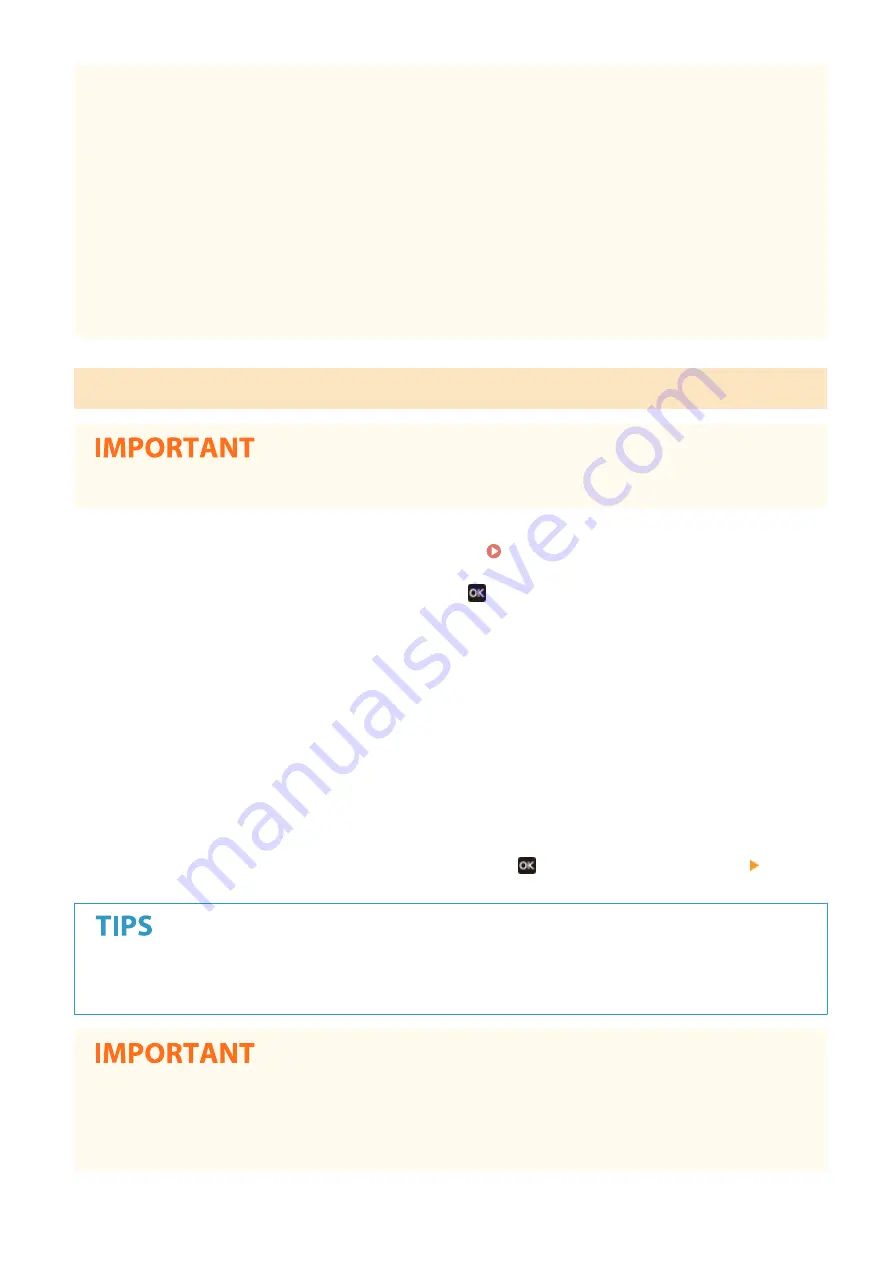
●
If the status without data transmission between a mobile device and the machine continues during
communication by direct connection, the communication may end.
●
Power saving performance of sleep mode degrades while connecting via direct connection.
●
If the machine is used with a wireless LAN, you need to keep the machine connected to the wireless LAN
when using direct connection. When the machine is not connected to a wireless LAN or the connection
process is not complete yet, the direct connection process cannot begin. If the connection between the
machine and the wireless LAN is lost during communication through direct connection, the communication
may end.
●
When you finish the desired operation, be sure to terminate the connection between the machine and the
mobile device. If they remain connected, power saving performance of sleep mode degrades.
●
If you use the direct connection, do not set the IP address manually on the mobile device. Doing so may
prevent proper communication after using the direct connection.
Connecting Directly (Black and White LCD Model)
●
It may take time until connection of the machine and the mobile device is established.
1
Select <Mobile Portal> in the Home screen. Home Screen(P. 107)
●
When any mobile device is already connected, press
, and proceed to step 3.
2
Select <Start>.
3
Select <Display SSID/Network Key>.
4
Configure the Wi-Fi settings from the mobile device using the SSID and network key
information that appears on the display.
5
When the target operation is completed, press , then select <Disconnect> <Yes>.
●
Select <Connection Information> on the screen under the direct connection to check the connected mobile
device.
●
While connecting via direct connection, you may not be able to connect to the Internet depending on the
mobile device you are using.
●
If wireless connection from the mobile device is not performed within 5 minutes while the SSID and network
key are displayed, the connection waiting state terminates.
Linking with Mobile Devices
205
Summary of Contents for IMAGECLASS LBP654CDW
Page 1: ...imageCLASS LBP654Cdw LBP612Cdw User s Guide USRMA 1741 00 2017 03 en Copyright CANON INC 2017...
Page 55: ...Configuring DNS P 65 Setting Up 49...
Page 59: ...LINKS Configuring Printer Ports P 54 Setting Up 53...
Page 62: ...LINKS Setting Up Print Server P 57 Setting Up 56...
Page 89: ...Setting Sounds 162 Entering Sleep Mode 163 Basic Operations 83...
Page 102: ...LBP654Cdw LBP612Cdw LINKS Loading Paper in the Paper Drawer P 126 Basic Operations 96...
Page 147: ...Basic Operations 141...
Page 163: ...6 Select Apply Basic Operations 157...
Page 175: ...LINKS Checking the Printing Status and Log P 173 Printing 169...
Page 178: ...LINKS Basic Printing Operations P 167 Checking the Printing Status and Log P 173 Printing 172...
Page 288: ...LINKS Remote UI Screen P 276 Managing the Machine 282...
Page 447: ...Displays the total number of pages for color printing Maintenance 441...
Page 456: ...Troubleshooting 450...
Page 580: ...18 MD4 RSA Data Security Inc MD4 Message Digest Algorithm...
Page 609: ...17 MD4 RSA Data Security Inc MD4 Message Digest Algorithm...






























