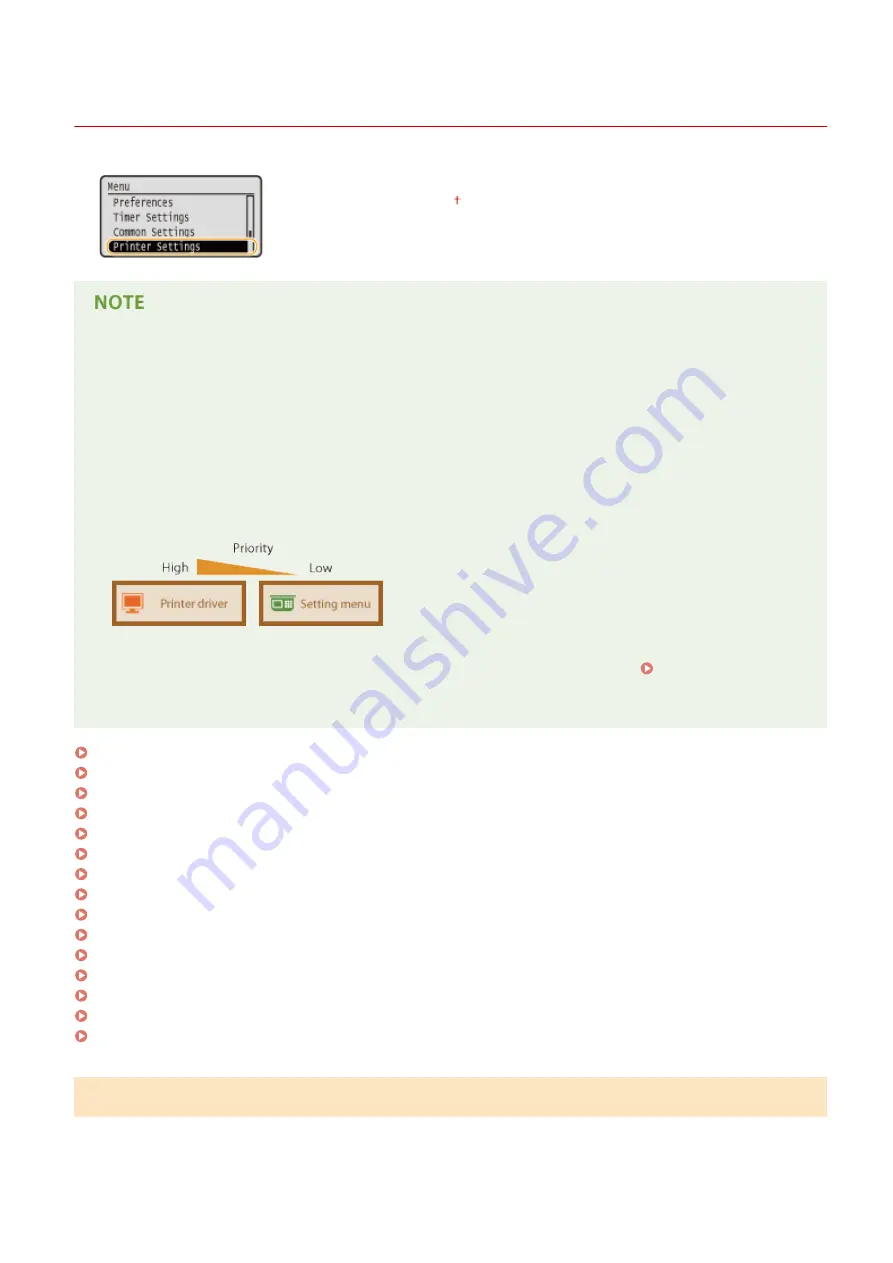
Printer Settings
0W20-05E
All the settings about the printer are listed with short descriptions. Default settings
are marked with a dagger ( ).
Asterisks (
*
)
●
Settings marked with "
*1
" are only available when the optional paper feeder (drawer 2) is attached.
●
Settings marked with "
*2
" are only available for the LBP252dw.
Priority of settings
●
If a print setting is specified both from the printer driver and the operation panel of the machine, the
specification from the printer driver overrides that from the operation panel. The specification from the
operation panel becomes effective in some specific cases, such as when you are printing from UNIX or other
operating system on which printer drivers for the machine are not available.
Availability of settings
●
All the printer settings described in this section, except for <Paper Size Override> ( Paper Size
Override(P. 315) ), are only available for PS/PCL printing. Specifying these settings is unnecessary, for
example, when you print using the UFR II printer driver.
Action When Free Paper Size Mismatch(P. 313)
Copies(P. 314)
2-Sided Printing(P. 315)
Default Paper(P. 315)
Paper Size Override(P. 315)
Print Quality(P. 315)
Layout(P. 317)
Auto Error Skip(P. 319)
Timeout(P. 320)
Personality(P. 320)
UFR II(P. 320)
PCL(P. 321)
PS(P. 326)
XPS(P. 328)
Imaging(P. 331)
Action When Free Paper Size Mismatch
In the case where the paper size for a paper source is set to <Free Size> under <Free Size>, specify the operation to be
performed by the machine when the size of the loaded paper and the paper size setting in the printer driver are rather
different from each other.
Setting Menu List
313
Summary of Contents for imageclass LBP251dw
Page 1: ...LBP252dw LBP251dw User s Guide USRMA 0786 00 2016 06 en Copyright CANON INC 2015 ...
Page 35: ...LINKS Using the Operation Panel P 30 Basic Operations 29 ...
Page 69: ...Exiting Sleep Mode Press any key on the operation panel Basic Operations 63 ...
Page 75: ...Printing 69 ...
Page 83: ...LINKS Basic Printing Operations P 70 Checking the Printing Status and Log P 78 Printing 77 ...
Page 117: ...LINKS Printing via Secure Print P 112 Printing 111 ...
Page 122: ...Checking the Printing Status and Log P 78 Printing 116 ...
Page 178: ...3 Click OK 4 Click Close LINKS Setting Up Print Server P 173 Network 172 ...
Page 233: ...LINKS Configuring Printer Ports P 168 Security 227 ...
Page 316: ...0 Auto Shutdown is disabled 1 to 4 to 8 hr Setting Menu List 310 ...
Page 355: ...Troubleshooting 349 ...
Page 470: ...Appendix 464 ...
Page 478: ...Manual Display Settings 0W20 08J Appendix 472 ...






























