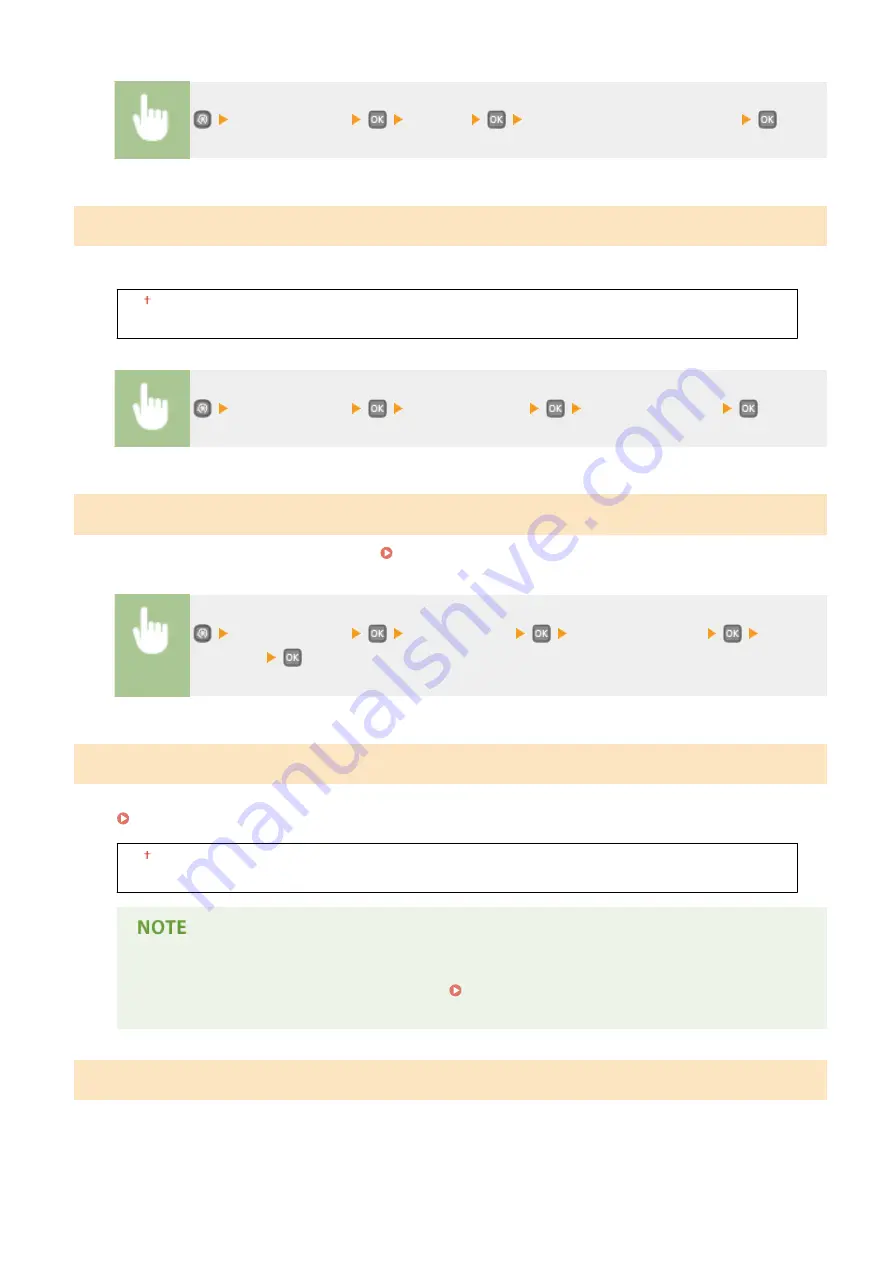
<Printer Settings>
<Copies>
Set the number of copies to print
2-Sided Printing
Select whether to make 2-sided printouts.
Off
On
<Printer Settings>
<2-Sided Printing>
Select <Off> or <On>
Default Paper
Use this item to specify the paper size and type. Paper(P. 440)
<Printer Settings>
<Default Paper>
Select the paper size
Select the
paper type
Paper Size Override
Select whether to switch between printing on A4 and LTR size paper if one of these paper sizes is loaded but the other
is not. Configuring Printer Settings on the Machine(P. 108)
Off
On
●
Most print settings such as setting for number of copies or 1-sided/2-sided printing can be made from
the printer driver or an application software ( Basic Printing Operations(P. 70) ), but the setting for
<Paper Size Override> is required to be made on the machine.
Print Quality
You can change settings related to print quality.
Setting Menu List
315
Summary of Contents for imageclass LBP251dw
Page 1: ...LBP252dw LBP251dw User s Guide USRMA 0786 00 2016 06 en Copyright CANON INC 2015 ...
Page 35: ...LINKS Using the Operation Panel P 30 Basic Operations 29 ...
Page 69: ...Exiting Sleep Mode Press any key on the operation panel Basic Operations 63 ...
Page 75: ...Printing 69 ...
Page 83: ...LINKS Basic Printing Operations P 70 Checking the Printing Status and Log P 78 Printing 77 ...
Page 117: ...LINKS Printing via Secure Print P 112 Printing 111 ...
Page 122: ...Checking the Printing Status and Log P 78 Printing 116 ...
Page 178: ...3 Click OK 4 Click Close LINKS Setting Up Print Server P 173 Network 172 ...
Page 233: ...LINKS Configuring Printer Ports P 168 Security 227 ...
Page 316: ...0 Auto Shutdown is disabled 1 to 4 to 8 hr Setting Menu List 310 ...
Page 355: ...Troubleshooting 349 ...
Page 470: ...Appendix 464 ...
Page 478: ...Manual Display Settings 0W20 08J Appendix 472 ...
















































