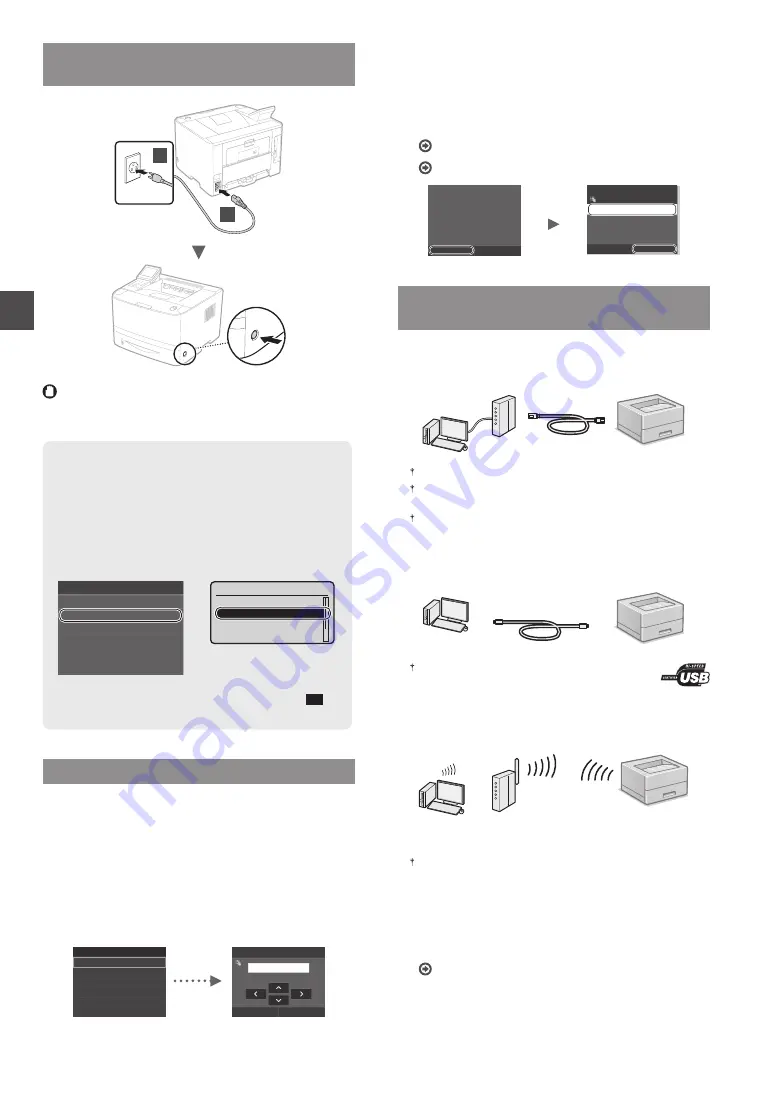
10
En
Connecting the Power Cord and Turning ON
the Power
1
2
Do not connect the USB cable at this time. Connect it when
installing software.
Principle of Describing the Operating Instructions
This Getting Started Guide describes the operating
instructions using illustrations of the LBP253x's screen.
In following some operating instructions, such
as “select …,” the operation you perform differs,
depending on the model of the machine.
Tap the item the
operating instruction
refers to.
●
LBP253x
●
LBP
252dw/LBP251dw
Use [
▲
], [
▼
], [
◄
], or [
►
]
to select the item the
operating instruction
refers to, and press
OK
.
Paper Settings
Select Frequently Used Paper Sizes
Register Custom Paper
Drawer 2
Drawer 1
Multi-Purpose Tray
Register Custom Paper
Drawer 2
Drawer 1
Multi-Purpose Tray
Paper Settings
Specifying the Initial Settings
The first time you turn ON the power, follow the instructions
on the screen. For details on navigating the menu and how to
input the numbers, see “Navigating the Menu and Text Input
●
Complete settings starting with language
and through to date and time
Follow the instructions on the screen, set the language,
region, time zone, and date and time.
Language
Spanish
French
Japanese
English
German
Italian
Current Date/Time Settings
Apply
10/10/2015 10:26 AM
(0:00-12:59)
●
Setting a Remote UI PIN
You can set a PIN for access to the Remote UI.Protect the
machine from unauthorized access by only allowing users with
access privileges to use the machine.
To specify settings later, please refer to “Setting a Remote UI PIN”
in the e-Manual.
e-Manual “Setting a Remote UI PIN”
e-Manual “Setting the System Manager ID”
No
Yes
Setting the Remote UI Access
PIN is recommended when
using Remote UI to prevent
unauthorized access by a
third party.
Do you want to configure the
settings?
Settings can be configured
later.
$SSO\
[[[[[[[
5HPRWH8,$FFHVV3,1
Selecting the Method to Connect the
Machine
●
Connecting via a Wired LAN
You can connect the machine to a wired router. Use the LAN
cables to connect the machine to the wired router (access point).
Connect the computer to the router by cable or wirelessly.
Make sure that there is an available port in the router to connect
the machine and the computer.
Have a LAN Cable of Category 5 or higher twisted-pair cable ready.
●
Connecting via a USB cable
You can connect the machine to the computer using a USB
cable.
Make sure that the USB cable you use has the following
mark.
●
Connecting via a Wireless LAN
You can connect the machine to a wireless router*. Since it
is connected to wireless, no LAN cables are needed.
* A wireless router (access point), which supports IEEE802.11b/g/n,
is required.
Connect the computer to the router by cable or wirelessly.
●
Direct Connection
Connect a mobile device to the machine wirelessly and
directly without routing through a wireless LAN router (or
access point)
e-Manual “Can Be Used Conveniently with a Mobile
Device”
►
“Connecting to a Mobile Device”
►
“Make
Direct Connection (Access Point Mode)”
Summary of Contents for imageclass LBP251dw
Page 3: ...3 Remove all the tape 1 2 1 2...
Page 4: ...4 Installing the Printer...
Page 5: ...5 For A5 or larger paper size For paper size smaller than A5 a b b a b a Fill paper up to here...
Page 6: ...6 Installing the Printer Paper Feeder Unit PF 44 Option...
Page 78: ...78 Ru 2 1 LBP253x LBP252dw LBP251dw 2 1 2 1 DVD Canon Windows Mac OS Mac DVD Mac OS Canon...
Page 79: ...79 Ru...
Page 80: ...80 Ru...
Page 108: ...108 Ar LBP253x LBP252dw LBP251dw DVD Canon Windows Mac Mac DVD Mac Canon...
Page 109: ...109 Ar...
Page 110: ...110 Ar...
Page 111: ...111...











































