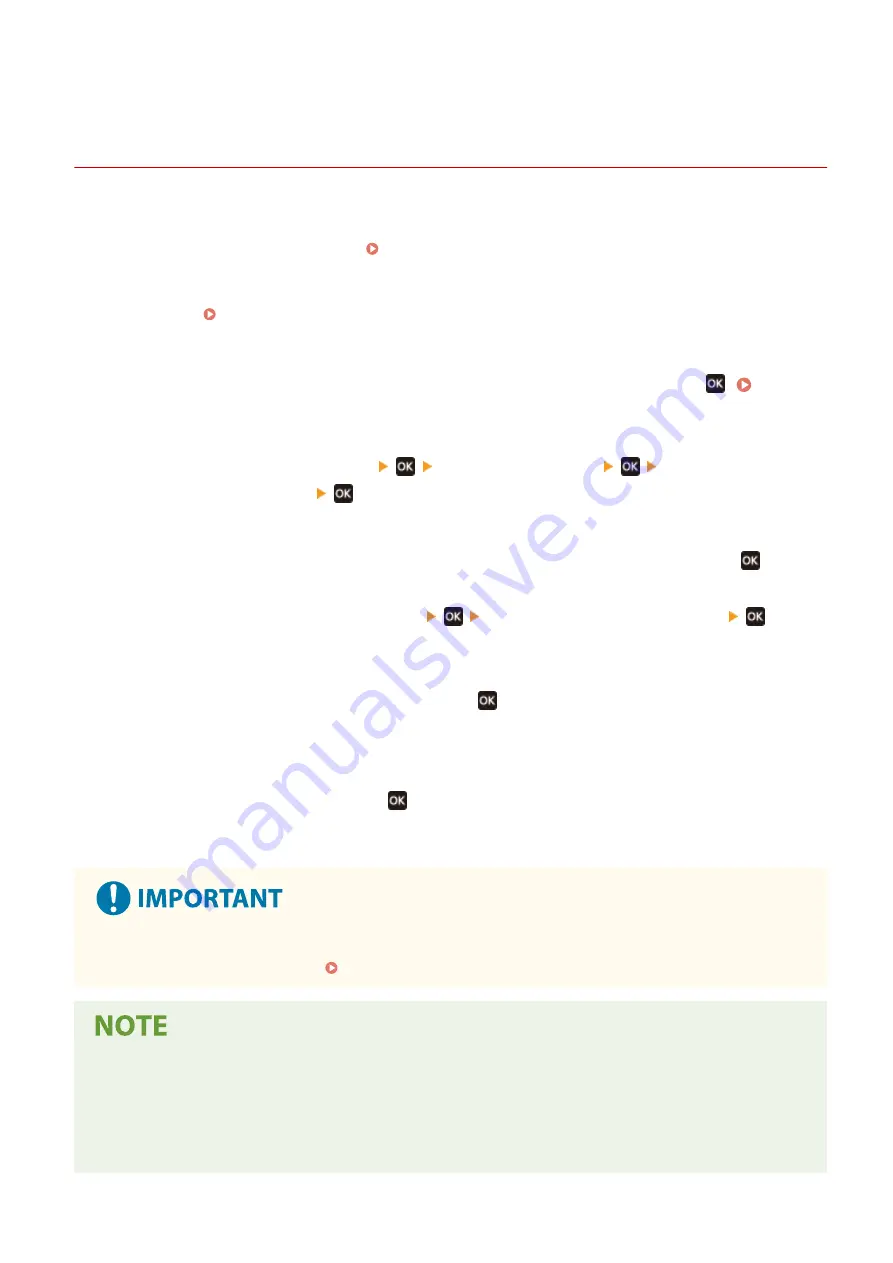
Setting the Department ID and PIN for the
Administrator
95LW-03J
Set the System Manager ID and System Manager PIN to create an administrator account.
By creating an administrator account, only those users who know these credentials can log in to System Manager
Mode to view and change important settings. System Manager ID and PIN(P. 4)
This section describes how to configure the settings using the operation panel.
You can also configure the settings using Remote UI from a computer after the System Manager ID and PIN have been
set on the machine. Managing the Machine from a Computer (Remote UI)(P. 178)
Administrator privileges are required.
1
On the operation panel, select [Menu] in the [Home] screen, and press
. [Home]
2
Press [Management Settings]
[User Management]
[System Manager
Information Settings]
.
➠
The [Sys. Manager Info Set.] screen is displayed.
If the login screen appears, enter the currently set System Manager ID and PIN, and then press
.
3
Press [System Manager ID and PIN]
enter the System Manager ID
.
Specify any number. You cannot set a System Manager ID consisting of all zeros, such as "00" or "0000000."
4
Enter the System Manager PIN, and press
.
Specify any number other than "7654321." You cannot set a PIN consisting of all zeros, such as "00" or
"0000000."
5
Enter the PIN again, and press
.
➠
The settings are applied.
●
Do not forget the System Manager ID and PIN. If you forget your System Manager ID and PIN, contact your
dealer or service representative. If the Problem Persists(P. 339)
Setting the System Manager Information
●
On the [Sys. Manager Info Set.] screen, press [System Manager Name] to set the name of the system
manager.
●
You can also configure the e-mail address and other system manager information by using Remote UI from
a computer.
Security
144
Summary of Contents for imageCLASS LBP121dn
Page 1: ...imageCLASS LBP122dw LBP121dn User s Guide USRMA 7917 00 2023 02 en Copyright CANON INC 2023 ...
Page 7: ...Notice 358 Trademarks and Copyrights 359 Third party Software 361 VI ...
Page 47: ... Shared Key Encryption for WPA WPA2 TKIP AES CCMP IEEE 802 1X Authentication Setting Up 40 ...
Page 65: ... The settings are applied Setting Up 58 ...
Page 100: ...Paper with logo in landscape orientation Basic Operations 93 ...
Page 105: ... The custom paper is registered Basic Operations 98 ...
Page 138: ...6 Log out from Remote UI Linking with Mobile Devices 131 ...
Page 159: ...8 Log out from Remote UI Security 152 ...
Page 207: ... Off On Settings Menu Items 200 ...
Page 250: ... Off On Settings Menu Items 243 ...
Page 284: ... When you select On the printing speed may decrease Troubleshooting 277 ...
Page 353: ...Manual Display Settings 95LW 08H Appendix 346 ...






























