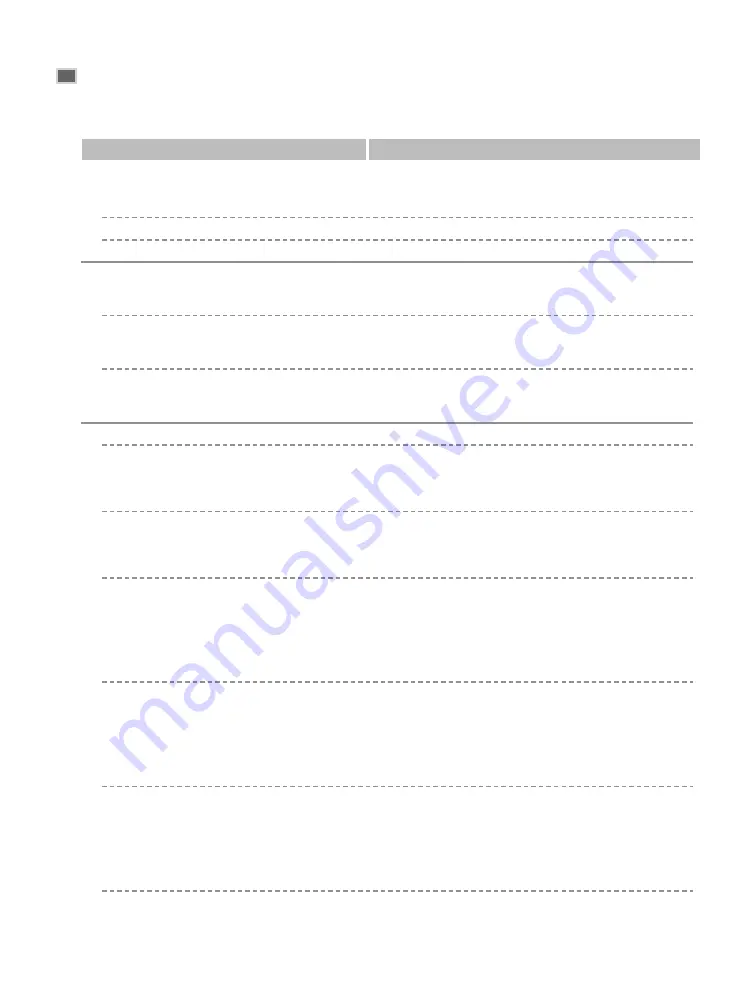
9-2
Menu Descriptions
COMMON SETTINGS
DEFAULT SETTINGS
Selects which mode standby display appears in the LCD
when the power cord is connected, or the
AUTO CLEAR
function* activates.
COPY
The copy mode is selected.
FAX
The fax mode is selected.
SW AFTER AUTO CLR
Selects whether the machine switches to the mode you
set in
DEFAULT SETTINGS
after the
AUTO CLEAR
function* activates.
DEFAULT MODE
The machine automatically switches to the mode you set
in
DEFAULT SETTINGS
after the
AUTO CLEAR
function* activates.
CURRENT MODE
The machine does not automatically switch to the mode
you set in
DEFAULT SETTINGS
even after the
AUTO
CLEAR
function* activates.
VOLUME CONTROL
Adjusts the volume of the unit.
1.KEYPAD VOLUME
Adjusts the keypad volume.
ON
1
to
3
(
1
)
OFF
The volume is turned off.
2.ALARM VOLUME
Adjusts the alarm volume.
ON
1
to
3
(
1
)
OFF
The volume is turned off.
3.TX DONE TONE
Adjusts the volume of the done tone sounded when the
machine has finished sending faxes.
ON
1
to
3
(
1
)
ERROR ONLY
1
to
3
(
1
)
OFF
The volume is turned off.
4.RX DONE TONE
Adjusts the volume of the done tone sounded when the
machine has finished receiving faxes.
ON
1
to
3
(
1
)
ERROR ONLY
1
to
3
(
1
)
OFF
The volume is turned off.
5.PRINTING END TONE
Adjusts the volume of the done tone sounded when the
machine has finished printing.
ON
1
to
3
(
1
)
ERROR ONLY
1
to
3
(
1
)
OFF
The volume is turned off.
Name
Descriptions
(The factory default setting is in
bold
face.)
* (
→
Reference Guide)
Summary of Contents for imageCLASS D680
Page 11: ...x ...
Page 23: ...2 8 ...
Page 37: ...3 14 ...
Page 63: ...5 10 ...
Page 87: ...A 2 ...
Page 93: ...I 6 Memo ...
















































