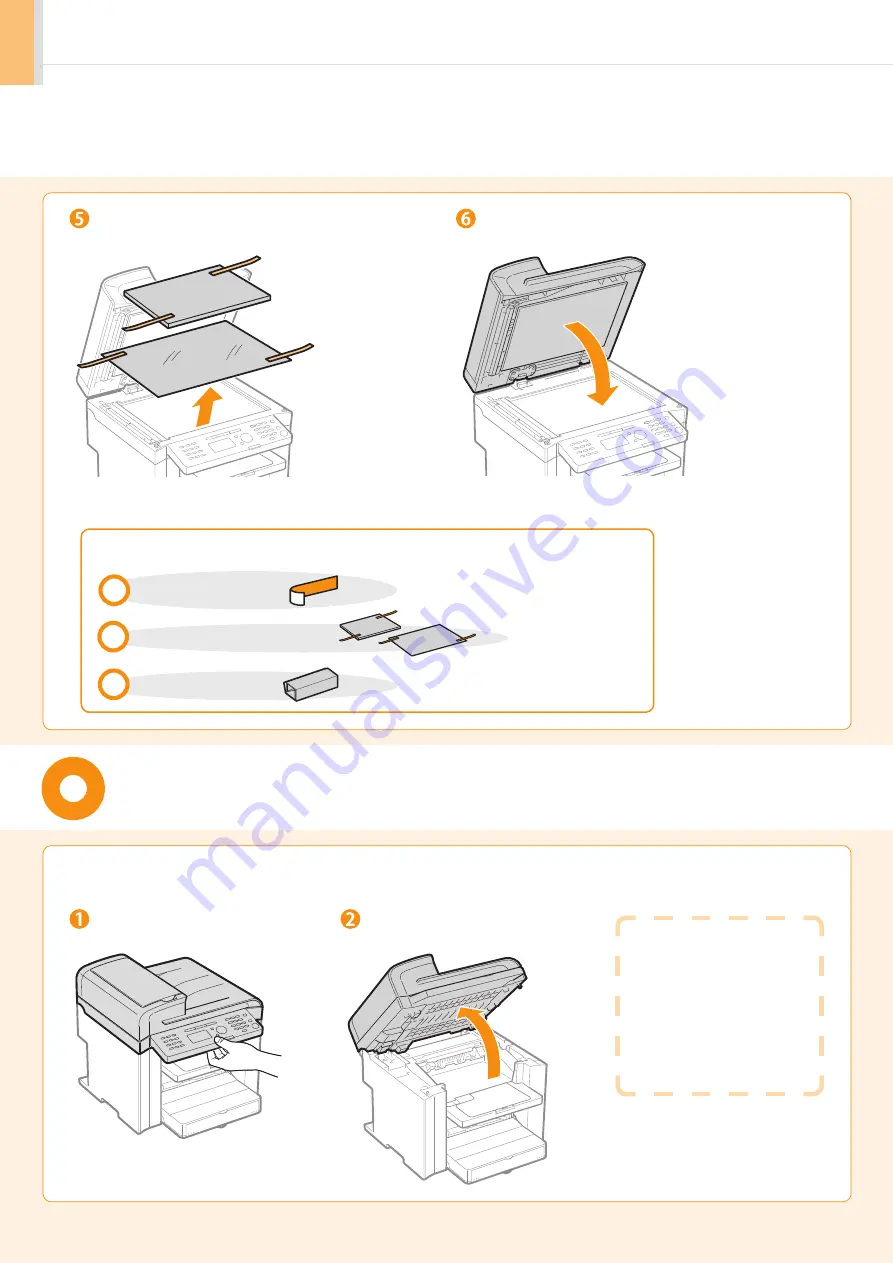
6
Preparing the Toner Car tridges
Did you remove all the packing materials?
Check!
• MF4570dn: Tape
x 7
• MF4450: Tape
x 5
Packing materials with tape
x2
1.
Lift the scanning platform.
Remove the packing materials with tape.
Close the feeder.
Lift the scanning platform.
Hold the operation panel.
If you cannot lift the
scanning platform
Ensure that the feeder is
completely closed.
Do not forcefully lift the
scanning platform, as this
may damage the machine.
Packing material
x1









































