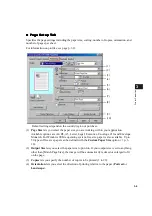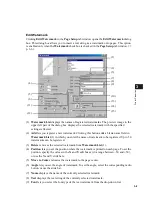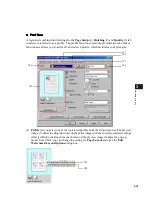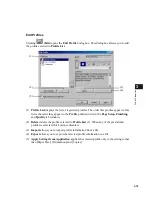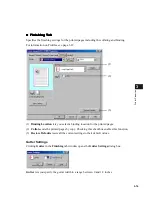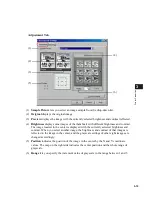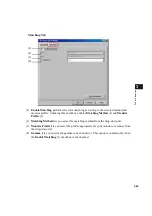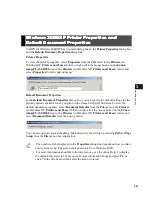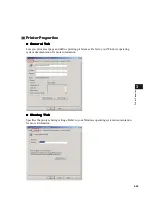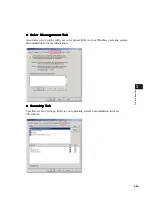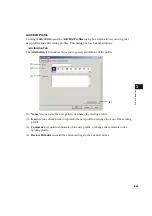3-11
3
Pr
in
te
r Pro
pert
ie
s
Layout Options
Clicking
Layout Options
in the
Page Setup
tab window opens the
Layout Options
dialog
box. This dialog box allows you to print pages with a page frame, header, and footer. This
option is disabled when
Page Layout
in the
Page Setup
tab window is set to [Poster] (
p. 3-
6).
(1)
Edging
lets you add a page frame to be printed on each page. 11 options are available.
Edging
is not available to use with
Print Sample
in the
Quality
tab (
p. 3-17).
(2)
Print Date
lets you add the date to be printed on each page. Six positions to print the date
are available.
(3)
Print User Name
lets you add the user name to be printed on each page. Six positions to
print the user name are available.
(4)
Print Page Number
lets you add the page number to be printed on each page. Six
positions to print the page number are available.
(1)
(2)
(3)
(4)