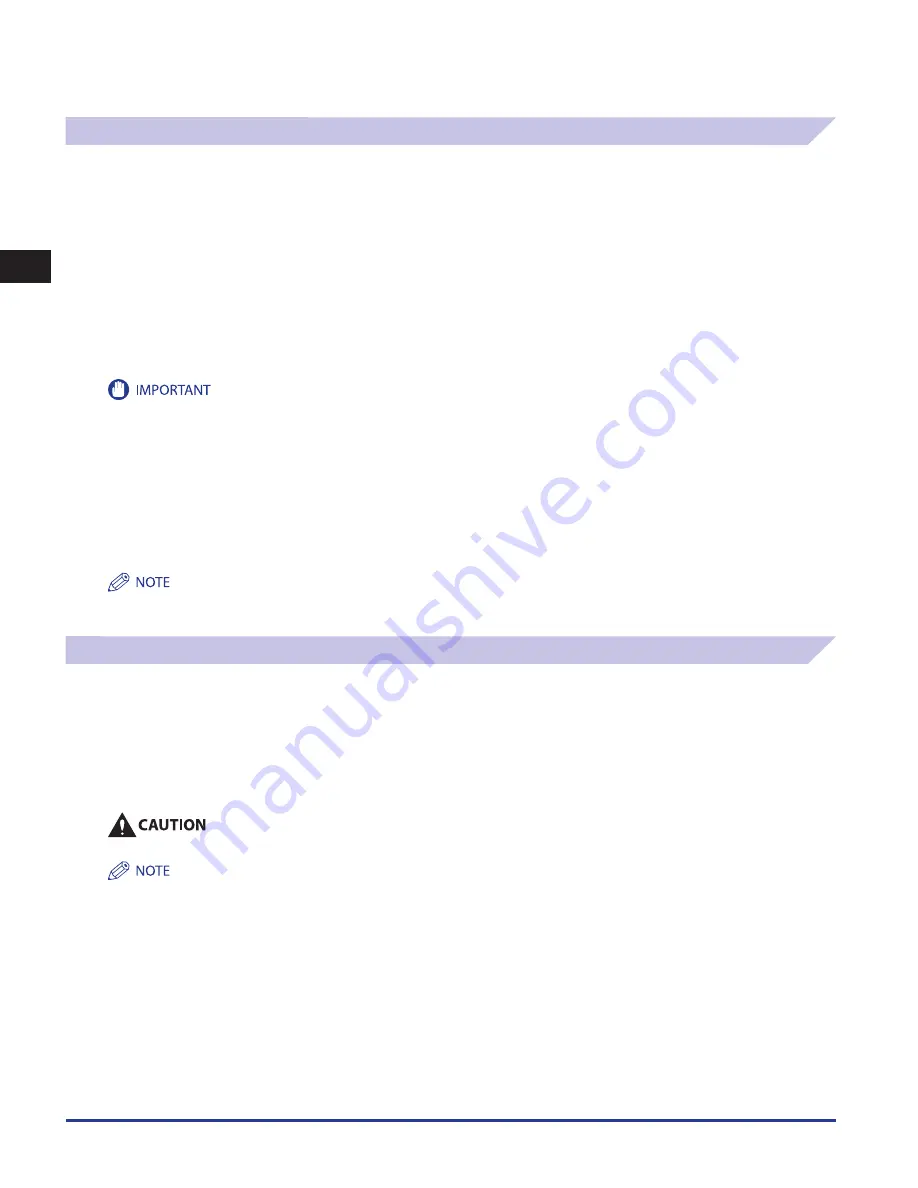
Paper Drawers
1-8
1
Routine Maintenance
Loading Transparencies
You can load the transparencies to the following paper source.
Paper Drawers of the main unit
Multi-purpose Tray
POD Deck Lite-A1
Multi-drawer Paper Deck-A1
Unlike normal paper, transparencies have a specific printable surface to ensure the optimal reproduction of images.
When the transparency is loaded in the paper drawer of the main unit, the side facing down is the one printed on.
When the transparency is loaded in the Multi-purpose Tray, POD Deck Lite-A1 or Multi-drawer Paper Deck-A1, the side facing up is
the one printed on.
Only LTR transparencies can be used.
When loading transparencies, be careful not to touch the printable surface. Hold transparencies by their edges.
Fan the stack of transparencies well before loading it in a paper source. Loading transparencies without fanning them may cause a paper jam.
Do not load transparencies into a paper source while a print job is in progress. This may cause paper jams.
Only use transparencies that are specially recommended for use in this machine. Other transparencies may damage the machine.
To prevent paper jams or the folding of transparencies, it is recommended that you remove them from the output tray as soon as possible.
Replace unused transparencies into the box in which they came. Leaving them in the paper deck for an extended period of time may cause the
transparencies to adhere to one another and result in paper jams. Avoid storing transparencies in a location subject to high-temperatures or
humidity.
If transparencies do become adhered to one another and a paper jam occurs, remove the transparencies, fan them well, make sure that fewer
than 100 sheets of transparencies are loaded, or use new transparencies.
When printing on transparencies, image density may be high, depending on the image type. In this case, adjust the output image density.
You can load up to 250 sheets of transparencies in a paper source other than the Multi-purpose Tray.
If a paper jam occurs, remove the transparencies and fan them well before reloading them into the paper deck.
Loading Tab Paper
This section describes how to load Tab Paper.
You can load the tab paper to the following paper source.
Paper Drawer 3 and 4 of the main unit
Multi-drawer Paper Deck-A1
Document Insertion Unit-H1
Document Insertion/Folding Unit-G1/Document Insertion Unit-J1
Only LTR Tab Paper can be used .
When you load tab paper into the paper drawer or Multi-drawer Paper Deck-A1, make sure to register the paper type. (See e-Manual > Settings/
Registration.)
•
•
•
•
•
•
•
•
•
•
•
•
•
•
•
•
•
•
•
Summary of Contents for IMAGE RUNNER C9075 PRO
Page 2: ......
Page 3: ...imageRUNNER ADVANCE C9075 PRO C9065 PRO C7065 C7055 Maintenance Guide ...
Page 212: ...Printer Fax Driver Troubleshooting 2 124 2 Troubleshooting ...
Page 213: ...3 1 15 3 3 Appendix This section includes the index Index 3 2 ...
Page 216: ...Index 3 4 3 Appendix ...
Page 217: ......
















































