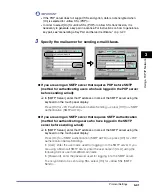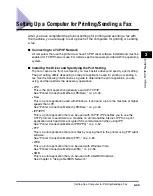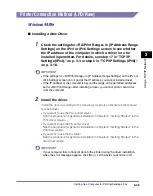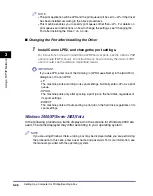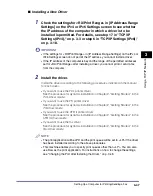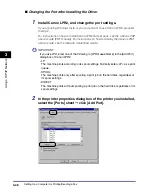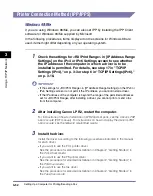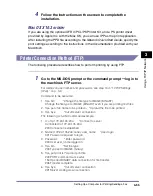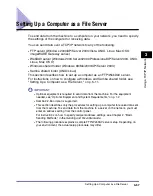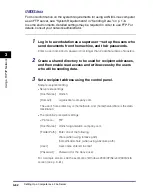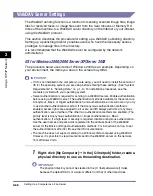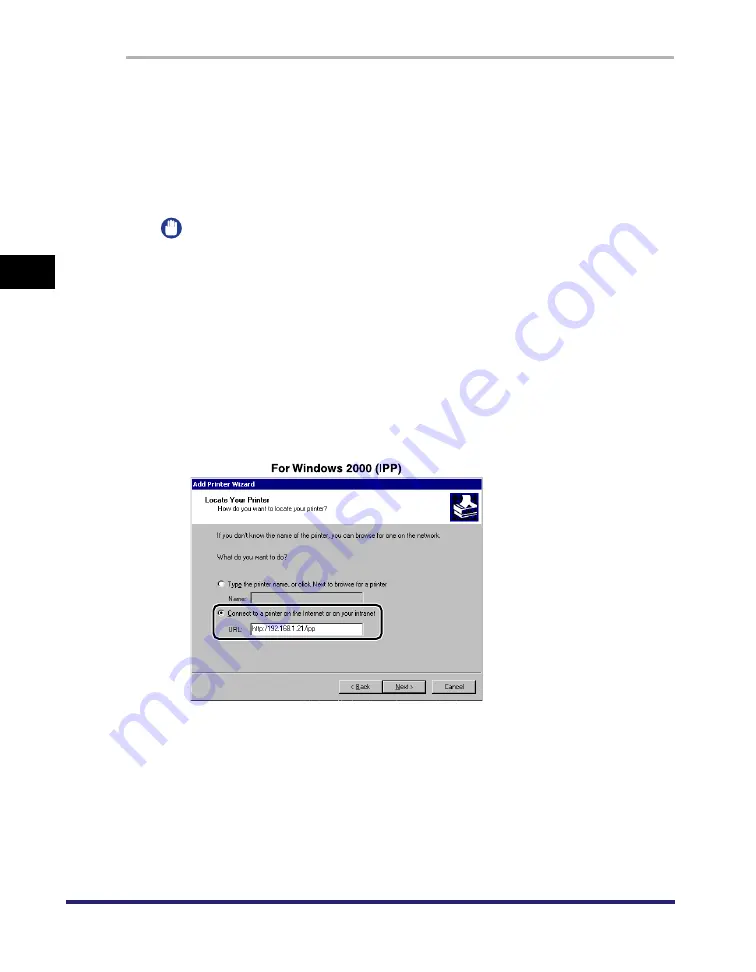
Setting Up a Computer for Printing/Sending a Fax
3-54
3
Usin
g a
TCP/IP Netw
or
k
1
Check the settings for <RX/Print Range> in [IP Address Range
Settings] on the IPv4 or IPv6 Settings screen to see whether
the IP address of the computer in which a driver is to be
installed is permitted. For details, see step 17 in "TCP/IP
Settings (IPv4)," on p. 3-3 or step 6 in "TCP/IP Settings (IPv6),"
on p. 3-18.
IMPORTANT
•
If the settings for <RX/Print Range> in [IP Address Range Settings] on the IPv4 or
IPv6 Settings screen do not permit the IP address, you cannot install a driver.
•
If the IP address of the computer is beyond the range of the permitted addresses
set for <RX/Print Range> after installing a driver, you cannot print or send a fax
from the computer.
2
Start the Add Printer Wizard
➞
select a network printer.
3
Select the option for locating the printer on the Internet or on
your intranet
➞
enter the URL of your printer.
If you want to use regular IPP printing, enter the following URL in [URL].
http://<the IP address or host name of the machine>/ipp
If you want to use encrypted communication and perform IPPS printing, enter the
following URL in [URL].
https://<the IP address or host name of the machine>/ipp
Summary of Contents for IMAGE RUNNER 5050
Page 2: ......
Page 3: ...imageRUNNER 5075 5065 5055 5050 Network Guide 0 Ot ...
Page 16: ...xiv ...
Page 28: ...Checking Your Network Environment 1 12 1 Before You Start ...
Page 46: ...Communication Environment Setup 2 18 2 Settings Common to the Network Protocols ...
Page 118: ...Setting Up a Computer as a File Server 3 72 3 Using a TCP IP Network ...
Page 158: ...Setting Up a Computer as a File Server 5 24 5 Using a NetBIOS Network ...
Page 202: ...Confirming Settings 8 22 8 Appendix 04 06 2007 FRI 04 32 iR5075 002 ...
Page 203: ...Confirming Settings 8 23 8 Appendix 04 06 2007 FRI 04 32 iR5075 003 ...
Page 239: ......