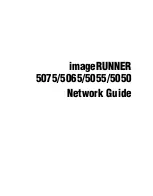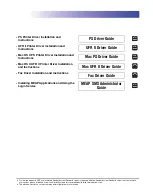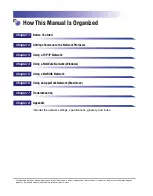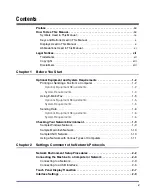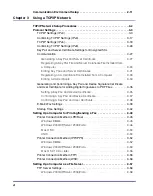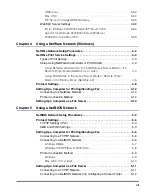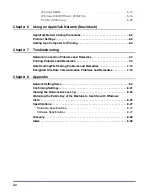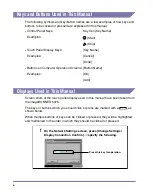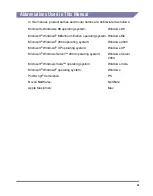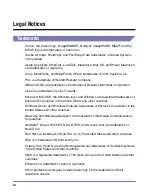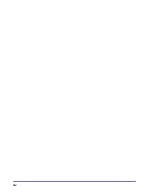Summary of Contents for IMAGE RUNNER 5050
Page 2: ......
Page 3: ...imageRUNNER 5075 5065 5055 5050 Network Guide 0 Ot ...
Page 16: ...xiv ...
Page 28: ...Checking Your Network Environment 1 12 1 Before You Start ...
Page 46: ...Communication Environment Setup 2 18 2 Settings Common to the Network Protocols ...
Page 118: ...Setting Up a Computer as a File Server 3 72 3 Using a TCP IP Network ...
Page 158: ...Setting Up a Computer as a File Server 5 24 5 Using a NetBIOS Network ...
Page 202: ...Confirming Settings 8 22 8 Appendix 04 06 2007 FRI 04 32 iR5075 002 ...
Page 203: ...Confirming Settings 8 23 8 Appendix 04 06 2007 FRI 04 32 iR5075 003 ...
Page 239: ......