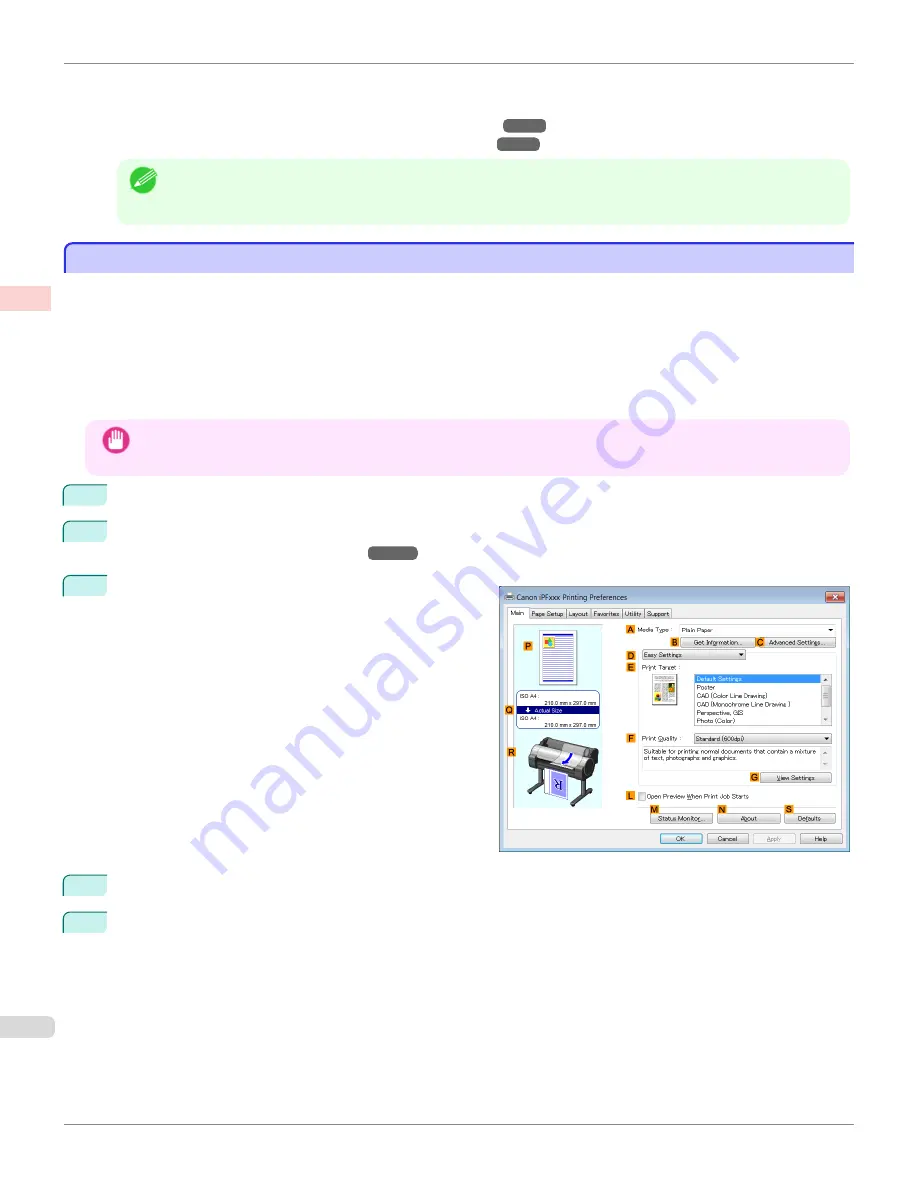
For instructions on entering a scaling value to resize originals, refer to the following topics, as appropriate for your
computer and operating system.
•
Resizing Originals by Entering a Scaling Value (Windows)
•
Resizing Originals by Entering a Scaling Value (Mac OS)
Note
•
For better printing results when enlarging photos from a digital camera in TIFF or JPEG format, use an image-
editing application software such as Adobe Photoshop to specify an image resolution of 150 dpi or more at actual
size.
Resizing Originals by Entering a Scaling Value (Windows)
Resizing Originals by Entering a Scaling Value (Windows)
This topic describes how to enlarge originals before printing by entering a scaling value, based on the following exam-
ple.
•
Document: Any Type
•
Page size: A4 (210.0 × 297.0 mm [8.3 × 11.7 in])
•
Paper: Roll paper
•
Paper type: Plain Paper
•
Roll paper width: A2/A3 roll (420.0 mm [16.5 in])
Important
•
In borderless printing, you cannot resize originals by entering a scaling value.
1
Choose
in the application menu.
2
Select the printer in the dialog box, and then display the printer driver dialog box.
Driver Dialog Box from Applications .")
3
Make sure the
Main
sheet is displayed.
4
In the
A
Media Type
list, select the type of paper that is loaded. In this case, click Plain Paper.
5
Select the printing application in the
E
Print Target
list.
Resizing Originals by Entering a Scaling Value (Windows)
iPF780
Enhanced Printing Options
Printing enlargements or reductions
72
Summary of Contents for image Prograf iPF780 Series
Page 14: ...14 ...
Page 30: ...iPF780 User s Guide 30 ...
Page 156: ...iPF780 User s Guide 156 ...
Page 358: ...iPF780 User s Guide 358 ...
Page 470: ...iPF780 User s Guide 470 ...
Page 480: ...iPF780 User s Guide 480 ...
Page 520: ...iPF780 User s Guide 520 ...
Page 574: ...iPF780 User s Guide 574 ...
Page 626: ...iPF780 User s Guide 626 ...
































