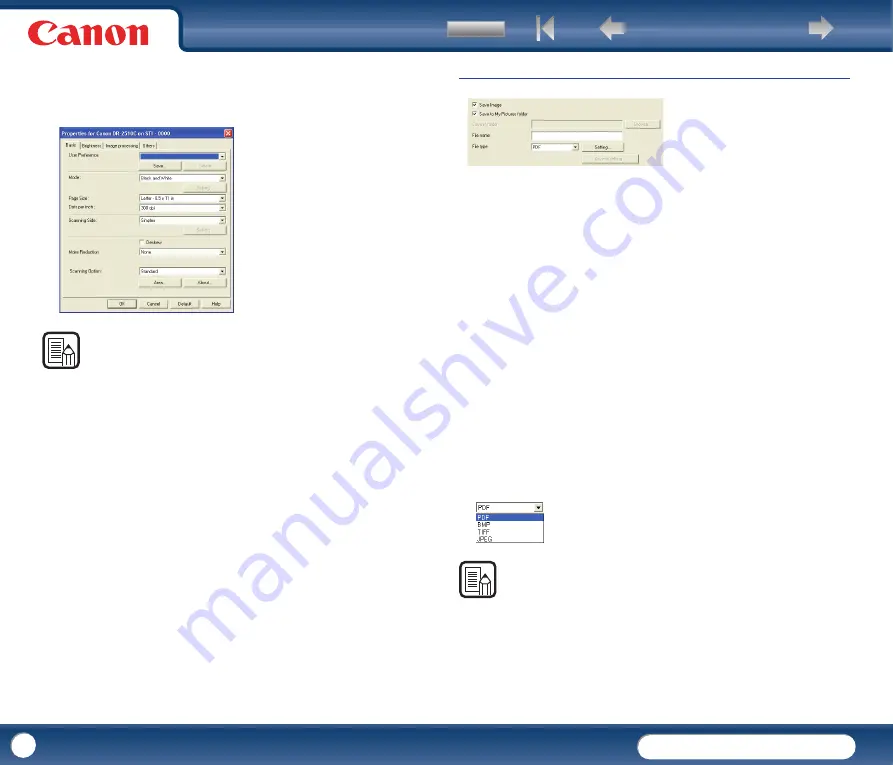
DR-2010C / DR-2510C
DR-2010C / DR-2510C
58
Scanner setting
When the [Save as file], [Print], or [Attach to E-mail] function is selected in the
[Function] box, scanner settings are enabled, and you can press the [Setting]
button to specify scanner settings.
NOTE
For more information on the scanner settings, see Chapter 4, "ISIS/TWAIN Driver
Settings."
Settings to Save Image Files
[Save Image] Check Box
This check box appears when [Attach to E-mail] is selected in the [Function]
box. Select this check box to save scanned images to the My Pictures folder or
a folder that you specify.
[Save to My Pictures folder] Check Box
Saves image files to [My Pictures] in the [My Documents] folder. When this
check box is not selected, [Save in folder] and [Access setting] are enabled.
Save in folder
When the [Save to My Pictures folder] check box is not selected, this entry box
is enabled for you to enter a folder name in which to save scanned images. You
can also select a folder by clicking [Browse].
File name
Enter a name for the files to save.
-
File names may consist of up to 32 alphanumeric characters.
-
A time stamp is appended to the file name indicating the time of scanning.
File type
Select the file format for saved files from the File type drop-down list.
NOTE
Selecting [TIFF] or [PDF] enables the [Setting] button.
[Setting] Button
This button is enabled to display the corresponding setting dialog box when the
[TIFF] or [PDF] file format is selected.






























