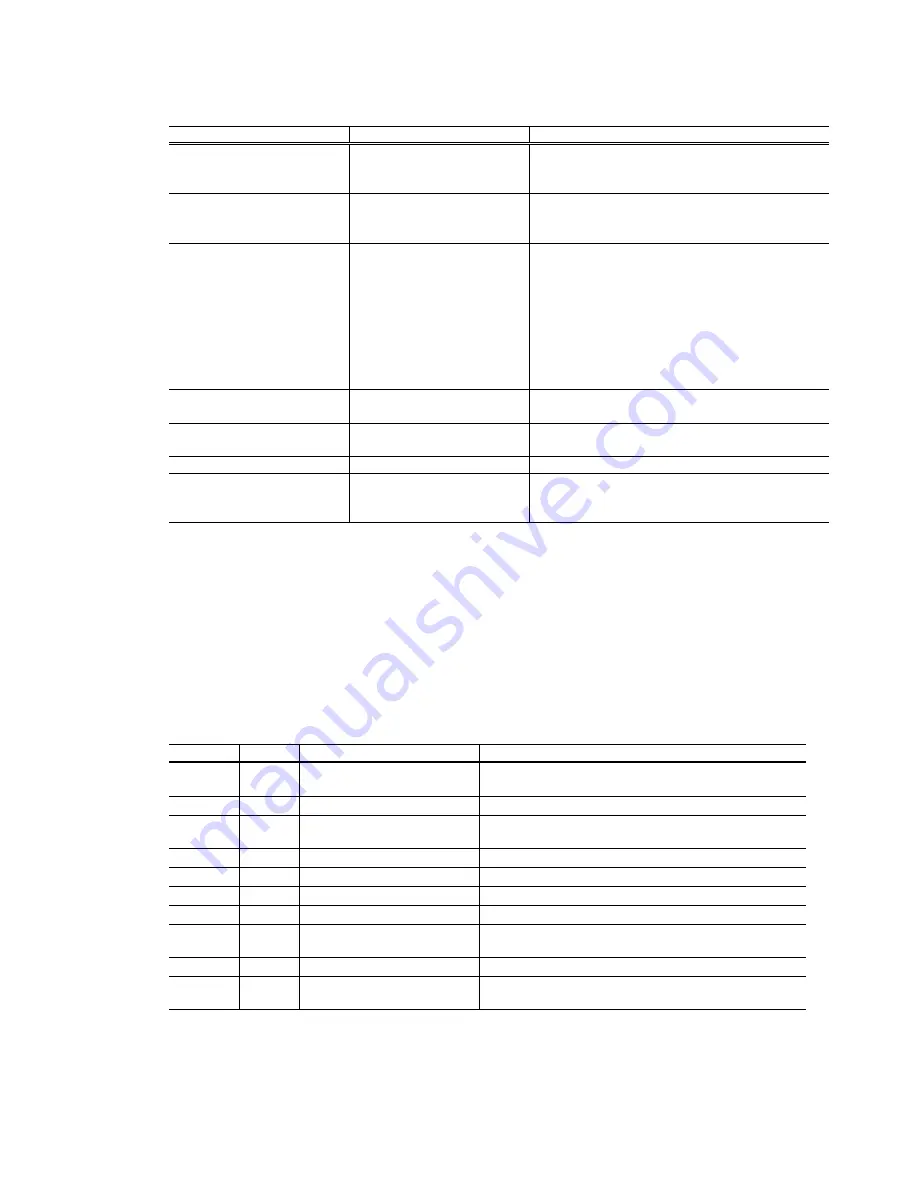
(6) Service mode
Function Procedures
Remarks
Service test print
See “Service mode operation
procedures” below.
Set a sheet of A4- , letter-, or larger-sized paper.
For print sample, see 3.4. Verification Items, (1)
Service test print.
EEPROM information print
See “Service mode operation
procedures” below.
Set a sheet of A4- , letter-, or larger-sized paper.
For print sample,
see 3.4. Verification Items, (2)
EEPROM information print
.
EEPROM initialization
See “Service mode operation
procedures” below.
The following items are NOT initialized:
- USB serial number
- Destination settings
(The language to be displayed on the LCD
viewer is set to the default setting for each
destination.)
- Waste ink counter
- Media sensor correction value
- CD-R correction value
Waste ink counter reset
See “Service mode operation
procedures” below.
If the waste ink amount is 7% or more, replace
the bottom case unit, or the ink absorbers.
Destination settings
See “Service mode operation
procedures” below.
The language to be displayed on the LCD viewer
is set to the default setting for each destination.
Print head deep cleaning
Cleans both black and color.
Button and LCD viewer test
See “Service mode operation
procedures” below.
Check the operations of buttons, and the LCD
viewer display, when the operation panel is
replaced.
Note: At the end of the service mode, press the Power button. To protect the media sensor from being
dislocated during transportation, the paper lifting plate of the sheet feeder unit will be raised.
<Service mode operation procedures>
1)
With the printer power turned off, while pressing the Resume button, press and hold the Power button.
(Do not release the buttons. The LED lights in green to indicate that a function is selectable.)
2)
While holding the Power button, release the Resume button. (Do not release the Power button.)
3)
While holding the Power button, press the Resume button 2 times, and then release the Power and
Resume buttons. (Each time the Resume button is pressed, the LED lights alternately in orange and
green, starting with orange.)
4)
When the LED lights in green, press the Resume button the specified number of time(s) according to
the function listed in the table below. (Each time the Resume button is pressed, the LED lights
alternately in either orange or green, starting with orange.)
Time(s) LED
Function
Remarks
0 times
Green
Power off
When the print head is not installed, the carriage
returns and locks in the home position.
1 time
Orange
Service test print
See 3.4. Verification Items, (1) Service test print.
2 times
Green
EEPROM information print
See 3.4. Verification Items, (2) EEPROM information
print.
3 times
Orange
EEPROM initialization
4 times
Green
Waste ink counter resetting
5 times
Orange
Destination settings
Proceed to the following step 5), to set the destination.
6 times
Green
Print head deep cleaning
7 times
Orange
Media sensor correction
Proceed to the following steps 5), to correct the media
sensor.
8 times
Green
Button and LCD viewer test
Proceed to the following steps 5), to perform the test.
9 times
or more
Orange
Return to the menu selection
5)
After the function (menu) is selected, press the Power button. The LED lights in green, and the
selected function is performed. (When the operation completes, the printer returns to the menu
selection mode automatically.)
1 - 17
Summary of Contents for i900D Series
Page 1: ...i900D SERVICE MANUAL Canon ...
Page 6: ...Part 1 MAINTENANCE ...
Page 29: ...Part 2 TECHNICAL REFERENCE ...






























