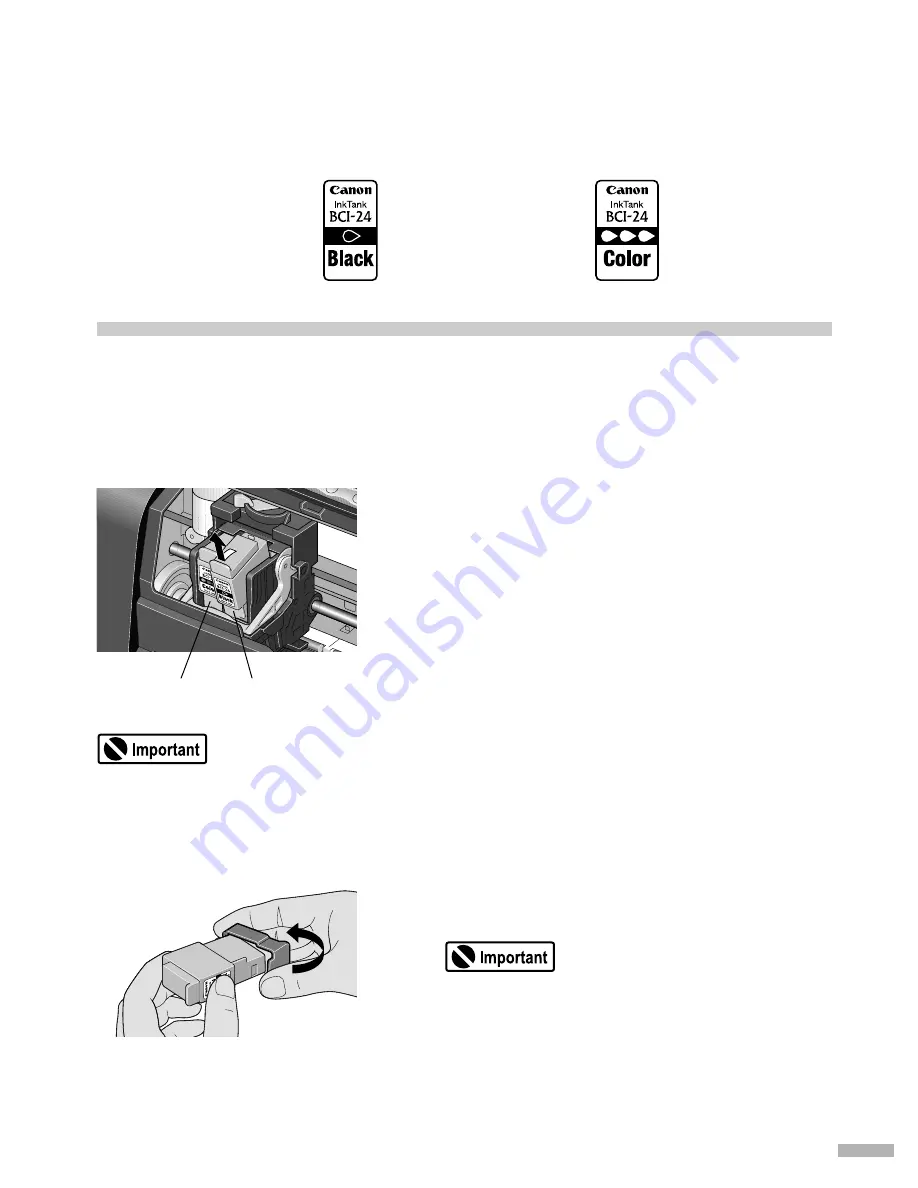
31
Replacing an Ink Tank
When replacing an ink tank, check the model number very carefully.
The printer will not print properly if the wrong ink tank is used, or installed in the incorrect position.
Replacing Ink Tanks
When ink tanks run out of ink, replace them using the following steps.
1111
Ensure that the printer is on, and then
open the front cover.
The print head holder moves to the left.
2222
Remove the empty ink tank.
• Handle ink tanks carefully to avoid staining clothing or the surrounding area.
• Discard empty ink tanks according to the local laws and regulations regarding disposal of
consumables.
3333
Prepare a replacement tank.
Unpack a new ink tank and remove the orange
protective cap.
• Do not re-attach the protective cap once you have
removed it.
• Once the protective cap is removed, do not touch
the open ink port.
Black: BCI-24 Black
Color: BCI-24 Color
color
black

























