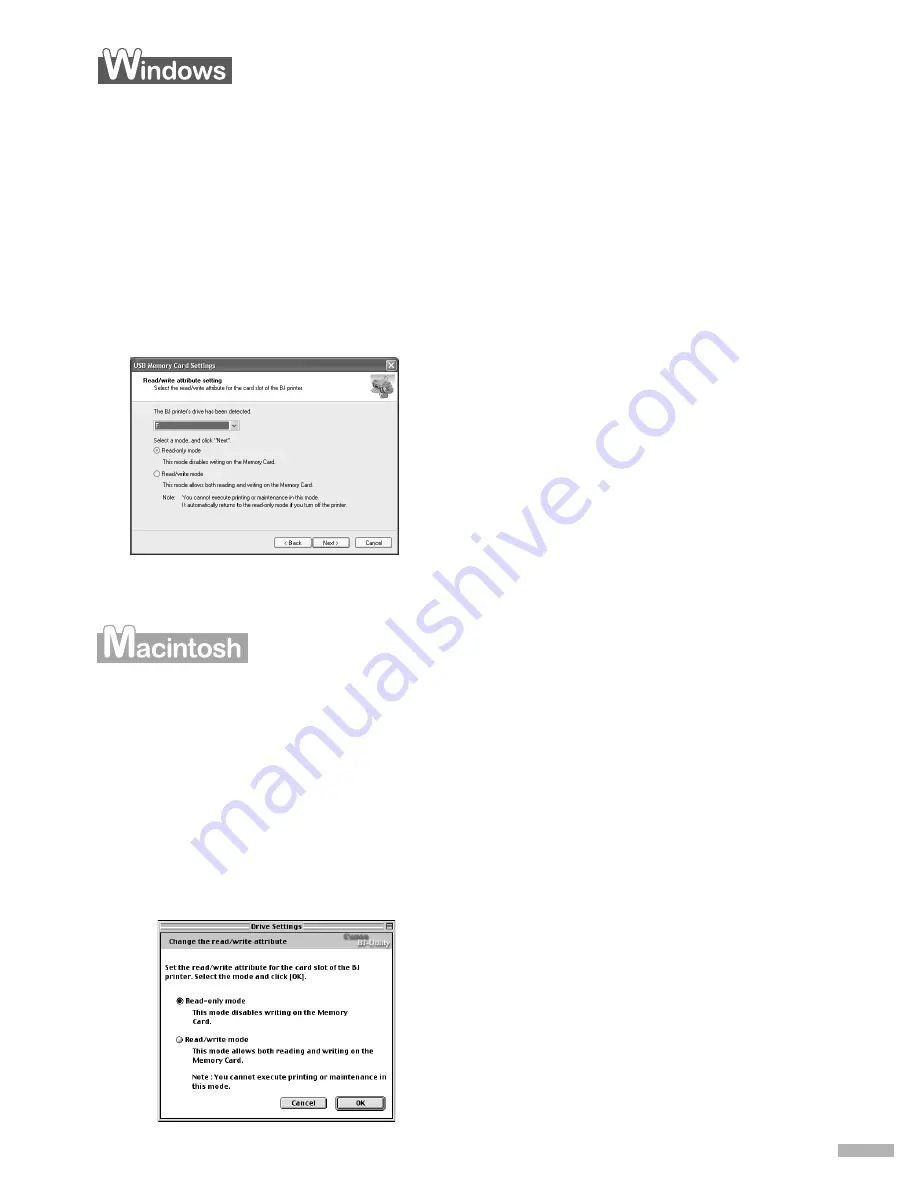
21
W
1111
Ensure that the printer and the computer are turned on.
2222
Open the USB memory card setup window.
(1) Ensure that no memory card is inserted in the card slot. If a memory card is inserted in the card
slot, remove it. See “Removing a Memory Card” on page 8.
(2) Select
All Programs
(or
Program
) from the
Start
menu. Next, select
Canon Utilities
,
Memory
Card Utility
, and then
USB Memory Card Settings
.
The
USB Memory Card Settings
window appears.
3333
Specify the read/write attribute.
(1) Click
Next
.
The
Read/write attribute setting
window appears.
(4) Click
Complete
.
The selected read/write attribute is saved.
1111
Ensure that the printer and the computer are turned on.
2222
Start the BJ Utility.
(1) Ensure that no memory card is inserted in the card slot. If a memory card is inserted in the card
slot, remove it. See “Removing a Memory Card” on page 8.
(2) Select
BJ Utility
from the
Apple
menu.
The BJ Utility is displayed.
3333
Specify the read/write attribute.
(1) Click
Change the drive’s read/write attribute
.
The
Drive Settings
dialog appears.
(2) Specify the read/write attribute.
Read-only mode
... The card slot is used only for read.
Be sure to select this mode when printing images.
Read/write mode
... The card slot is used as the memory card drive of
the computer. Image data can be written into the
memory card.
(3) Click
Next
.
When you have selected
Read/write mode
, read
the precaution and click
Next
.
(2) Specify the read/write attribute.
Read-only mode
... The card slot is used only for read.
Be sure to select this mode when printing images.
Read/write mode
... The card slot is used as the memory card drive of
the computer. Image data can be written into the
memory card.
(3) Click
OK
.
The selected read/write attribute is saved.






























