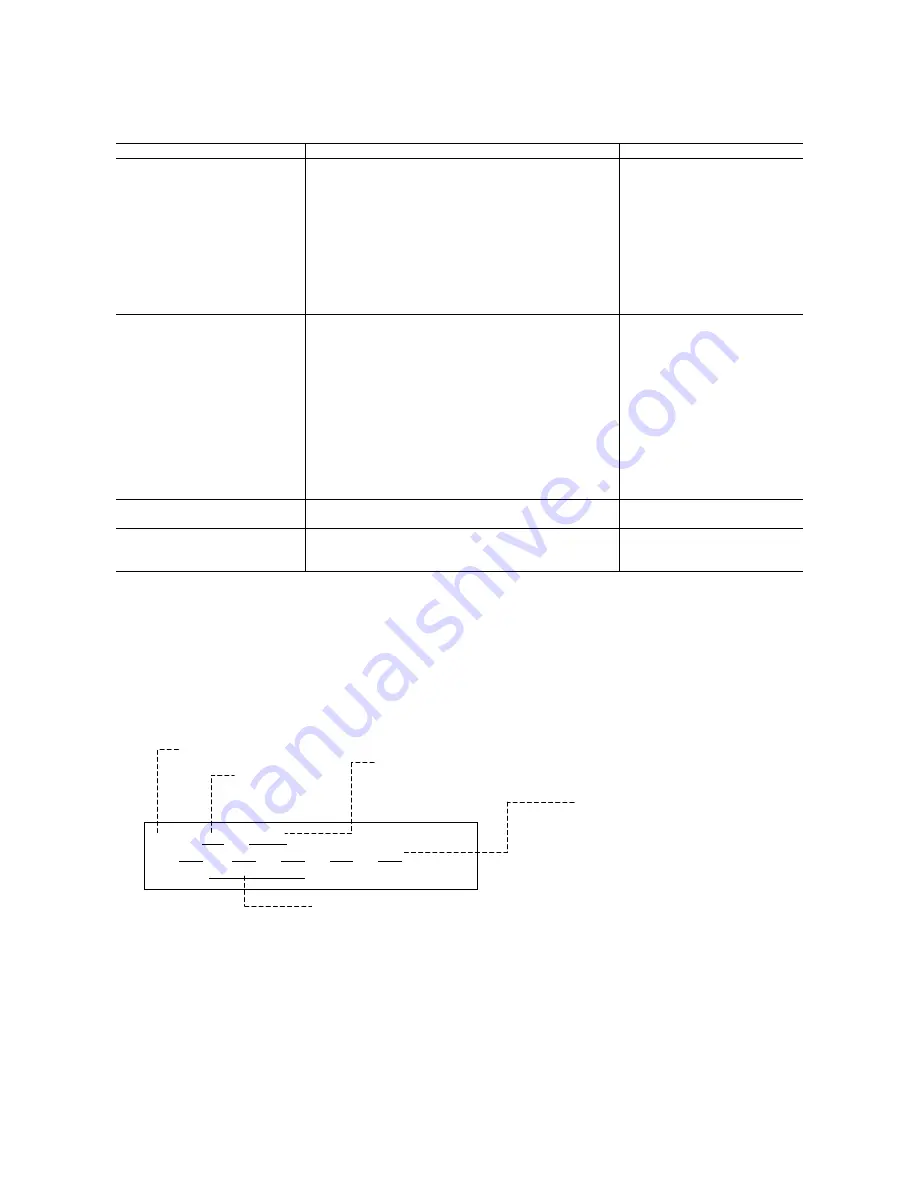
6
4. SERVICE MODE
To conduct the following functions, a host computer (Windows98/Me, Win2k/XP), printer driver and
service tool (QY9-0062/63) for the i350 are needed.
Function Procedure Remarks
Print head manual cleaning
< For reference >
Head refreshing (deep cleaning)
Paper feed roller cleaning
Select “Cleaning” from the printer driver utility.
Select “Deep Cleaning” from the printer driver utility.
1. Remove the paper from the ASF.
2. Select “Feed Roller Cleaning“ from the printer driver
utility.
3. Following the instruction from the status monitor,
load 3 pages of plain paper in the ASF, and feed
them.
Cleaning time: Approx. 40 sec.
Cleaning time: Approx. 70 sec.
Cleaning time: Approx. 2 min.
Test printing
1) Nozzle check pattern printing
< For Reference >
Head
alignment
Select “Nozzle Check“ from the printer driver utility.
1. Select “Print Head Alignment“ from the printer driver
utility.
2. Select the optimal value using the printed head
position adjustment pattern.
Nozzle check pattern printing
Significant misalignment can
be adjusted.
2) Shipment pattern printing
- ROM version
- No. of pages fed
- Waste ink amount
Refer to Shipment inspection pattern*
1
below.
Refer to Shipment inspection
pattern sample*
2
below.
Host computer and service tool
are required.
EEPROM reset
(Reset of waste ink counter etc.)
Refer to EEPROM reset / Destination setting*
3
below.
Host computer and service tool
are required.
Destination setting
(i350/i355/PIXUS 350i/
i250/i255)
Refer to EEPROM reset / Destination setting*
3
below.
Host computer and service tool
are required.
*
1
Shipment inspection pattern
a. With the printer powered on, install the print head (QY6-0044-000). (The green lamp lights.)
b. Load A4-sized paper.
c. Connect the printer to the computer, select “USB PORT” using the i350/i250 service tool (QY9-0062/0063). (Refer to
Appendix 2, i350/i250 Service Tool.)
d. Select “TEST PATTERN 1”. The printer starts printing the shipment inspection pattern.
*
2
Shipment inspection pattern sample
EEPROM contents can be confirmed from the shipment inspection pattern printout. (top of the shipment inspection
pattern
*
3
EEPROM reset / Destination setting
a. With the printer powered on, install the print head (QY6-0044-000). (The green lamp lights.)
b. Connect the printer to the computer, select “USB PORT” using the i350/i250 service tool (QY9-0062/0063). (Refer to
Appendix 2, i350/i250 Service Tool.)
c. <Destination
setting>
Destination can be set by clicking each model name in “SET DESTINATION.”
Setting can be changed from the i350 to the i250/i255 (vice versa). Confirm the model name by clicking “GET
DEVICE ID” after setting change. (If incorrect, it can be changed before turning the unit OFF/ON.)
<EEPROM reset>
The EEPROM is reset after the shipment inspection pattern printing when ”EEPROM CLEAR” is checked.
i350 P=V X.XX D=XXXXX.X
Page=XXXX PL=XXXX , HR=XXXX , GP=XXXX , CA=XXXX
SettingTime=XXXX / XX / XX XX:XX YY YY YY YY USB= (YYYYYY)
No of pages fed:
Page: Total No. of pages fed
PL: Plain
paper
PR:
PR101, SP101, MP101
CA:
Postcard, Ink jet postcard, glossy
postcard
BL: Borderless
printing
(Counted separately from other
media)
Waste ink amount (%)
ROM Version
Installation time
Model name


















