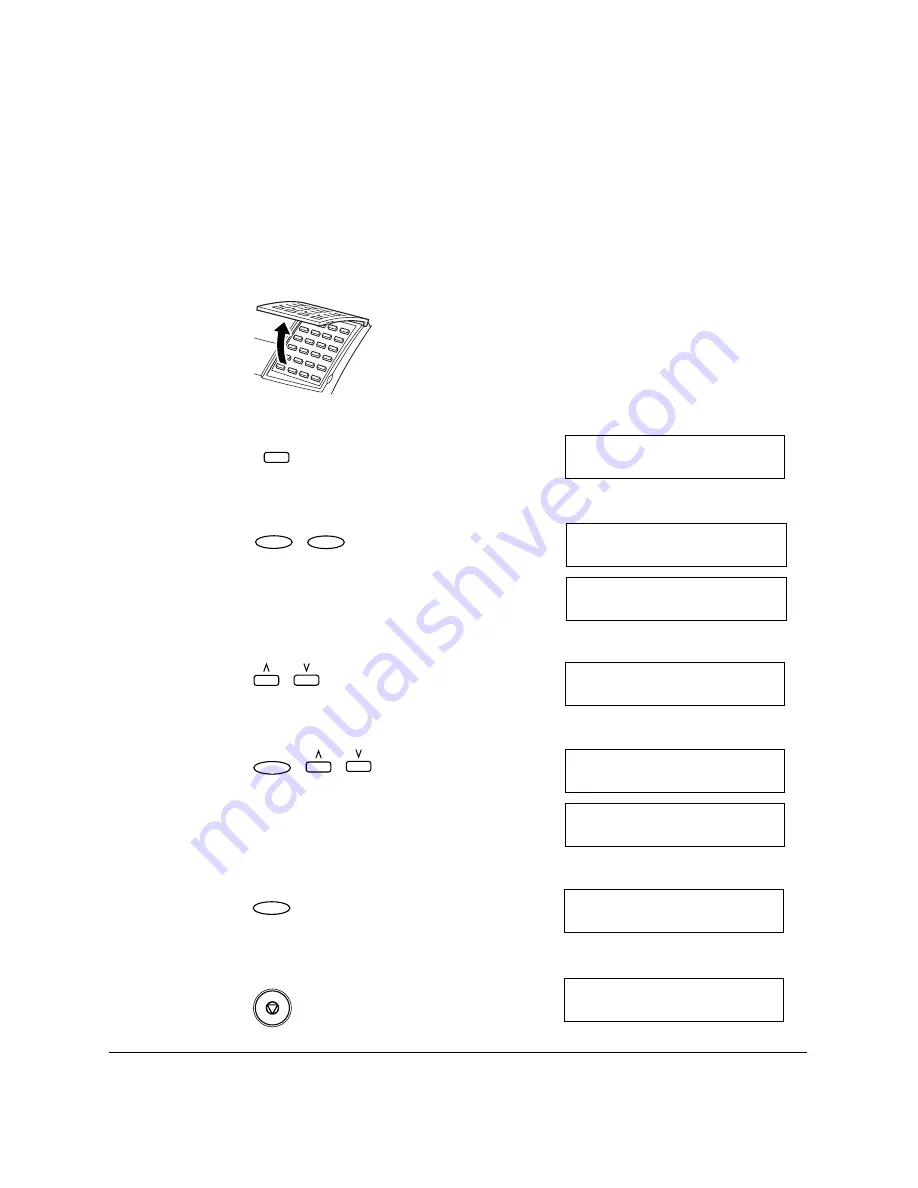
3-12
Registering Information in the LASER CLASS 2060P
Chapter 3
Setting the Telephone Line Type
Use this procedure if you need to change the factory-set telephone line
setting. The default setting is TOUCH TONE.
If you are unsure which setting to use, contact your local telephone
company.
1.
Open One-Touch Speed Dial panel.
2.
Press
Data Registration
.
3.
Press
Set
twice.
4.
Use
N
or
M
to select 9.TEL LINE TYPE.
5.
Press
Set
, then use
N
or
M
to select the correct telephone line type.
6.
Press
Set
to save the telephone line type.
7.
Press
Stop
to return to standby mode.
Data
Registration
R E
G I S T R A T I O N
1 . D A T A R E G I S T R A T I O N
Set
D A
T A R E G I S T R A T I O N
1 . U S E R S E T T I N G S
U S E R S E T T I N G S
1 . D A T E & T I M E
Set
U S E R S E T T I N G S
9 . T E L L I N E T Y P E
Set
T E L L I N E T Y P E
T O U C H T O N E
T E L L I N E T Y P E
R O T A R Y P U L S E
Set
D A
T A R E G I S T R A T I O N
2 . R E P O R T S E T T I N G S
Stop
1 2 / 3 1 / 2 0 0 1 M O N 1 0 : 0 0
F a x T e l
S T A N D A R D
Summary of Contents for H12157
Page 1: ......
Page 12: ...xii Preface ...
Page 20: ...xx Contents ...
Page 82: ...2 48 Setting Up Your LASER CLASS 2060P Chapter 2 ...
Page 112: ...4 18 Paper Handling Chapter 4 ...
Page 144: ...5 32 Speed Dialing Chapter 5 ...
Page 202: ...7 22 Receiving Faxes Chapter 7 ...
Page 224: ...9 14 Setting Up and Using Polling Chapter 9 ...
Page 248: ...12 16 Reports and Lists Chapter 12 ...
Page 322: ...15 18 The Menu System Chapter 15 ...
Page 332: ...A 10 Specifications Appendix ...
Page 356: ...I 12 Index ...
Page 357: ...Index I 13 Index ...
Page 358: ...I 14 Index ...






























