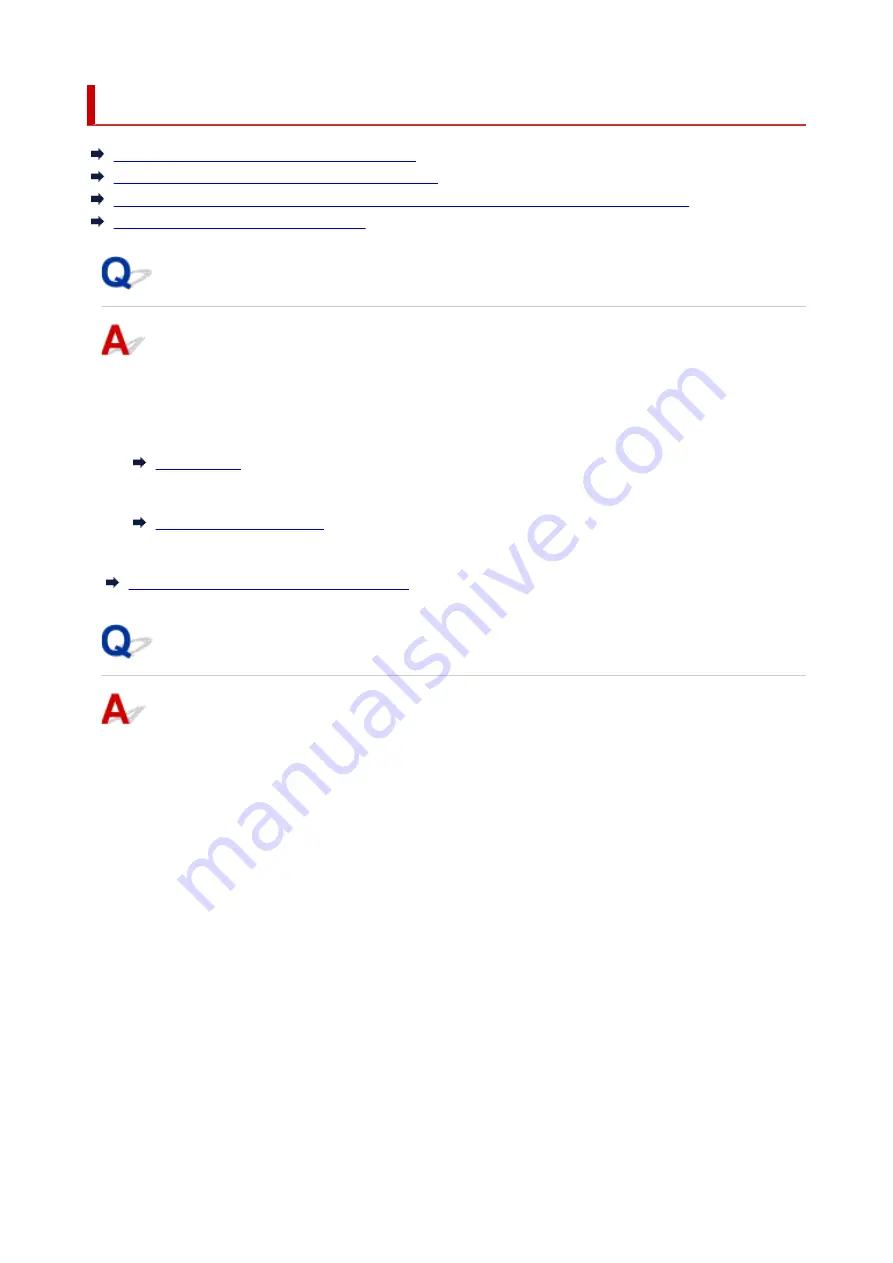
Checking Network Information of Printer
Checking Printer IP Address or MAC Address
Checking Computer IP Address or MAC Address
Checking Communication Between the Computer, the Printer, and the Wireless Router
Checking Network Setting Information
Checking Printer IP Address or MAC Address
To check the printer's IP Address or MAC Address, print out the network settings information or use the
operation panel to display it.
• Display on the operation panel.
•
• Print the network settings.
•
For Windows, you can check the network setting information on the computer screen.
Canon Wi-Fi Connection Assistant Screen
Checking Computer IP Address or MAC Address
To check the IP Address or MAC Address of your computer, follow the instructions below.
•
For Windows:
•
1.
Select
Command Prompt
from
Start
.
1.
2.
Enter "ipconfig/all" and press
Enter
.
2.
The IP Address and MAC Address of your computer appear. If your computer is not connected to
a network, the IP Address does not appear.
•
For macOS:
•
1.
Select
System Settings
from Apple menu, and then click
Network
.
1.
2.
Make sure network interface used by computer is selected.
2.
Make sure
Wi-Fi
is
Connected
when connecting via Wi-Fi or
Ethernet
is
Connected
for Wired
LAN connection and click.
360
Summary of Contents for GX5500 Series
Page 1: ...GX5500 series Online Manual English...
Page 9: ...Appendix Online Manual Symbols Used in This Document Trademarks and Licenses 9...
Page 11: ...Trademarks and Licenses Trademarks Licenses 11...
Page 39: ...Main Components and Their Use Main Components Power Supply Loading Paper 39...
Page 40: ...Main Components Front View Rear View Inside View Operation Panel 40...
Page 53: ...Power Supply Turning the Printer On and Off 53...
Page 81: ...Refilling Ink Tanks Refilling Ink Tanks Checking Ink Level 81...
Page 119: ...TR9530 series TS3300 series E3300 series 119...
Page 142: ...Managing the Printer Power Reducing the Printer Noise Changing the Printer Operation Mode 142...
Page 164: ...164...
Page 178: ...For more on setting items on the operation panel Setting Items on Operation Panel 178...
Page 209: ...Safety Safety Precautions Regulatory Information WEEE 209...
Page 234: ...234...
Page 251: ...Printing Printing Photos and Documents Printing Hagaki and Envelopes 251...
Page 322: ...Printing Using Canon Application Software Easy PhotoPrint Editor Guide 322...
Page 422: ...Errors and Messages When Error Occurred Message Is Displayed 422...
Page 470: ...3 Select Detect paper setting mismatch 3 4 Select Disable 4 470...
Page 476: ...3 Select Detect paper setting mismatch 3 4 Select Disable 4 476...






























