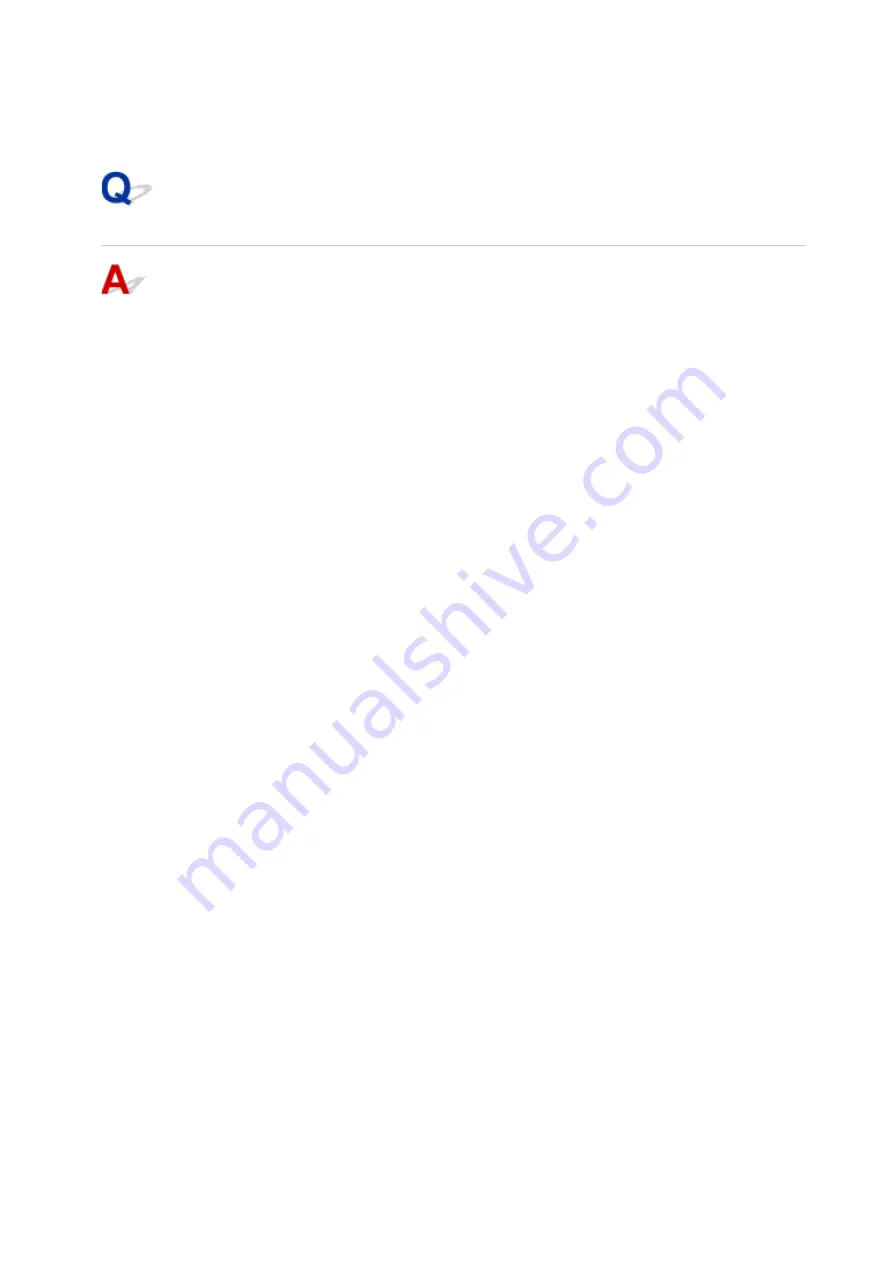
3.
Click
Details
to check the IP Address.
3.
The IP Address of your computer appears. To check the MAC Address, click
Hardware
.
Checking Communication Between the Computer, the Printer, and the
wireless router
Perform a ping test to check if communication is taking place.
•
For Windows:
•
1.
Select
Command Prompt
from
Start
.
1.
2.
Type "ping XXX.XXX.XXX.XXX" and press
Enter
.
2.
"XXX.XXX.XXX.XXX" is the IP Address of the target device.
If communication is taking place, a message like the one shown below appears.
Reply from XXX.XXX.XXX.XXX: bytes=32 time=10ms TTL=255
If
Request timed out
appears, communication is not taking place.
•
For macOS:
•
1.
Start
Terminal
as shown below.
1.
Select
Computer
from
Go
menu of Finder, double-click
Macintosh HD
>
Applications
>
Utilities
>
Terminal
.
2.
Type "ping -c3 XXX.XXX.XXX.XXX" and press
Enter
.
2.
"XXX.XXX.XXX.XXX" is the IP Address of the target device.
If communication is taking place, a message like the one shown below appears.
64 bytes from XXX.XXX.XXX.XXX: icmp_seq=0 ttl=64 time=3.394 ms
64 bytes from XXX.XXX.XXX.XXX: icmp_seq=1 ttl=64 time=1.786 ms
64 bytes from XXX.XXX.XXX.XXX: icmp_seq=2 ttl=64 time=1.739 ms
--- XXX.XXX.XXX.XXX ping statistics ---
3 packets transmitted, 3 packets received, 0% packet loss
If the following message is displayed, communication is not working properly.
PING XXX.XXX.XXX.XXX (XXX.XXX.XXX.XXX) : 56 data bytes
---XXX.XXX.XXX.XXX ping statistics ---
3 packets transmitted, 0 packets received, 100% packet loss
361
Summary of Contents for GX5500 Series
Page 1: ...GX5500 series Online Manual English...
Page 9: ...Appendix Online Manual Symbols Used in This Document Trademarks and Licenses 9...
Page 11: ...Trademarks and Licenses Trademarks Licenses 11...
Page 39: ...Main Components and Their Use Main Components Power Supply Loading Paper 39...
Page 40: ...Main Components Front View Rear View Inside View Operation Panel 40...
Page 53: ...Power Supply Turning the Printer On and Off 53...
Page 81: ...Refilling Ink Tanks Refilling Ink Tanks Checking Ink Level 81...
Page 119: ...TR9530 series TS3300 series E3300 series 119...
Page 142: ...Managing the Printer Power Reducing the Printer Noise Changing the Printer Operation Mode 142...
Page 164: ...164...
Page 178: ...For more on setting items on the operation panel Setting Items on Operation Panel 178...
Page 209: ...Safety Safety Precautions Regulatory Information WEEE 209...
Page 234: ...234...
Page 251: ...Printing Printing Photos and Documents Printing Hagaki and Envelopes 251...
Page 322: ...Printing Using Canon Application Software Easy PhotoPrint Editor Guide 322...
Page 422: ...Errors and Messages When Error Occurred Message Is Displayed 422...
Page 470: ...3 Select Detect paper setting mismatch 3 4 Select Disable 4 470...
Page 476: ...3 Select Detect paper setting mismatch 3 4 Select Disable 4 476...






























