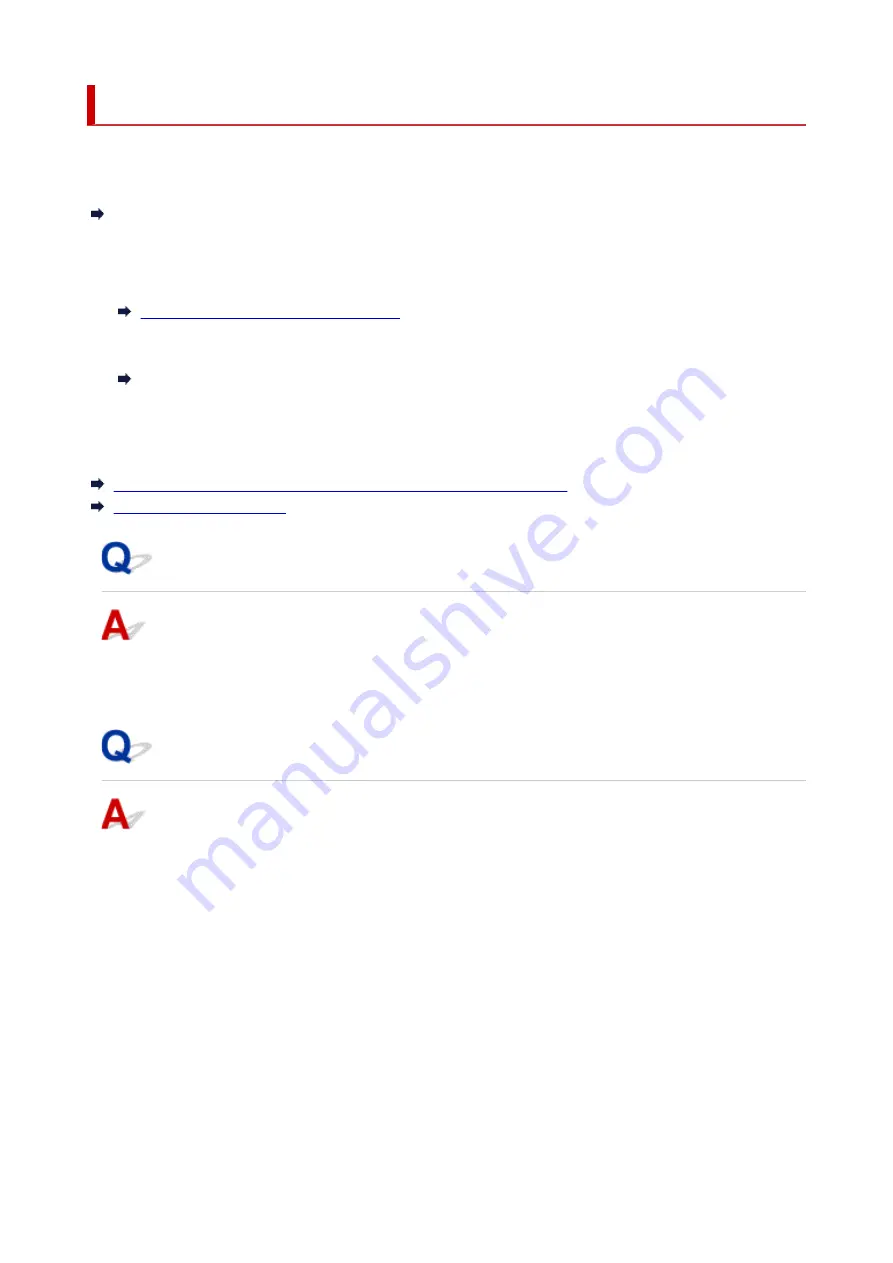
Network Key (Password) Unknown
Use the Wi-Fi Connection Assistant to diagnose and repair network status.
Select the link below to download Wi-Fi Connection Assistant and install it.
Checking Printer Connection Status Using Wi-Fi Connection Assistant
See below for starting up Wi-Fi Connection Assistant
•
For Windows:
•
Starting Up Wi-Fi Connection Assistant
•
For macOS:
•
Starting Up Wi-Fi Connection Assistant
If the problem persists after diagnosis and repair with Wi-Fi Connection Assistant, check the following items.
WPA/WPA2 Key Set for Wireless Router Unknown, Cannot Connect
Setting an Encryption Key
WPA/WPA2 Key Set for Wireless Router Unknown, Cannot Connect
For more on setting up a wireless router, see the instruction manual provided with the wireless router or
contact its manufacturer. Make sure your computer can communicate with the wireless router.
Setting an Encryption Key
Select either WPA, WPA2, or WPA/WPA2.
Make sure your computer can communicate with the wireless router using the settings you have selected.
For more on setting up a wireless router, see the instruction manual provided with the wireless router or
contact its manufacturer.
•
Using WPA/WPA2 (Windows)
•
The authentication method, Wi-Fi password, and dynamic encryption type must be identical among
the wireless router, the printer, and your computer.
Enter the Wi-Fi password configured on the wireless router.
Either TKIP (basic encryption) or AES (secure encryption) is selected automatically as the dynamic
encryption method.
For details, see If WPA/WPA2 Details Screen Appears.
295
Summary of Contents for GX5050
Page 1: ...GX5000 series Online Manual English...
Page 44: ...For macOS Refer to Changing the Connection Mode in Setup Guide 44...
Page 47: ...Restrictions Notices when printing using web service Notice for Web Service Printing 47...
Page 53: ...For macOS Refer to Changing the Connection Mode in Setup Guide 53...
Page 57: ...4 If you see a message other than the above follow the instructions 4 57...
Page 79: ...TR9530 series TS3300 series E3300 series 79...
Page 80: ...Handling Paper Ink Tanks etc Loading Paper Refilling Ink Tanks 80...
Page 97: ...Refilling Ink Tanks Refilling Ink Tanks Checking Ink Level Ink Tips 97...
Page 109: ...Adjusting Print Head Position 109...
Page 120: ...120...
Page 124: ...124...
Page 127: ...Safety Safety Precautions Regulatory Information WEEE 127...
Page 151: ...151...
Page 155: ...Main Components Front View Rear View Inside View Operation Panel 155...
Page 159: ...Repairing Your Printer I Print Head Holder The print head is pre installed 159...
Page 168: ...Note When Wi Fi wired LAN or both are disabled the icon icon or both are not displayed 168...
Page 197: ...6 Select ON and then press the OK button 6 197...
Page 275: ...Printing Using Canon Application Software Easy PhotoPrint Editor Guide 275...
Page 315: ...For details about the functions of your printer see Specifications 315...
Page 347: ...Try printing again once the current job is complete 347...
Page 367: ...When transporting the printer for repairing it see Repairing Your Printer 367...
















































