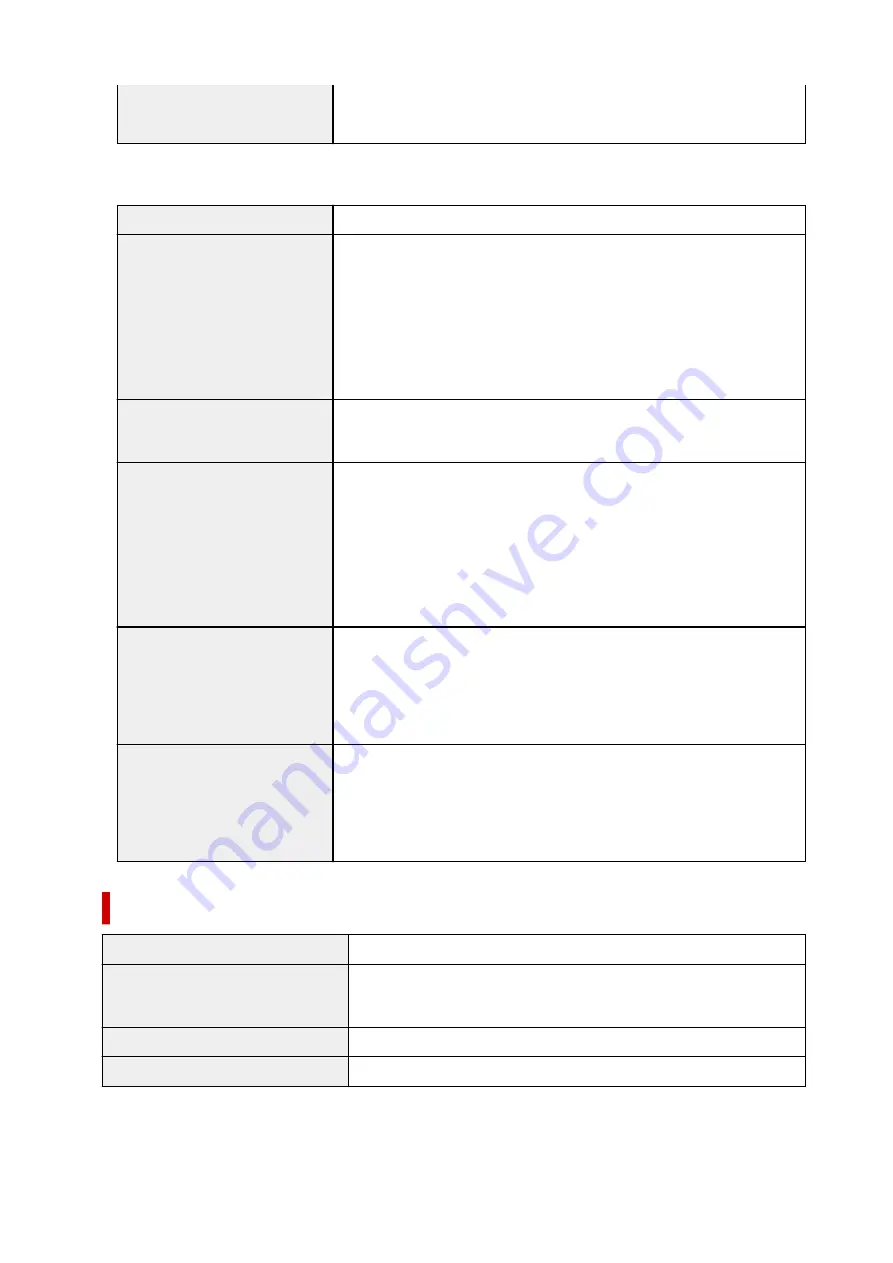
Printer and Stand SD-33 (when opening the basket):
Approx. 66.5 x 57.9 x 53.6 in. (1689 x 1470 x 1360 mm)
GP-200 / GP-5200
Power supply
100-240 V AC (50/60 Hz)
Power consumption
When printing:
71 W max. *1
In Sleep mode:
2.0 W max. *1
When power is off:
0.3 W max. *2
*1 Wired LAN connection
*2 The printer uses a trace amount of power even when turned off. To stop all
power consumption, turn off the printer and unplug the power cord.
Operating environment
Temperature:
59 to 86 °F (15 to 30 °C)
Humidity:
10 to 80 % RH (with no condensation)
Dimensions (W x D x H)
Printer only:
Approx. 38.7 x 29.5 x 17.3 in. (982 x 748 x 439 mm)
Printer and Stand SD-24 (when opening the basket):
Approx. 38.7 x 34.3 x 41.8 in. (982 x 870 x 1060 mm)
Stand may not be provided depending on the region where the printer is
purchased.
Weight
Printer only (without print head and ink tanks):
Approx. 91 lb (41 kg)
Printer and Stand SD-24 (without print head and ink tanks):
Approx. 110 lb (50 kg)
Space for installation (W x D x
H)
Printer only:
Approx. 54.5 x 53.5 x 29.1 in. (1382 x 1358 x 739 mm)
Printer and Stand SD-24 (when opening the basket):
Approx. 54.5 x 57.9 x 53.6 in. (1382 x 1470 x 1360 mm)
Printing performance
Print method
Bubblejet
Maximum resolution
2400 dpi (horizontally) * x 1200 dpi (vertically)
* Prints with a minimum 1/2400 inch dot pitch between ink droplets.
Print head
PF-07
Number of nozzles
2560 nozzles per color
357
Summary of Contents for GP-5300
Page 1: ...GP 300 GP 200 GP 5300 GP 5200 Online Manual English ...
Page 17: ...B20A 876 B510 877 ...
Page 50: ...Optional accessories Stand Roll Holder Set 50 ...
Page 59: ...Start printing Important Do not move the release lever during printing 59 ...
Page 68: ...Note The screen may differ slightly depending on the model you are using 68 ...
Page 70: ...Pausing Printing Pausing Printing 70 ...
Page 86: ...86 ...
Page 117: ...5 Tap ON 5 117 ...
Page 127: ...127 ...
Page 128: ...Basket Using the Basket 128 ...
Page 192: ...Data on the hard disk are erased 192 ...
Page 222: ...3 Select OK 3 The resending setting is completed 222 ...
Page 282: ...Adjusting Feed Amount Adjusting Feed Amount Adjusting Vacuum Strength 282 ...
Page 298: ...Note For instructions on replacing the ink tanks see Replacing Ink Tanks 298 ...
Page 306: ...306 ...
Page 330: ...Cutter Blade Cutter Blade Replacing the Cutter Blade 330 ...
Page 338: ...Related Topic Cleaning the Print Heads 338 ...
Page 344: ...344 ...
Page 355: ...Specifications Specifications Print Area 355 ...
Page 411: ...Printing with ICC Profiles 411 ...
Page 430: ...Note Selecting Enlarged Reduced Printing changes the printable area of the document 430 ...
Page 487: ...Printing from Printer Printing Data Saved on USB Flash Drive 487 ...
Page 505: ...Printer Driver Windows Printer Driver macOS Printer Driver 505 ...
Page 519: ...In such cases take the appropriate action as described 519 ...
Page 567: ...3 Select Save in Job Box in Output Method 3 567 ...
Page 568: ...568 ...
Page 580: ...5 In the list select the target job 5 6 Select Edit 6 7 Select Delete 7 8 Select Yes 8 580 ...
Page 595: ...Media Type Selection does not Match Loaded Media Type 595 ...
Page 620: ...620 ...
Page 655: ...Cleaning the Printer Exterior 655 ...
Page 657: ...Move the printer to a different environment or let the paper dry before rolling it 657 ...
Page 728: ...1201 Cause The ink tank cover is open What to Do Close the ink tank cover 728 ...
Page 729: ...1210 Cause The ink tank cover is open What to Do Close the ink tank cover 729 ...
Page 755: ...1500 Cause The ink in the ink tank is running low What to Do Prepare a new ink tank 755 ...
Page 828: ...Contact your Canon dealer for assistance 828 ...
















































