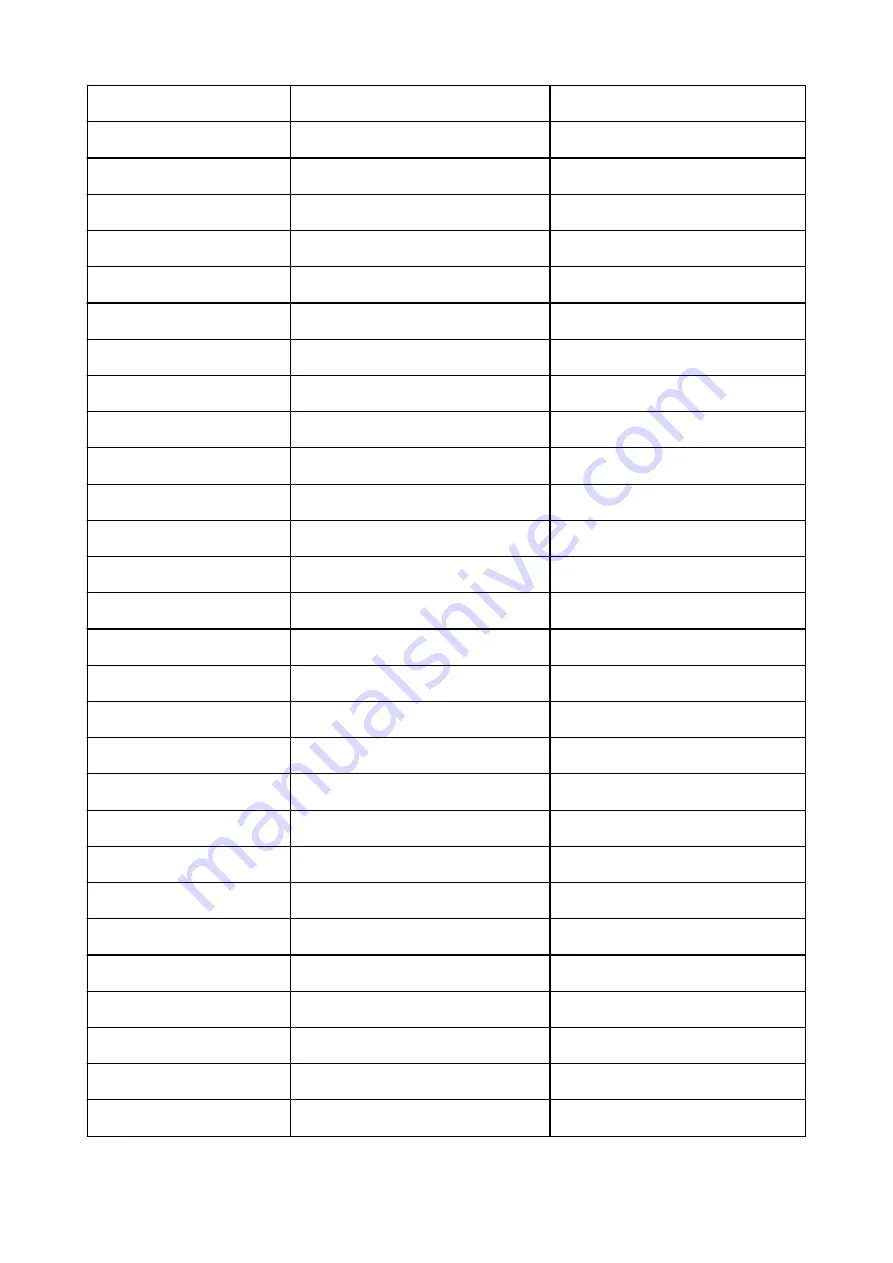
Link Active
Operation status
Active/Inactive
IP Address
IPv4 IP address
XXX.XXX.XXX.XXX
Gateway Address
IPv4 default gateway
XXX.XXX.XXX.XXX
Subnet Mask
IPv4 subnet mask
XXX.XXX.XXX.XXX
IP Mode
Acquiring method of IPv4 IP address
Auto IP/DHCP/Manual
Use DNS Auto Mode
Acquiring DNS server automatically
On/Off
Primary DNS Server Address
Primary DNS server address
XXX.XXX.XXX.XXX
Secondary DNS Server Address Secondary DNS server address
XXX.XXX.XXX.XXX
Control Filtering
SNMP filtering setting information
-
Use IP Filtering
Operation status of IP filtering
On/Off
IP Filtering Select
IP filtering method
Disabled/Enabled
IP Filtering Permission Address IP filtering permission address
-
Start Address 1
Start address 1
XXX.XXX.XXX.XXX
End Address 1
End address 1
XXX.XXX.XXX.XXX
Use Single On 1
Use single on 1
On/Off
Start Address 2
Start address 2
XXX.XXX.XXX.XXX
End Address 2
End address 2
XXX.XXX.XXX.XXX
Use Single On 2
Use single on 2
On/Off
Start Address 3
Start address 3
XXX.XXX.XXX.XXX
End Address 3
End address 3
XXX.XXX.XXX.XXX
Use Single On 3
Use single on 3
On/Off
Start Address 4
Start address 4
XXX.XXX.XXX.XXX
End Address 4
End address 4
XXX.XXX.XXX.XXX
Use Single On 4
Use single on 4
On/Off
Start Address 5
Start address 5
XXX.XXX.XXX.XXX
End Address 5
End address 5
XXX.XXX.XXX.XXX
Use Single On 5
Use single on 5
On/Off
IP Filtering Prohibit Address
IP filtering prohibit address
-
Start Address 1
Start address 1
XXX.XXX.XXX.XXX
244
Summary of Contents for GP-5300
Page 1: ...GP 300 GP 200 GP 5300 GP 5200 Online Manual English ...
Page 17: ...B20A 876 B510 877 ...
Page 50: ...Optional accessories Stand Roll Holder Set 50 ...
Page 59: ...Start printing Important Do not move the release lever during printing 59 ...
Page 68: ...Note The screen may differ slightly depending on the model you are using 68 ...
Page 70: ...Pausing Printing Pausing Printing 70 ...
Page 86: ...86 ...
Page 117: ...5 Tap ON 5 117 ...
Page 127: ...127 ...
Page 128: ...Basket Using the Basket 128 ...
Page 192: ...Data on the hard disk are erased 192 ...
Page 222: ...3 Select OK 3 The resending setting is completed 222 ...
Page 282: ...Adjusting Feed Amount Adjusting Feed Amount Adjusting Vacuum Strength 282 ...
Page 298: ...Note For instructions on replacing the ink tanks see Replacing Ink Tanks 298 ...
Page 306: ...306 ...
Page 330: ...Cutter Blade Cutter Blade Replacing the Cutter Blade 330 ...
Page 338: ...Related Topic Cleaning the Print Heads 338 ...
Page 344: ...344 ...
Page 355: ...Specifications Specifications Print Area 355 ...
Page 411: ...Printing with ICC Profiles 411 ...
Page 430: ...Note Selecting Enlarged Reduced Printing changes the printable area of the document 430 ...
Page 487: ...Printing from Printer Printing Data Saved on USB Flash Drive 487 ...
Page 505: ...Printer Driver Windows Printer Driver macOS Printer Driver 505 ...
Page 519: ...In such cases take the appropriate action as described 519 ...
Page 567: ...3 Select Save in Job Box in Output Method 3 567 ...
Page 568: ...568 ...
Page 580: ...5 In the list select the target job 5 6 Select Edit 6 7 Select Delete 7 8 Select Yes 8 580 ...
Page 595: ...Media Type Selection does not Match Loaded Media Type 595 ...
Page 620: ...620 ...
Page 655: ...Cleaning the Printer Exterior 655 ...
Page 657: ...Move the printer to a different environment or let the paper dry before rolling it 657 ...
Page 728: ...1201 Cause The ink tank cover is open What to Do Close the ink tank cover 728 ...
Page 729: ...1210 Cause The ink tank cover is open What to Do Close the ink tank cover 729 ...
Page 755: ...1500 Cause The ink in the ink tank is running low What to Do Prepare a new ink tank 755 ...
Page 828: ...Contact your Canon dealer for assistance 828 ...
















































