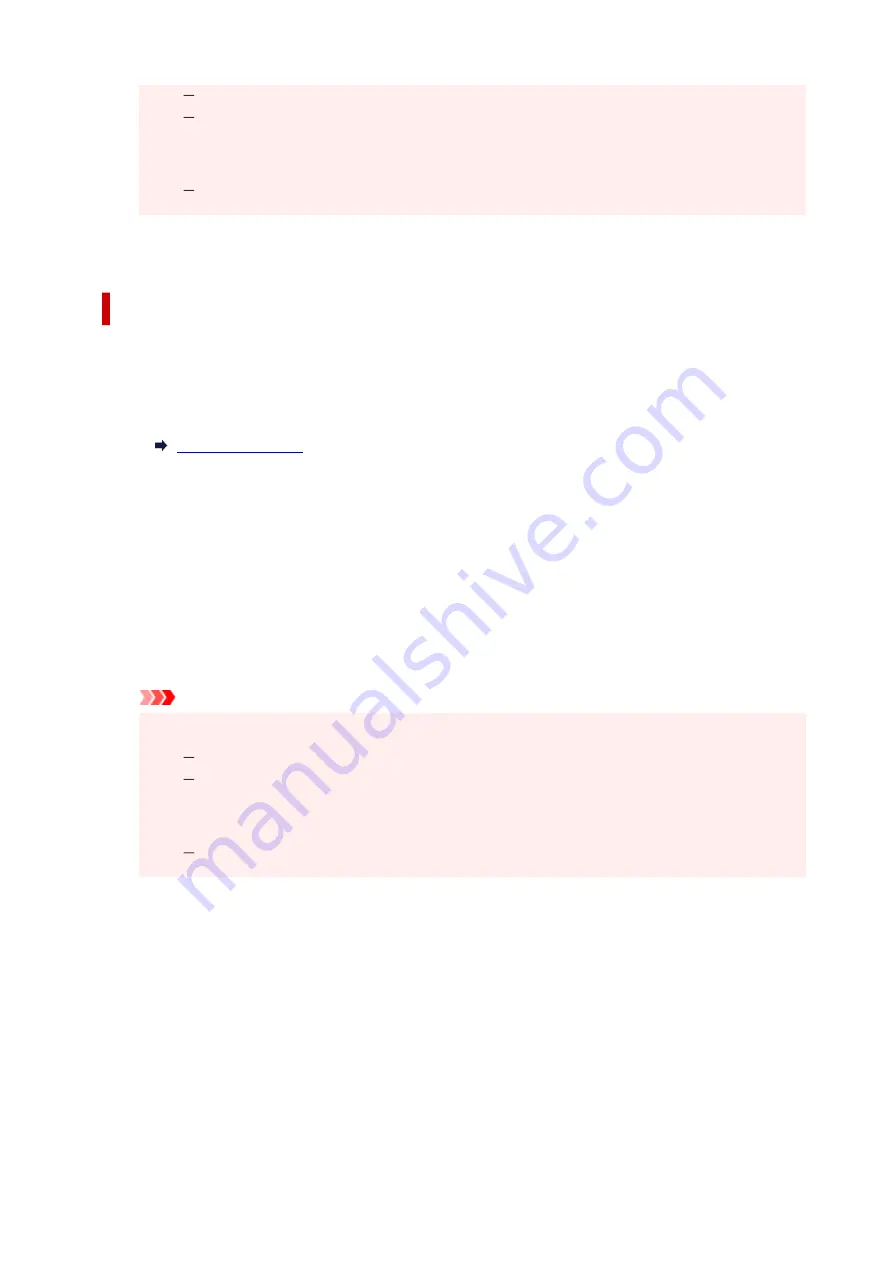
Set the password by using 4 to 32 characters.
The allowed characters are single-byte alphanumeric characters, blank space, umlaut
characters, and the below characters.
- ! @ # $ % ^ & * _ ; : , . / ` = + ' " ( ) { } [ ] < > |
For security reasons, we recommend you use 8 and more alphanumeric characters.
7.
When completion message appears, select
OK
.
7.
Setting Standard User Password
For restricting the function for standard user, enable the standard user mode and set a standard user
password by following the steps below.
1.
Start up
Remote UI
.
1.
2.
Select
Security
.
2.
The menus appear.
3.
Select
Standard user mode settings
.
3.
4.
When confirmation message appears, select
Yes
.
4.
5.
Enter password and select
OK
.
5.
Important
• The following character restrictions apply to the password:
•
Set the password by using 4 to 32 characters.
The allowed characters are single-byte alphanumeric characters, blank space, umlaut
characters, and the below characters.
- ! @ # $ % ^ & * _ ; : , . / ` = + ' " ( ) { } [ ] < > |
For security reasons, we recommend you use 8 and more alphanumeric characters.
6.
When completion message appears, select
OK
.
6.
205
Summary of Contents for GP-5300
Page 1: ...GP 300 GP 200 GP 5300 GP 5200 Online Manual English ...
Page 17: ...B20A 876 B510 877 ...
Page 50: ...Optional accessories Stand Roll Holder Set 50 ...
Page 59: ...Start printing Important Do not move the release lever during printing 59 ...
Page 68: ...Note The screen may differ slightly depending on the model you are using 68 ...
Page 70: ...Pausing Printing Pausing Printing 70 ...
Page 86: ...86 ...
Page 117: ...5 Tap ON 5 117 ...
Page 127: ...127 ...
Page 128: ...Basket Using the Basket 128 ...
Page 192: ...Data on the hard disk are erased 192 ...
Page 222: ...3 Select OK 3 The resending setting is completed 222 ...
Page 282: ...Adjusting Feed Amount Adjusting Feed Amount Adjusting Vacuum Strength 282 ...
Page 298: ...Note For instructions on replacing the ink tanks see Replacing Ink Tanks 298 ...
Page 306: ...306 ...
Page 330: ...Cutter Blade Cutter Blade Replacing the Cutter Blade 330 ...
Page 338: ...Related Topic Cleaning the Print Heads 338 ...
Page 344: ...344 ...
Page 355: ...Specifications Specifications Print Area 355 ...
Page 411: ...Printing with ICC Profiles 411 ...
Page 430: ...Note Selecting Enlarged Reduced Printing changes the printable area of the document 430 ...
Page 487: ...Printing from Printer Printing Data Saved on USB Flash Drive 487 ...
Page 505: ...Printer Driver Windows Printer Driver macOS Printer Driver 505 ...
Page 519: ...In such cases take the appropriate action as described 519 ...
Page 567: ...3 Select Save in Job Box in Output Method 3 567 ...
Page 568: ...568 ...
Page 580: ...5 In the list select the target job 5 6 Select Edit 6 7 Select Delete 7 8 Select Yes 8 580 ...
Page 595: ...Media Type Selection does not Match Loaded Media Type 595 ...
Page 620: ...620 ...
Page 655: ...Cleaning the Printer Exterior 655 ...
Page 657: ...Move the printer to a different environment or let the paper dry before rolling it 657 ...
Page 728: ...1201 Cause The ink tank cover is open What to Do Close the ink tank cover 728 ...
Page 729: ...1210 Cause The ink tank cover is open What to Do Close the ink tank cover 729 ...
Page 755: ...1500 Cause The ink in the ink tank is running low What to Do Prepare a new ink tank 755 ...
Page 828: ...Contact your Canon dealer for assistance 828 ...
















































