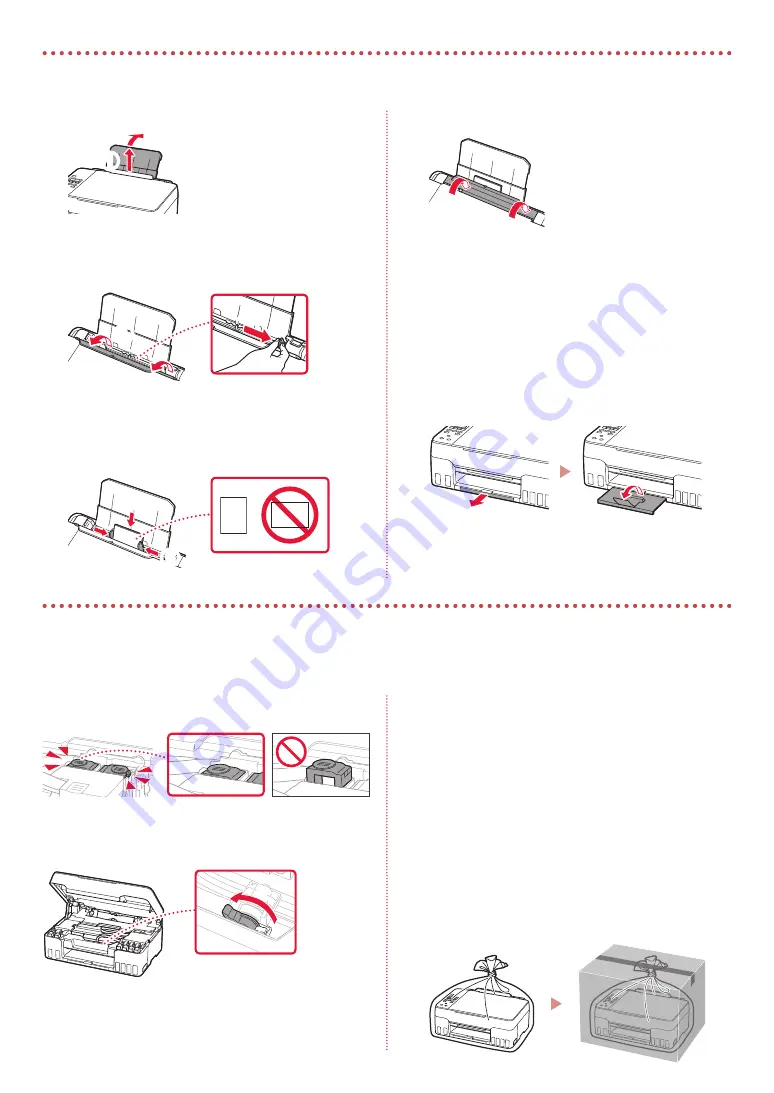
8
1
Витягніть підпору для паперу.
a
b
2
Відкрийте кришку отвору подавання й
посуньте правий напрямник для паперу
праворуч до кінця.
a
b
3
Завантажте кілька аркушів фотопаперу
стороною для друку догори й перемістіть
бічний напрямник для паперу до краю стосу
паперу.
b
a
4
Закрийте кришку отвору подавання.
5
Коли на екрані принтера відобразиться
повідомлення
Зареєструвати відомості про
папір у задньому лотку (Save the rear tray
paper information)
, натисніть кнопку
OK
.
6
Виберіть формат і тип паперу й натисніть
кнопку
OK
.
7
Витягніть лоток виведення паперу.
Транспортування принтера
Під час переміщення принтера дотримуйтеся наведених нижче інструкцій. Щоб отримати докладніші відомості, див.
документ
Онлайновий посібник
.
Щоб запобігти протіканню чорнила, переконайтеся, що
обидві кнопки з'єднання натиснуто повністю.
Переконайтесь, що важілець чорнильного клапана
перебуває в закритому положенні.
Помістіть принтер у поліетиленовий пакет, оскільки
чорнило може витікати.
•
Помістіть принтер у тверду коробку нижньою частиною
принтера донизу й використайте достатню кількість захисного
матеріалу, щоб гарантувати безпечне транспортування.
•
Не нахиляйте принтер. Чорнило може витекти.
•
Поводьтеся з коробкою обережно та переконайтеся,
що вона зберігає форму й НЕ перевернута догори дном
або на бік, оскільки принтер може бути пошкоджено, а
чорнило в ньому може витекти.
•
Напишіть на коробці з принтером «ЦИМ БОКОМ ДОГОРИ»,
щоб під час транспортування експедитор завжди тримав
принтер нижньою стороною донизу. Також напишіть
«КРИХКЕ» або «ПОВОДИТИСЬ ОБЕРЕЖНО».
Завантаження фотопаперу
Summary of Contents for G650
Page 35: ...1 1 2 1 2 a b 3 1 2 3 URL https ij start canon...
Page 36: ...2 4 L R 5 6 7 b a 4 1 2 ON 3 OK 5...
Page 37: ...3 5 1 2 3 GY GY 4 5 a b 6 a b 7...
Page 38: ...4 8 2 7 C M Y R GY BK 9 b a 10 Yes OK 6 1 Yes OK 2 a b 3 a b 4 2 Letter A4 a b 5...
Page 39: ...5 6 7 OK 1890 2 1 1470 1471 3 1 1474 a c b 3 1 5200 ON 5 3 Support code...
Page 40: ...7 a 6 1 Canon 2 3 4 5 B Windows 6 7 7 b 7 7 a EasySetup exe 3 win SETUP exe...
Page 42: ...8 1 a b 2 a b 3 b a 4 5 Save the rear tray paper information OK 6 OK 7...
Page 43: ...1 1 2 1 2 a b 3 1 2 3 URL https ij start canon...
Page 44: ...2 4 L R 5 6 7 b a 4 1 2 ON 3 OK 5...
Page 45: ...3 5 1 2 3 GY GY 4 5 a b 6 a b 7...
Page 46: ...4 8 2 7 C M Y R GY BK 9 b a 10 Yes OK 6 1 Yes OK 2 a b 3 a b 4 2 Letter A4 a b 5...
Page 47: ...5 6 7 OK 1890 2 1 1470 1471 3 1 1474 a c b 3 1 5200 ON 5 3 Support code...
Page 48: ...7 a 6 1 Canon 2 3 4 5 B Windows 6 7 7 b 7 7 a EasySetup exe 3 win SETUP exe...
Page 50: ...8 1 a b 2 a b 3 b a 4 5 Save the rear tray paper information OK 6 OK 7...
Page 51: ...8 1 1 a b 2 2 a b 3 3 b a 4 4 5 5 Save the rear tray paper information OK 6 6 OK 7 7...
Page 56: ...3 5 1 1 2 2 3 3 GY GY 4 4 5 5 a b 6 6 a b 7 7...
Page 57: ...2 4 4 R L 5 5 6 6 7 7 b a 4 1 1 2 2 ON 3 3 OK support 5 code...
Page 58: ...1 1 2 1 1 2 2 a b 3 1 1 2 2 3 3 URL https ij start canon...











































