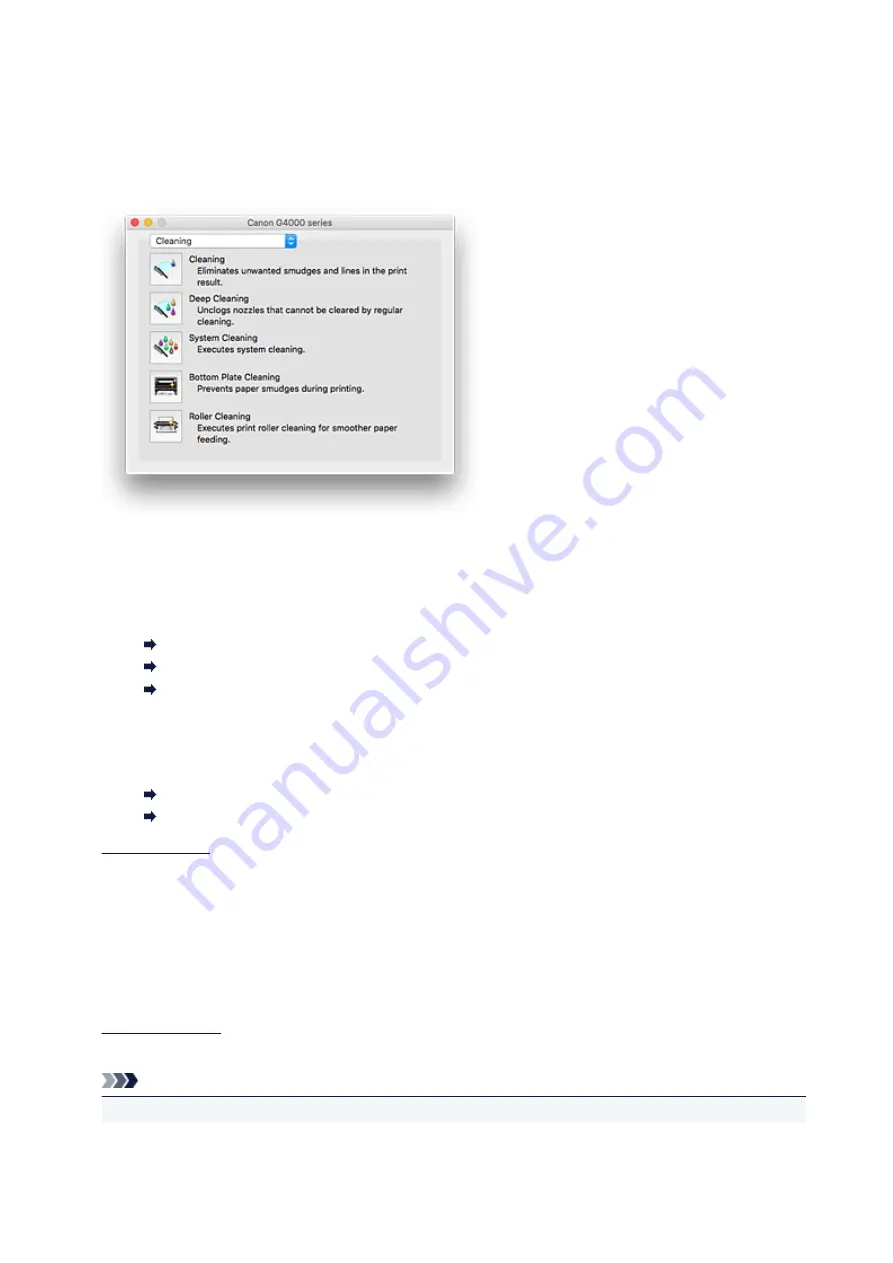
Canon IJ Printer Utility2
The Canon IJ Printer Utility2 allows you to perform printer maintenance or change the settings of the printer.
What You Can Do with the Canon IJ Printer Utility2
You can switch between pages in Canon IJ Printer Utility2 by the pop-up menu. You can choose one of
the following items from the pop-up menu.
Cleaning
Clean the printer to prevent print smudges and clear up clogged print head nozzle.
Cleaning the Print Heads
Cleaning Inside the Printer
Cleaning the Paper Feed Rollers
Test Print
Execute a test print to check the condition of the print head nozzle and to adjust the print head
position.
Adjusting Print Head Position
Printing a Nozzle Check Pattern
Operate the power of this printer from the printer driver.
Remaining ink level setting
The function allows you to switch the remaining ink level notification setting and to reset the
remaining ink level count.
Quiet Settings
You can reduce the operating noise of the printer.
Change the settings of this printer.
Note
• To operate the Canon IJ Printer Utility2, you must first turn on the printer.
196
Summary of Contents for G4200
Page 20: ...Basic Operation Printing Photos from a Computer Copying Faxing 20...
Page 31: ...Handling Paper Originals Ink Tanks etc Loading Paper Loading Originals Refilling Ink Tanks 31...
Page 32: ...Loading Paper Loading Plain Paper Photo Paper Loading Envelopes 32...
Page 49: ...Refilling Ink Tanks Refilling Ink Tanks Checking Ink Status 49...
Page 64: ...Adjusting Print Head Position 64...
Page 77: ...Transporting Your Printer Legal Restrictions on Scanning Copying Specifications 77...
Page 78: ...Safety Safety Precautions Regulatory Information WEEE EU EEA 78...
Page 96: ...Main Components Front View Rear View Inside View Operation Panel 96...
Page 113: ...pqrs PQRS 7 tuv TUV 8 wxyz WXYZ 9 0 _ SP 2 Switch the input mode 2 SP indicates a space 113...
Page 140: ...Refilling Ink Tanks 140...
Page 143: ...Network Connection Network Connection Tips 143...
Page 213: ...Note This setting item is displayed when standard copying is selected 213...
Page 245: ...Defaults You can restore the settings in the displayed screen to the default settings 245...
Page 260: ...Scanning Using AirPrint Using IJ Scan Utility Lite 260...
Page 271: ...Scanning Tips Positioning Originals Scanning from Computer Network Scan Settings 271...
Page 342: ...Sending Faxes from Computer Mac OS Sending a Fax General Notes 342...
Page 344: ...5 Specify fax paper settings as needed 6 Enter fax telephone numbers in To 344...
Page 394: ...Back of Paper Is Smudged Uneven or Streaked Colors 394...
Page 408: ...Scanning Problems Scanner Does Not Work Scanner Driver Does Not Start 408...
Page 413: ...Faxing Problems Problems Sending Faxes Problems Receiving Faxes Telephone Problems 413...
Page 414: ...Problems Sending Faxes Cannot Send a Fax Errors Often Occur When You Send a Fax 414...
Page 422: ...Telephone Problems Cannot Dial Telephone Disconnects During a Call 422...
Page 434: ...Errors and Messages An Error Occurs Message Appears 434...
Page 465: ...Cleaning the Print Head Performing System Cleaning 465...
















































